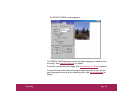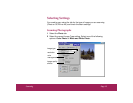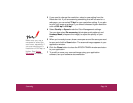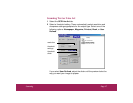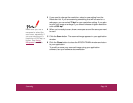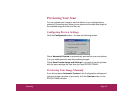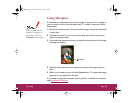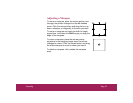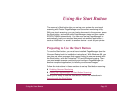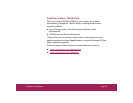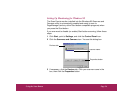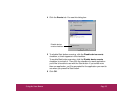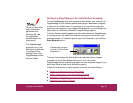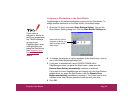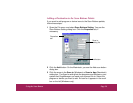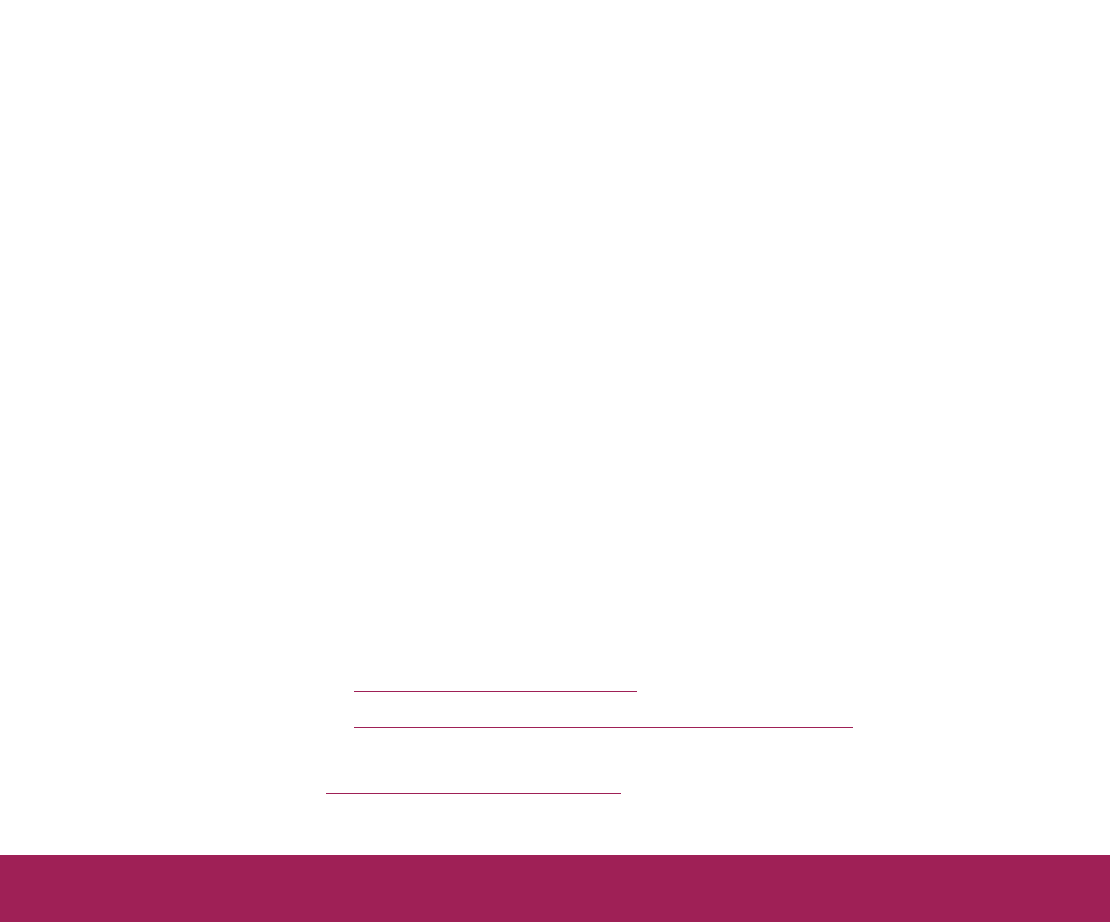
Using the Start Button Page 22
Using the Start Button
The scanner’s Start button lets you set up your system for one-touch
scanning with Presto! PageManager and a scanner monitoring utility.
With one-touch scanning, you can load a document in the scanner, press
the Start button, and watch while PageManager starts and then opens
EPSON TWAIN automatically. You can even set up PageManager to
automatically load your scanned document into another application—
such as HotShots—or send it to another device—such as your printer.
Preparing to Use the Start Button
To use the Start button, you must have installed PageManager (see the
Scanner Basics
book for installation instructions). With Windows 98, you
can also use other programs that support linking to scanner events with
the Start button, such as Photoshop
®
5.0 and Windows Imaging. Then
you must enable scanner monitoring and configure PageManager (or
another compliant application) to handle your scanned images.
Follow the instructions in these sections to set up Start button scanning:
◗ Enabling Scanner Monitoring
◗ Setting Up PageManager for Start Button Scanning
When you’re ready to use the Start button, follow the instructions in
Scanning with the Start Button.