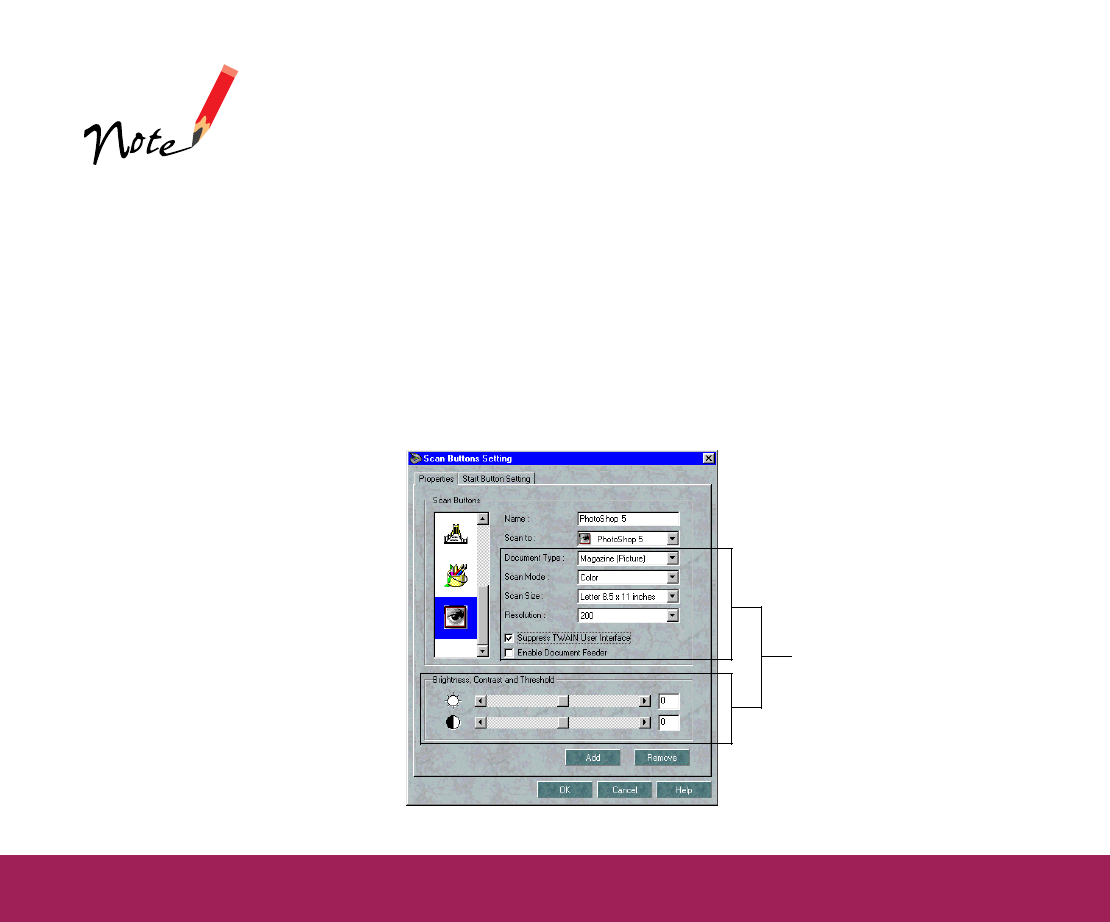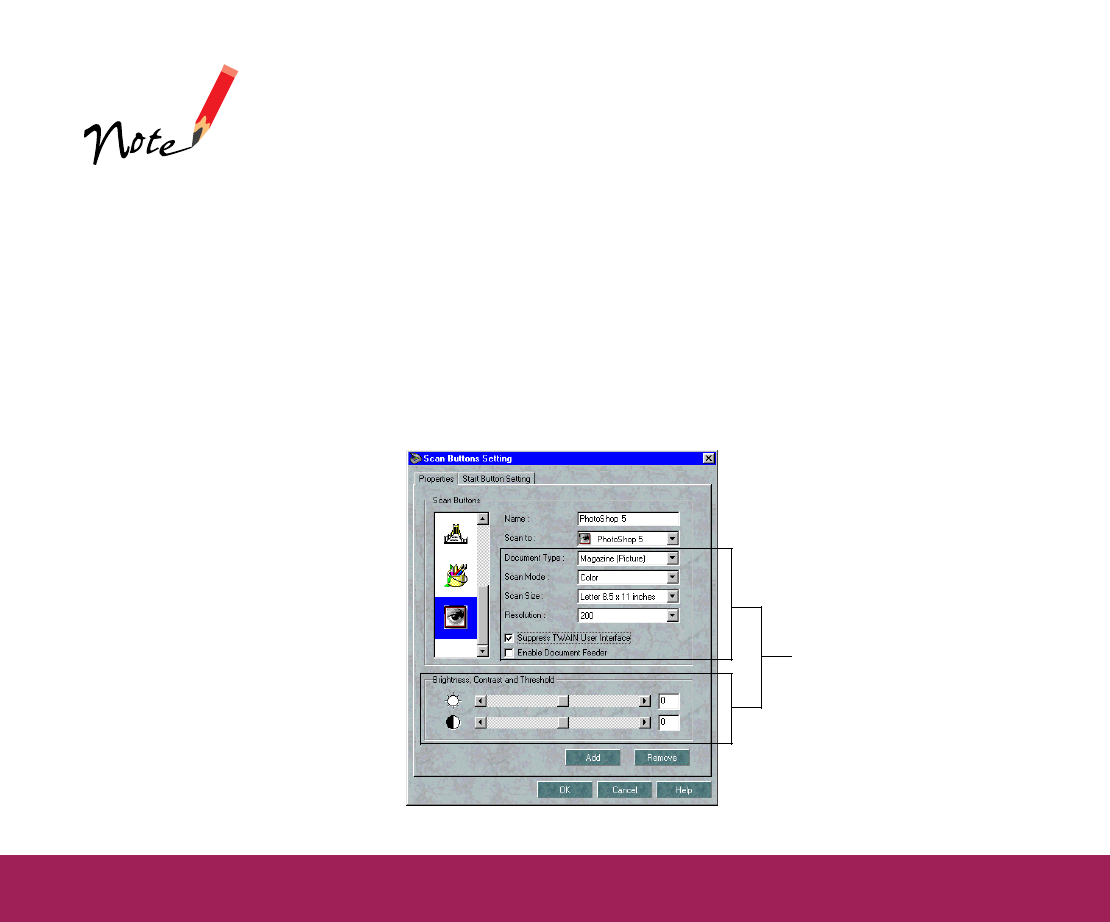
Using the Start Button Page 30
4 Type a name for the icon in the Name field. On an Macintosh, click OK
to close the Add scan button dialog box.
5 If the Suppress TWAIN User Interface checkbox is active, you can
select whether you want PageManager to open the EPSON TWAIN
dialog box when you press the Start button.
If you don’t check the checkbox, the EPSON TWAIN dialog box
appears after you press the Start button and PageManager opens.
Then you can preview, select settings, and click Scan when you’re
ready.
If you check the checkbox, PageManager suppresses the EPSON
TWAIN dialog box and uses the settings described in step 6.
6 If you checked the Suppress TWAIN User Interface checkbox in
step 5, the PageManager scan settings become active.
For the best results,
don’t suppress the
EPSON TWAIN
interface when
scanning with the
Start button. This lets
you preview and
adjust your image
settings the way you
want them before you
scan.
active PageManager
scan settings