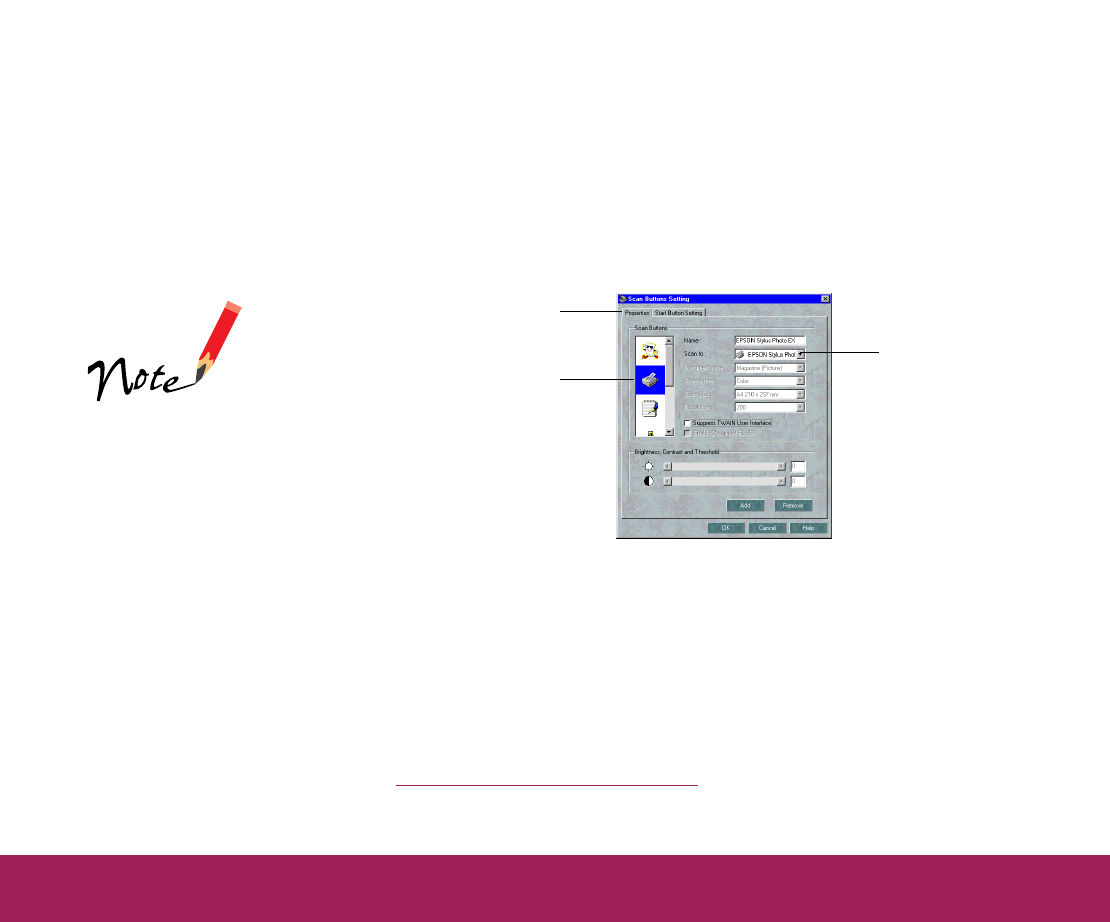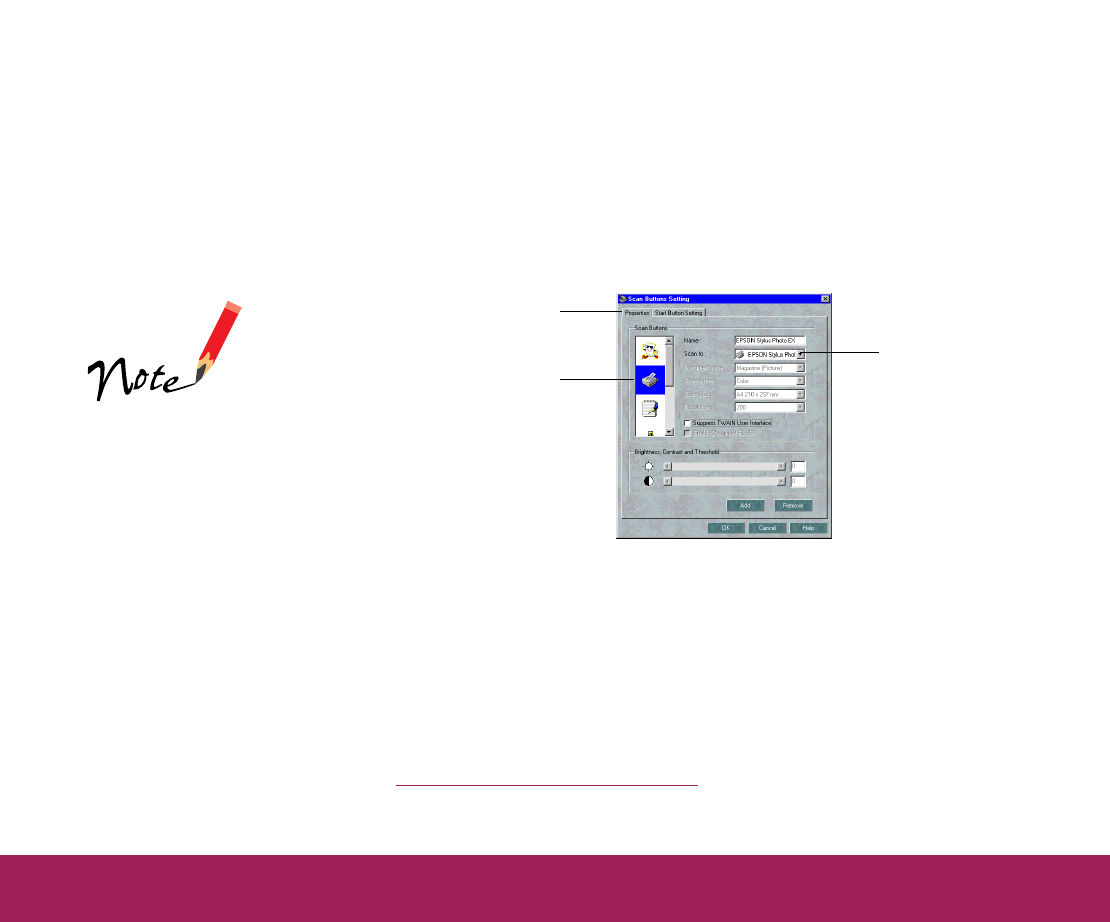
Using the Start Button Page 32
Reassi
nin
Destinations on the Scan Buttons Palette
You may want to reassign an existing icon to a different program or
device, or just change its settings. For example, if you use more than one
printer, you may want to reassign the printer icon to each printer as you
need it.
1 Open the File menu and select Scan Buttons Setting; then click the
Properties tab, if necessary.
2 Click the icon for the program or device you want to reassign in the
scroll bar on the left of the dialog box. The current properties for the
icon appear to the right.
3 To select a different program or device for the icon, choose it from the
Scan to (Windows) or the Scan to App (Macintosh) setting list.
4 If you checked the Suppress TWAIN User Interface checkbox,
change any of the active PageManager scan settings as necessary;
see Selecting Scan Button Settings
for details.
If you want to delete
an icon from the Scan
Buttons palette,
select the icon in the
scroll bar on the left
of the dialog box and
click the Remove
button.
Properties tab
click the icon for the
program or device you
want to reassign
Scan to
setting list