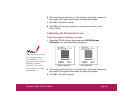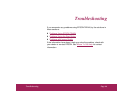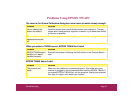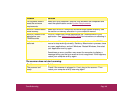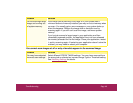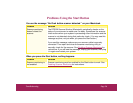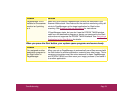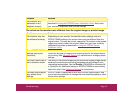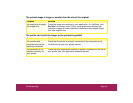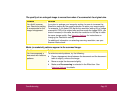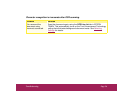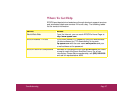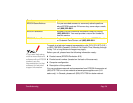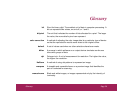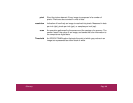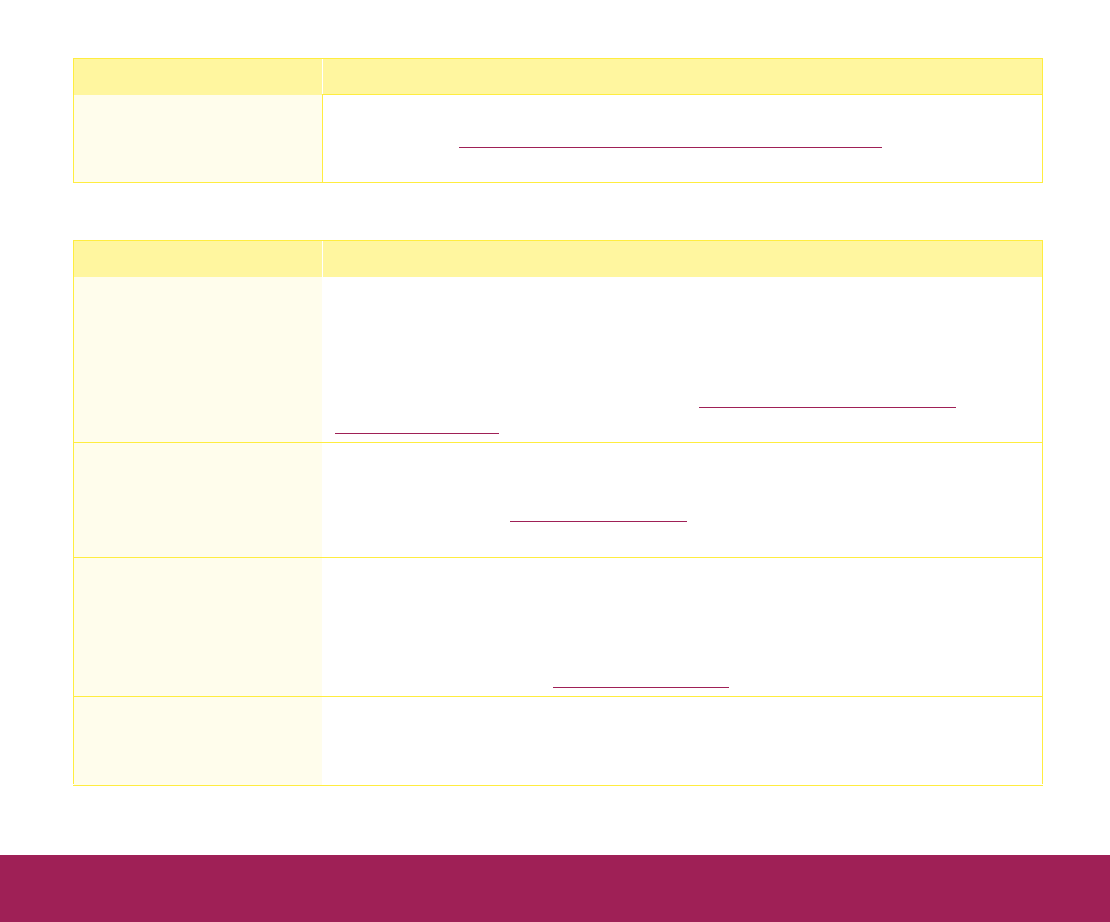
Troubleshooting Page 53
The colors on the monitor seem different than the original image or printed image.
Your monitor isn’t
calibrated or isn’t
adjusted correctly.
Make sure you have calibrated your monitor to your scanner as
described in Using the EPSON Screen Calibration Utility
. Also check
your monitor’s brightness and contrast settings.
Problem Solution
Your monitor may not
be calibrated correctly.
Depending on your monitor, its resolution/color settings, and your
EPSON TWAIN settings, the screen colors may be different from the
original colors. This may be normal, especially if the colors in the printed
image more closely match the original. Make sure you have correctly
calibrated the screen as described in Using the EPSON Screen
Calibration Utility.
Some EPSON TWAIN
settings may be set
incorrectly.
Check which image type tab you are scanning from to make sure it is
correct for the type of image you’re scanning and for the output device
you’re using. See Selecting Settings
for instructions on changing these
settings.
You may need to use a
color correction mode.
The colors in the printed image may not match the original image exactly
because the scanning and printing processes use two different color
interpreting technologies. Use the Quality (ICM/sRGB for Windows 98
or ColorSync for Macintosh) setting in EPSON TWAIN to more closely
match the colors. See Selecting Settings
for instructions.
You may need to adjust
your printer driver
settings.
EPSON TWAIN is optimized to work with EPSON inkjet printers. See
your printer documentation to change the color matching setting or other
printer driver settings.
Problem Solution