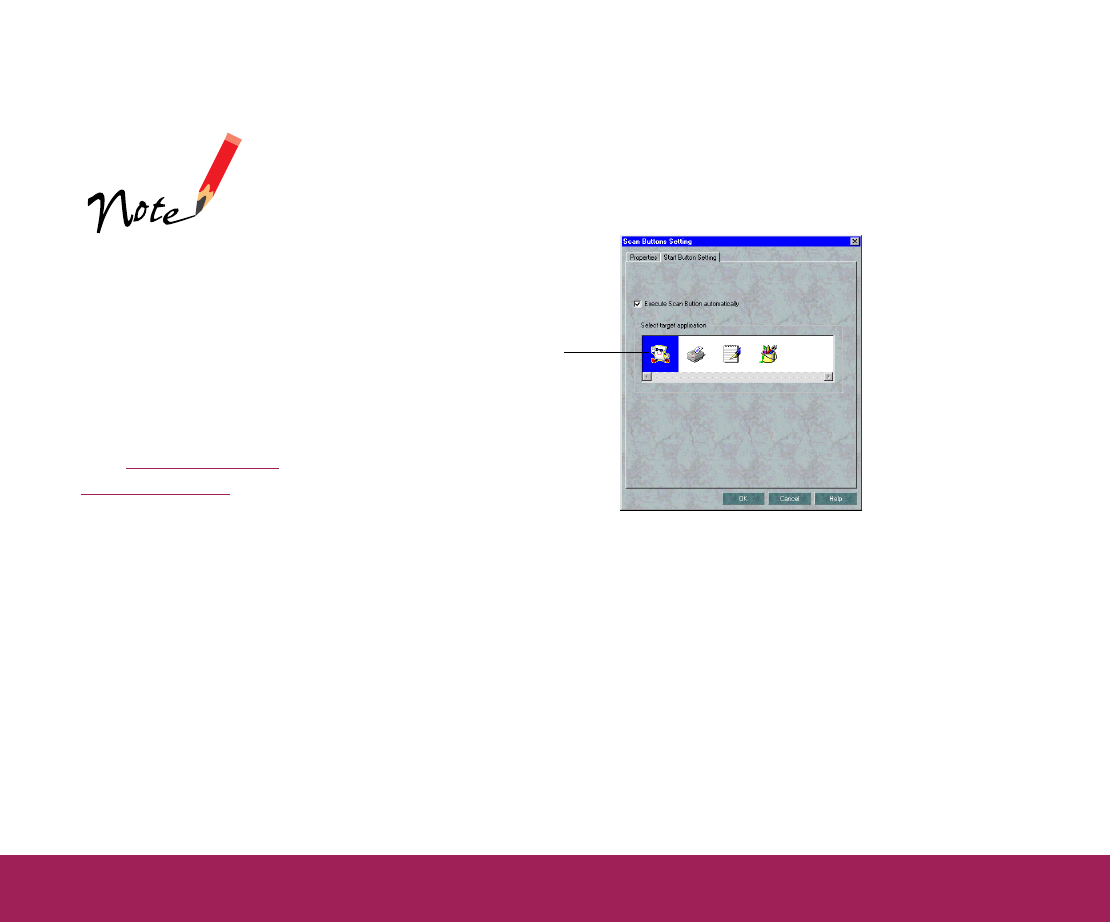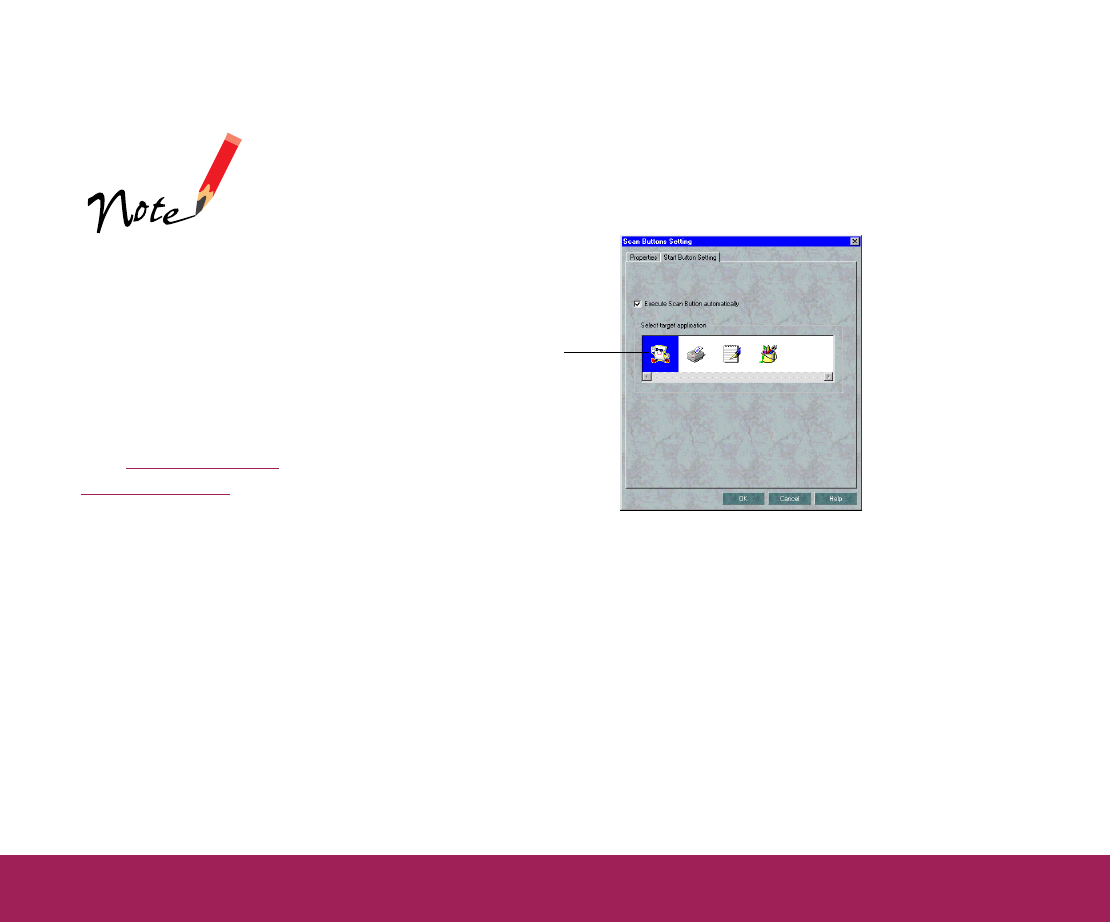
Using the Start Button Page 28
Assi
nin
a Destination to the Start Button
PageManager is the default destination program for the Start button. To
assign another destination to the Start button, follow these steps:
1 Open the File menu and select Scan Buttons Setting. You see the
Scan Buttons Setting dialog box. Click the Start Button Settings tab.
2 To change the program or device assigned to the Start button, click its
icon in the Select target application box.
3 If you want to automatically launch EPSON TWAIN within
PageManager when you press the Start button, make sure the
Execute Scan Button automatically checkbox is checked.
If you want to launch PageManager and display only the Scan Buttons
palette when you press the Start button, click the Execute Scan
Button automatically checkbox to uncheck it. You’ll then need to click
a button in the Scan Buttons palette to continue with your scan.
4 Click OK.
If you select a
program or device for
which you suppressed
the TWAIN interface,
be sure to set
PageManager’s scan
settings before you
press the Start button.
See Selecting Scan
Button Settings for
details.
select the icon for the
program or device you
want to assign to the
Start button