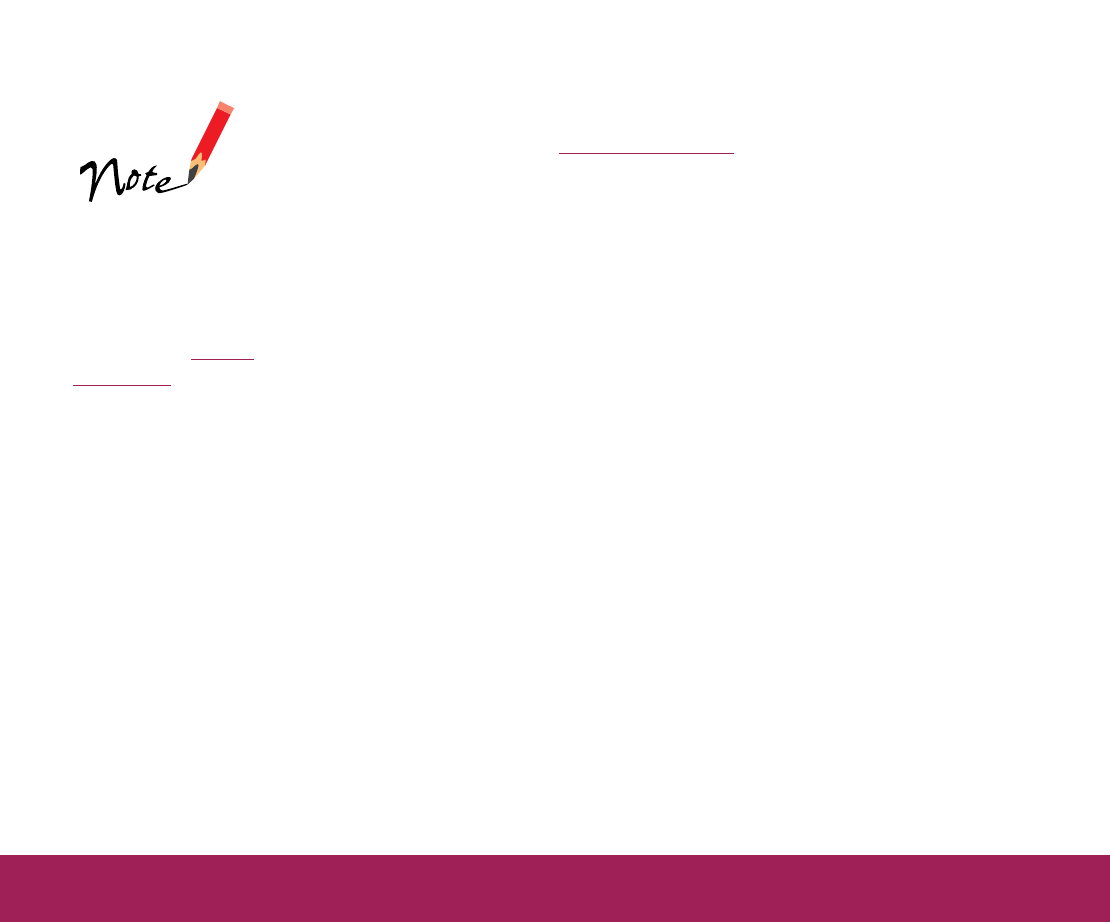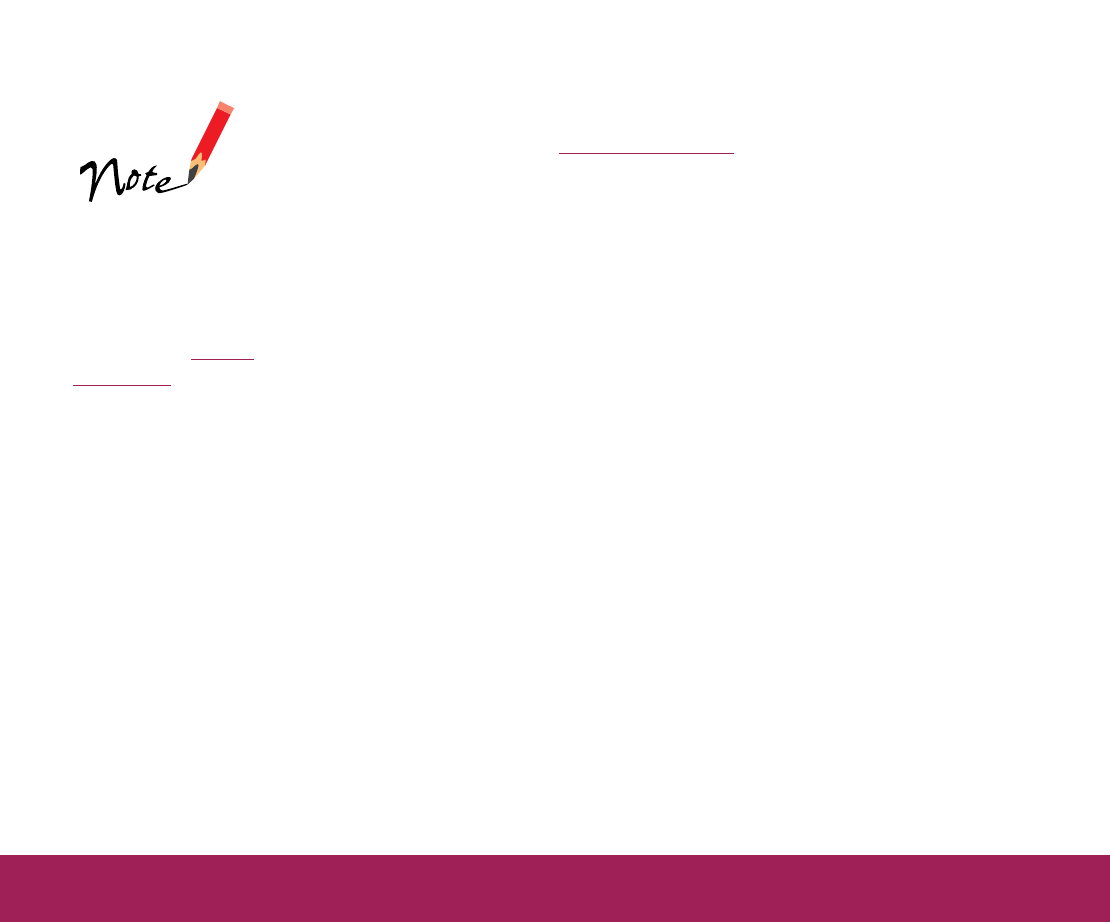
Using the Start Button Page 40
Resolution:
Select 300 dpi for the best OCR results.
(If you’re scanning a different type of document, select the settings for
it as necessary. See Selecting Settings
for more information.)
6 Click the Preview button to prescan the image.
7 Draw a marquee around the area you want to scan.
8 Click the Scan button to scan your document.
EPSON TWAIN scans the document. When scanning is finished, click
the Close button to close the EPSON TWAIN window. (If you
suppressed the TWAIN interface, the EPSON TWAIN window doesn’t
appear.)
9 If you set up the Start button to load your scanned images into
PageManager, click the Inbox icon to view the image in
PageManager. (See your PageManager documentation for
instructions on processing images in PageManager.)
If you set up the Start button to load the scanned image into your OCR
application (or another application), PageManager processes the
image and opens the application. After a moment, the scanned image
appears in your selected application window.
10 Now you can follow the instructions in the documentation for your
application or for PageManager to adjust your image as necessary.
Make sure you use a
marquee to select the
scan area, especially if
you are scanning at a
resolution of 300 dpi, or
higher. See Using
Marquees for details.