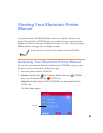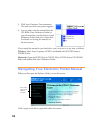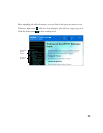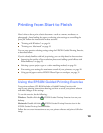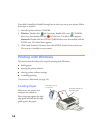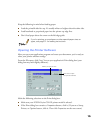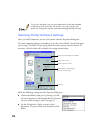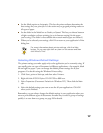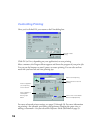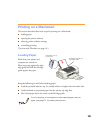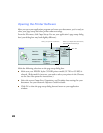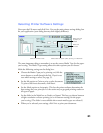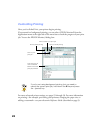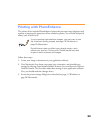17
■ Set the Mode option to Automatic. This lets the printer software determine the
best settings for your print job. It’s the easiest way to get good printing results on
all types of paper.
■ Set the slider in the Mode box to Quality or Speed. This lets you choose between
a higher resolution or faster printing (or an in-between setting) for the paper
you’re using. (The slider is not available when certain media types are selected.)
■ When you’ve selected your settings, click OK to return to your application’s Print
dialog box.
For more information about printer settings, click the Help
button. Or you can right-click any item on the screen and then
click What’s This?.
Selecting Windows Default Settings
The printer settings you make apply only to the application you’re currently using. If
you usually print one type of document in different applications—for example, black
ink on legal size paper—you can change the default printer settings for all your
programs. You do this using the Windows Printer utility:
1. Click Start, point to Settings, and then select Printers.
2. Right-click the EPSON Stylus COLOR 760 or 860 icon.
3. Select Properties (Document Defaults in Windows NT). Then click the Main
tab.
4. Select the default settings you want to use for all your applications. Click
OK
when you’re finished.
Remember, you can always change the default settings in your application when you
want to print different types of documents. Another way to select a group of settings
quickly is to save them as a group; see page 28 for details.