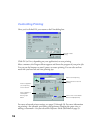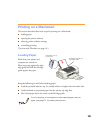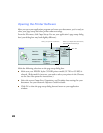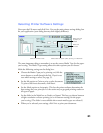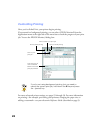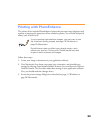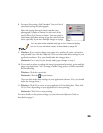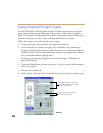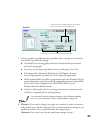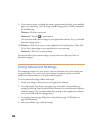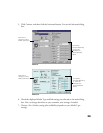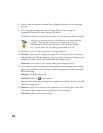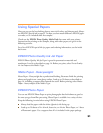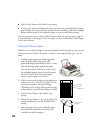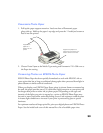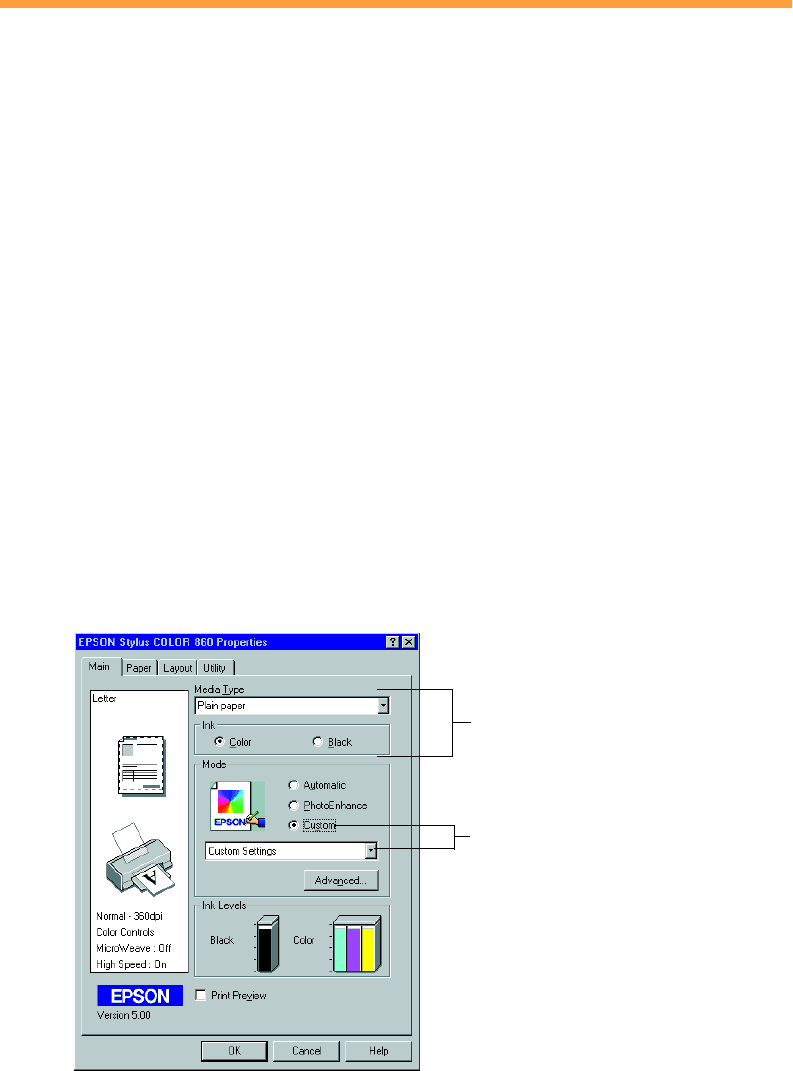
26
Using Custom Project Types
Your EPSON Stylus COLOR printer software includes custom project types with
preset options for printing specific types of documents—such as reports, graphs, or
drafts. These options let you quickly select the best settings for your particular type of
document and paper, or select a color-matching method for your project.
Follow these steps to print with custom project types:
1. Create your image or document in your application software.
2. On a Macintosh, first choose your paper size, orientation, and printable area
settings by selecting Page Setup from the File menu. See your electronic Reference
Guide for details. (You can often make these settings in your application software.
If so, you should make the changes there.)
3. Access the printer settings dialog box as described on page 15 (Windows) or
page 20 (Macintosh).
4. Choose the Media Type you want to print on. (If you’re not sure which setting to
choose, see page 35.)
5. Choose Color or Black ink.
6. Click Custom, and then click Custom Settings. You see the list of project types.
Click Custom, then click here
to select a project type
Always choose your Media Type
and Ink settings before you select
a custom project type
Windows