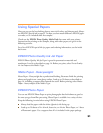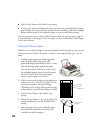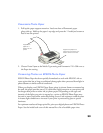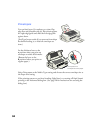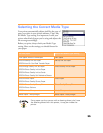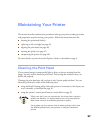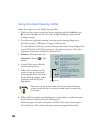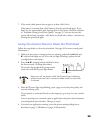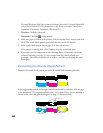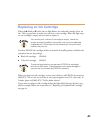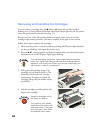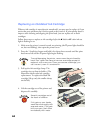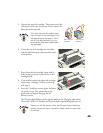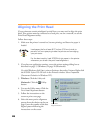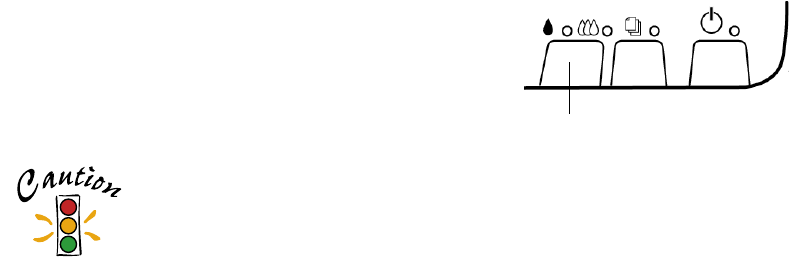
39
7. If the nozzle check pattern has no gaps in its dots, click Finish.
If the pattern is missing dots, click Clean to clean the print head again. If you
don’t see any improvement after cleaning three or four times, check the solutions
in “Problems Getting Good Print Quality” on page 55. You can also turn the
printer off and wait overnight—this allows any dried ink to soften—and then try
cleaning the print head again.
Using the Control Panel to Clean the Print Head
Follow the steps below to clean the print head. (See page 49 for more control panel
information.)
1. Make sure the printer is turned on but not printing, and both the
B black and
A color ink out lights are off. (If an ink out light is flashing, replace the ink
cartridge before continuing.)
2. Press the
B A cleaning button and hold it down
for three seconds. Cleaning takes about
30 seconds, during which the printer makes
some noise and the
Ppower light flashes.
Never turn off the printer while the
P
power light is flashing,
unless the printer hasn’t moved or made noise for more than
5 minutes.
3. After the
Ppower light stops flashing, print a page to test the print quality and
reset the cleaning cycle.
If your printer is connected directly to the computer, go to step 4 to run a nozzle
check.
If you’re printing over a network, open an application and print a short document
containing black and color data. Then go to step 8.
4. If you have an application running, access the printer settings dialog box as
described on page 15 (Windows) or page 20 (Macintosh).
cleaning button