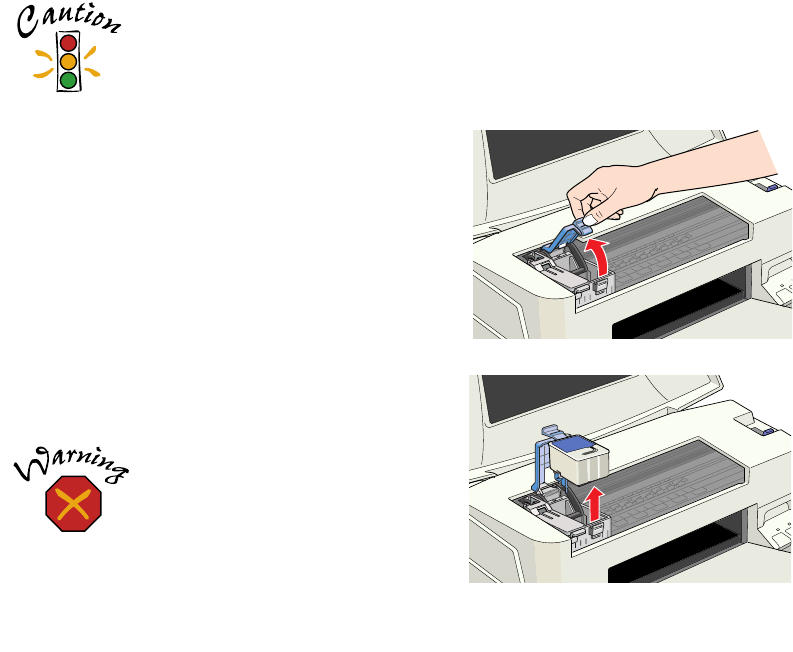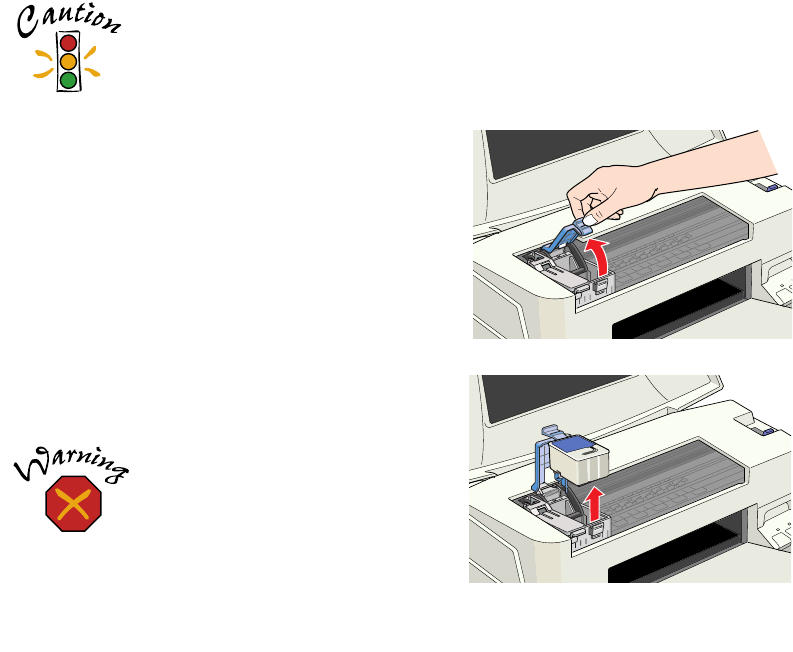
44
Replacing an Outdated Ink Cartridge
When an ink cartridge is more than six months old, you may need to replace it if you
notice that your printouts don’t look as good as they used to. If print quality doesn’t
improve after cleaning and aligning the print head, you can replace one or both
cartridges.
Follow these steps to replace an ink cartridge before the
B black or
A color ink out
light is flashing or on:
1. Make sure the printer is turned on and not printing (the
Ppower light should be
on, but not flashing), then open the printer cover.
2. Press the
S load/eject button and hold it for about three seconds until the print
head moves left and the
Ppower light begins flashing.
To avoid damaging the printer, never move the print head by
hand. Don’t open the clamp or remove a cartridge except to
replace it with a new one. Once you remove a cartridge, you
can’t reuse it, even if it contains ink.
3. Pull up the ink cartridge clamp. The
cartridge rises up from its holder. (The
illustration shows color ink cartridge
replacement. To replace the black ink
cartridge, lift up only the smaller clamp
on the left.)
4. Lift the cartridge out of the printer and
dispose of it carefully.
Keep ink cartridges out of
the reach of children.
If ink gets on your hands,
wash them thoroughly with
soap and water. If ink gets
into your eyes, flush them
immediately with water.