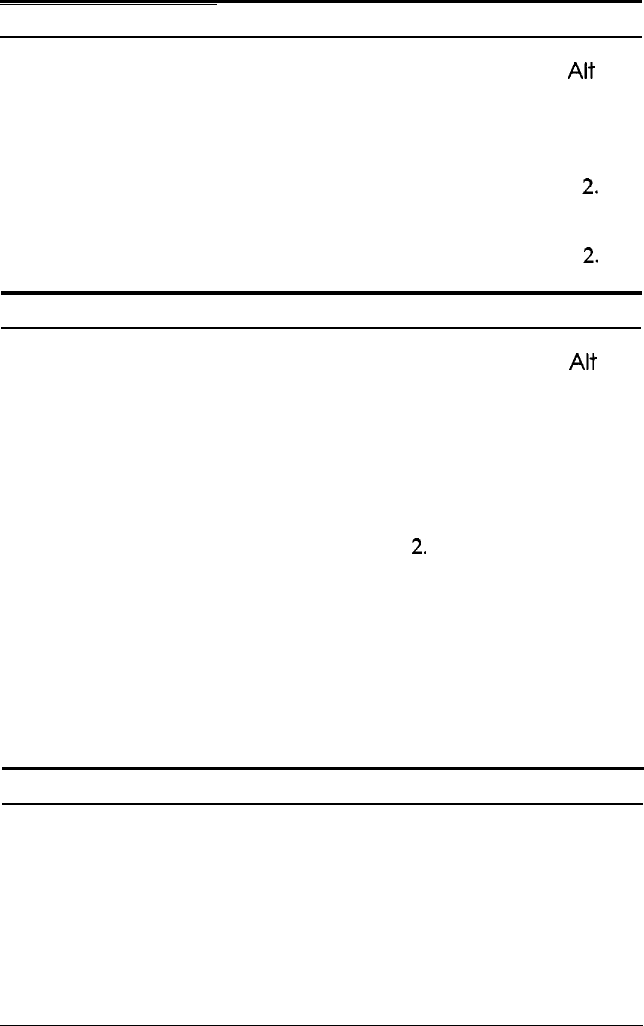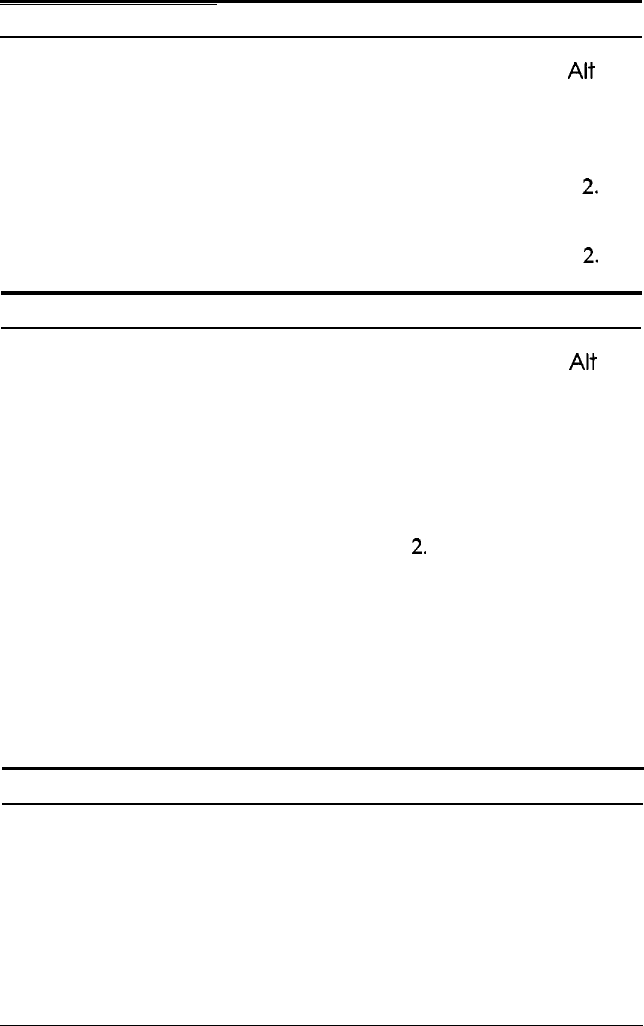
Dots are missing in printed characters or graphics.
The print head nozzles may be clogged. Hold down the
AH
button and press the
Pause
button for two seconds to clean the
print head. See “Cleaning the Print Head” earlier in this chapter.
Set the Mixed text/graphics mode to on in the default-settings
mode. See “Using the Default-Settings Mode” in Chapter
2.
Set the Network interface mode to on in the default-settings
mode. See “Using the Default-Settings Mode” in Chapter
2.
The printed image is light or faint.
The print head nozzles may be clogged. Hold down the
Alt
button and press the
Pause
button for two seconds to clean the
print head. See “Cleaning the Print Head” earlier in this
chapter.
The paper-thickness lever may not be set correctly. The raised
position for envelopes may cause faint printouts if used for
plain paper. For details on the paper-thickness lever, see
“Loading Paper Manually” in Chapter
2.
Your paper may be moist or damp. Ink jet printers are sensitive
to moisture absorbed by the paper. Do not store your paper in a
damp or humid environment.
You may have selected the economy printing mode. To exit this
mode, press the
Economy/Condensed
button until the
Economy
light goes off.
The printed image is blurred.
You may not be using the correct type of paper. Although most
types of business-correspondence-quality paper work well with
your printer, you should always test the paper you want to use
before buying it in large quantities. See Chapter 1 for tips on
choosing the right paper.
3-8
Maintenance and Troubleshooting