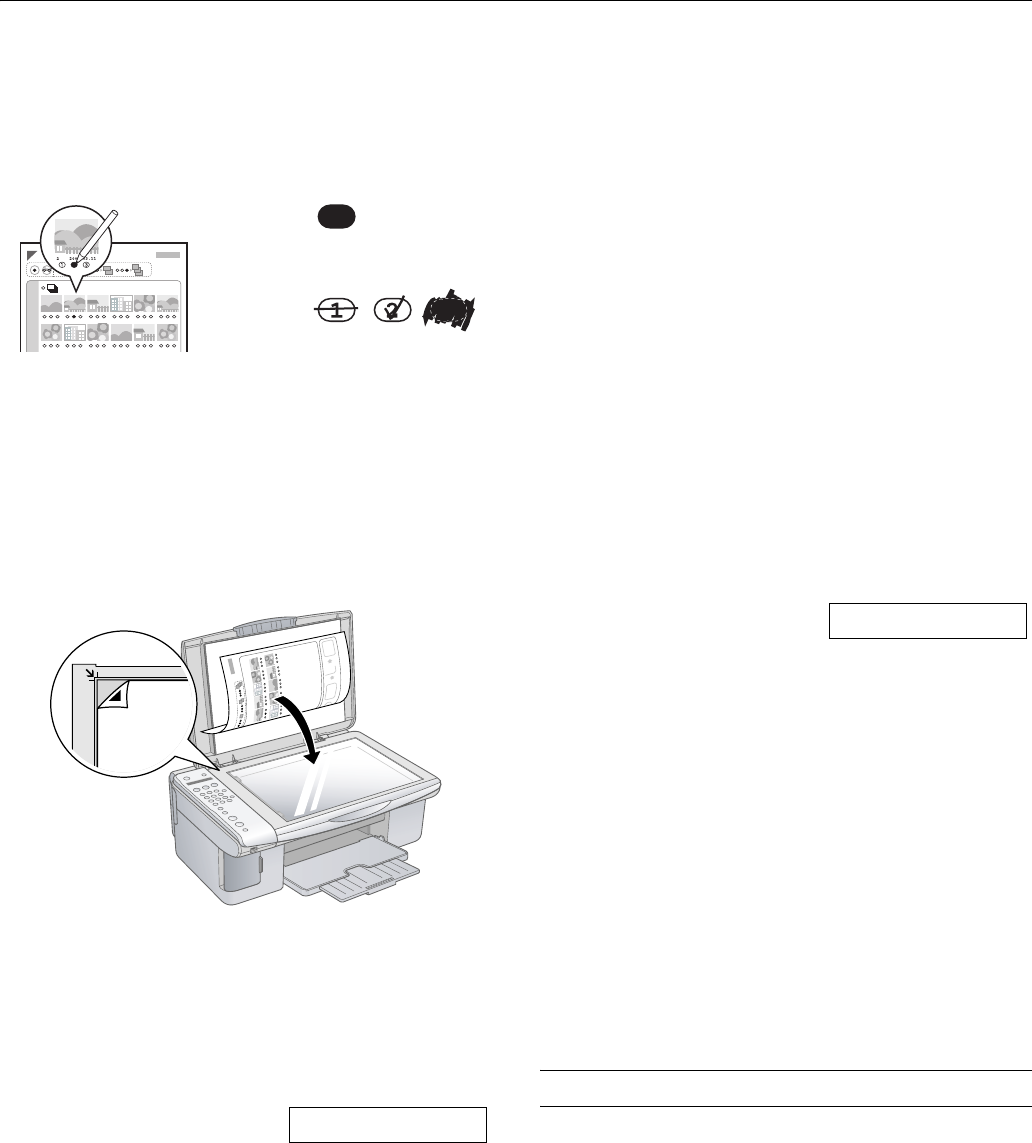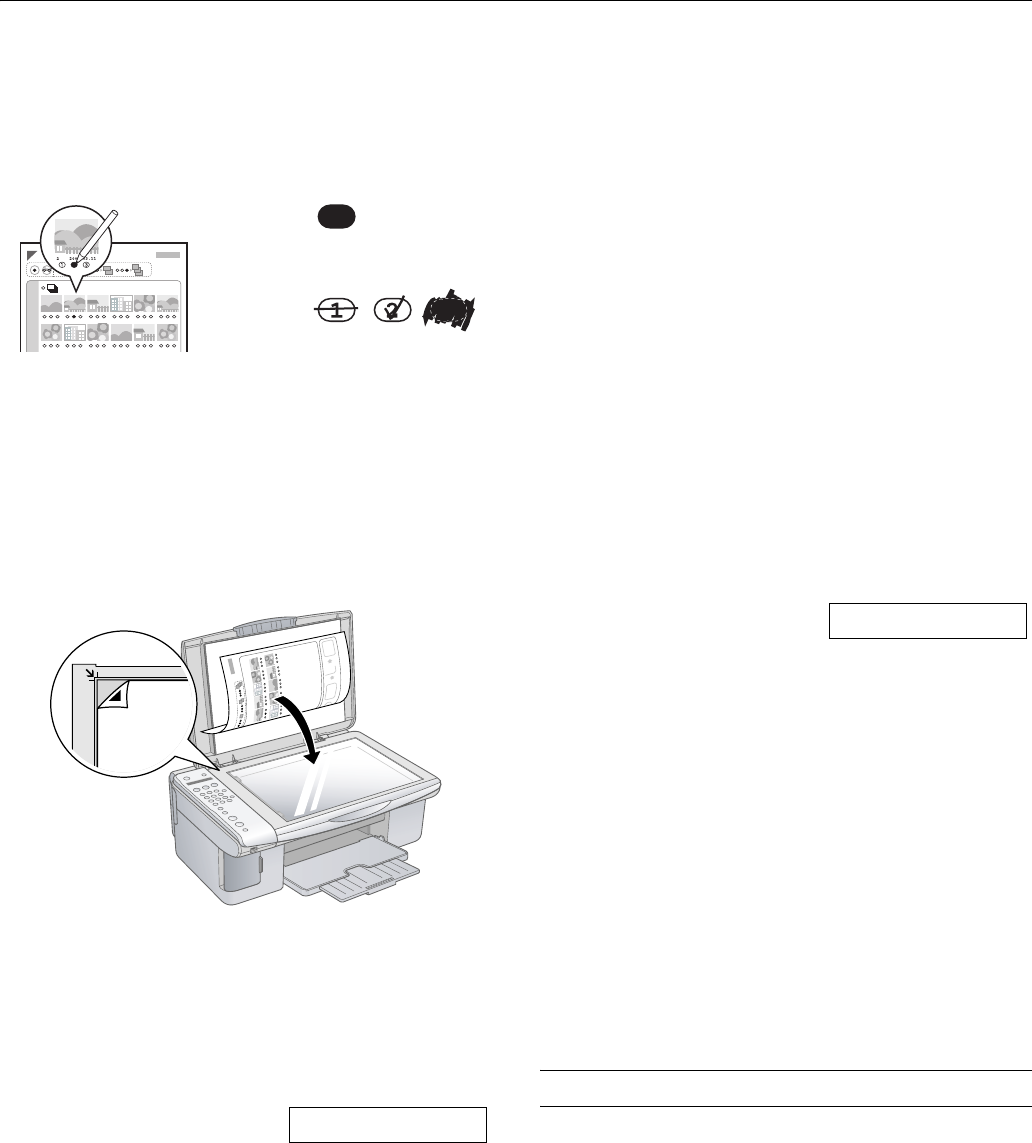
Epson Stylus CX5800F
10 8/05
Selecting Photos on the Index Sheet
1. Once you have printed the index sheet, use a dark pen or
pencil to fill in one of the ovals beneath each photo you
want to print to indicate how many copies you want (1, 2,
or 3).
Make sure just one oval is filled in for each selected photo
and mark the sheet carefully; once it has been scanned you
will not be able to change your selections.
Note:
If you want one copy of all the photos on the index sheet, fill in
the ALL oval at the top of the page.
2. Place the index sheet face-down on the glass, in the upper
left corner, so that the top of the sheet is aligned against the
left edge of the glass.
3. Close the document cover.
4. Load up to 100 sheets of plain paper or up to 20 sheets of
photo paper at a time (see page 4 for details). You can load
more paper later as necessary to print all your selected
photos.
5. The display should now look
like this, indicating that the
Epson Stylus CX5800F is ready
to scan the index sheet:
If this setting is not displayed, press the
Memory Card
button until it is displayed.
6. Select
Plain Paper or Photo Paper (whichever you
loaded).
If you select
Plain Paper, the photo(s) print with a white
border. If you select
Photo Paper, the photos print
borderless, to the edge of the paper.
7. Select
Letter, 4”x 6”, or 5”x 7” for the paper size.
8. Press the
OK button to start printing.
Note:
If you need to stop printing, press the y Cancel/Back button.
9. When you are done printing, remove the memory card by
pulling it straight out of its slot.
Printing All Photos or DPOF Photos
Follow the steps below to print one copy of each photo on the
card or to print only those photos that were pre-selected with
your camera’s DPOF feature.
1. Insert the memory card (see page 8).
2. Load up to 100 sheets of plain paper or up to 20 sheets of
photo paper at a time (see page 4 for details). You can load
more paper later as necessary to print all your photos.
3. Press the
Memory Card
button repeatedly, until the
display looks something like
this:
Note:
If the memory card does not contain DPOF information, one copy
of all the photos on the card will be printed.
4. Select Plain Paper or Photo Paper (whichever you
loaded).
If you select
Plain Paper, the photo(s) print with a white
border. If you select
Photo Paper, the photos print
borderless, to the edge of the paper.
5. Select
Letter, 4”x 6”, or 5”x 7” for the paper size.
6. Press the
OK button to start printing.
Note:
If you need to stop printing, press the y Cancel/Back button.
7. When you are done printing, remove the memory card by
pulling it straight out of its slot.
Printing From a Digital Camera
If your camera is PictBridge- or USB DIRECT-PRINT
™
-
compatible, you can print your JPEG photos by connecting
your digital camera directly to your Epson Stylus CX5800F.
Your photos must be sized from 80 × 80 pixels to
9200 × 9200 pixels.
1. Make sure your Epson Stylus CX5800F is not printing
from a computer.
2. Remove any memory cards from the slots.
OK:
No
good:
2.Img:92 Scn Idx
3.Img:92 All/DPO