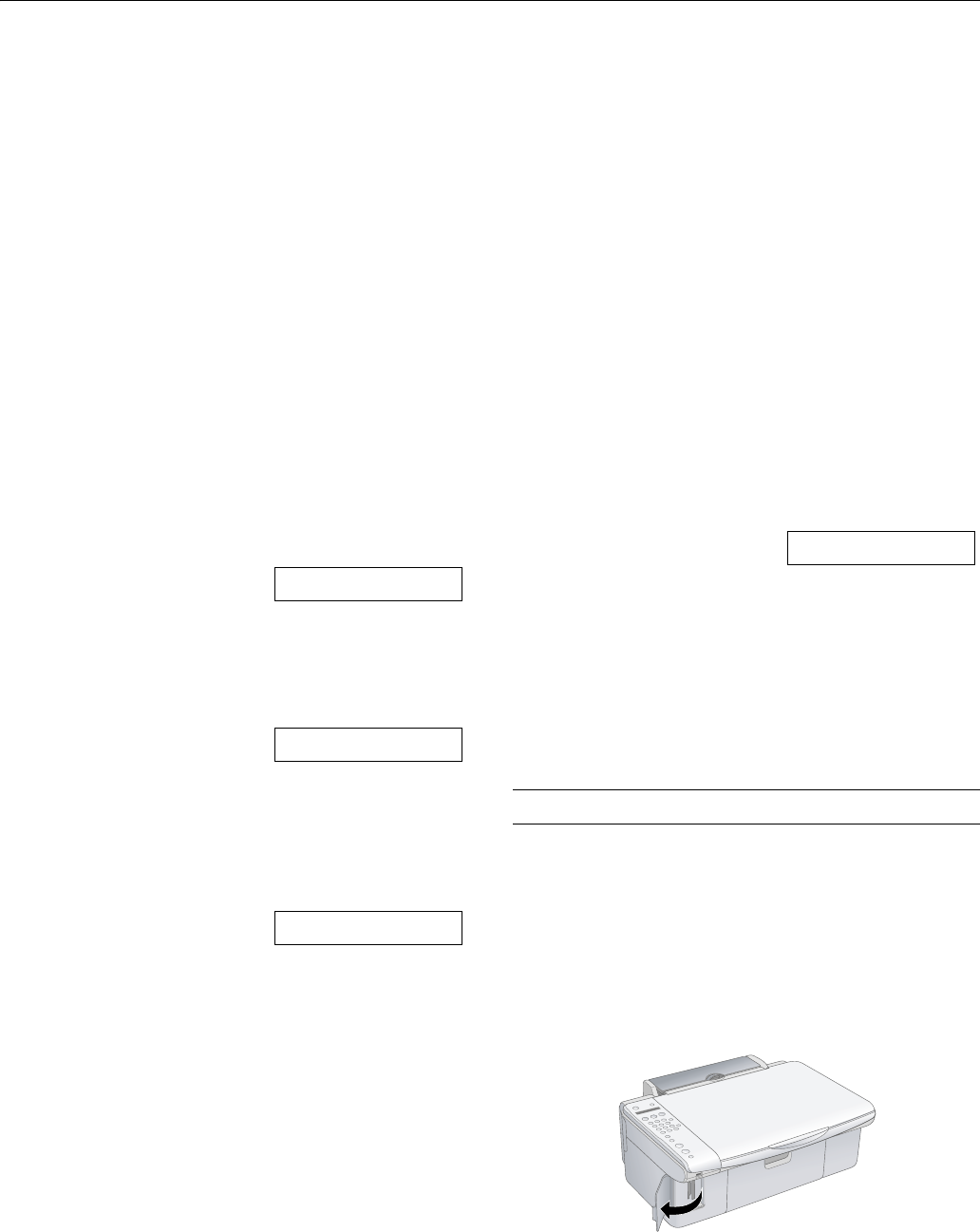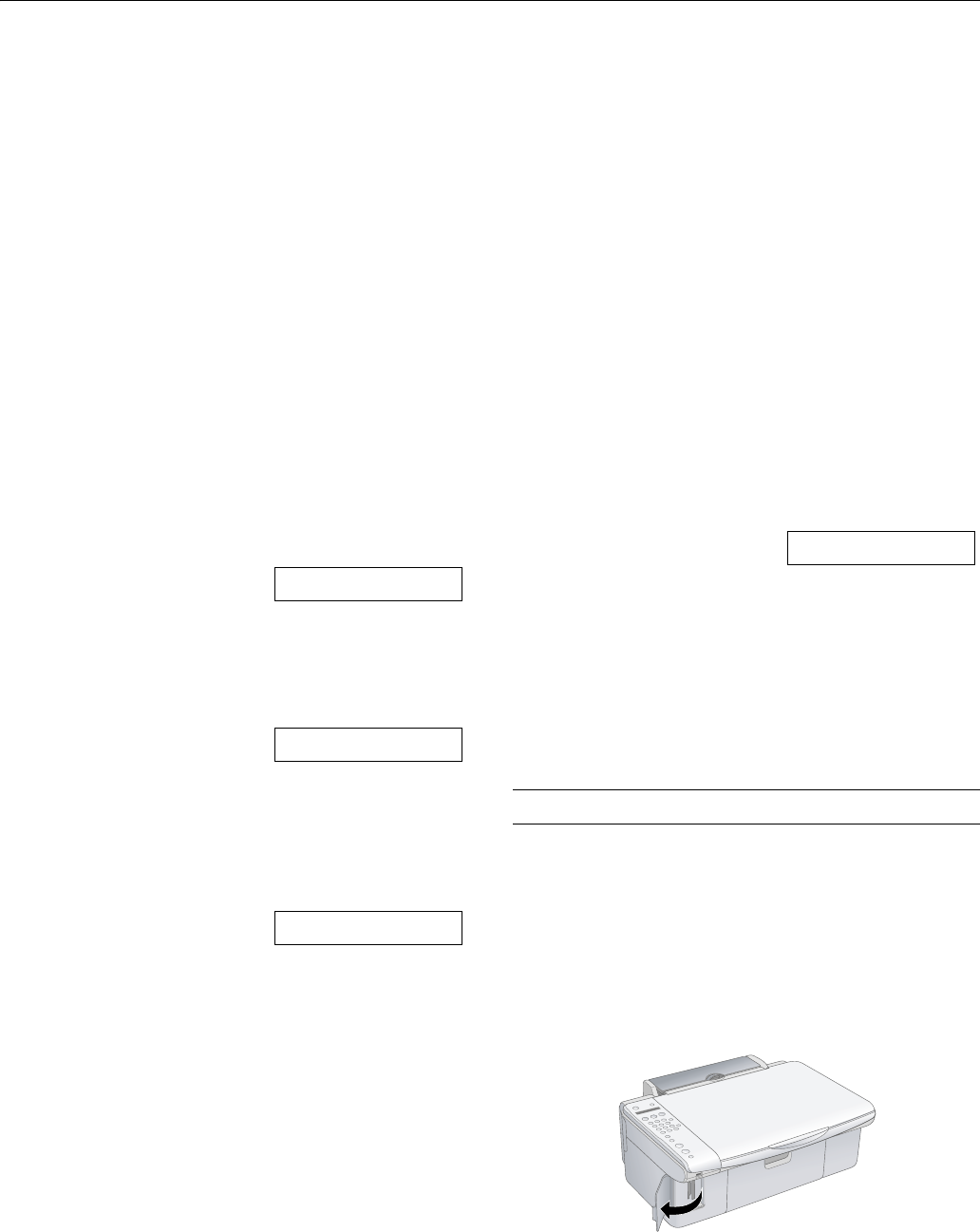
Epson Stylus CX5800F
8 8/05
Note:
If you need to cancel the number of copies selected, press the
y Cancel/Back button. To exit Copy mode, press the y Cancel/
Back button again.
7. Press the paper type button to select Plain Paper. The light
indicates which type is selected.
8. Press the paper size button to select
Letter.
9. To make a color copy, press the x
Start Color button.
To make a black and white copy, press the x
Start B&W
button.
Printing appears on the display and the Epson Stylus
CX5800F starts copying.
If you need to stop copying, press the y
Cancel/Back button.
Do not pull out paper that is being printed; it will be ejected
automatically to the output tray.
Note:
The copies may not be exactly the same size as the original.
Copying a Photo
1. Press the P On button to turn
on the Epson Stylus CX5800F.
You see a screen like this:
2. Place the photo on the glass as described on page 7. Be sure
to close the document cover.
3. Load up to 20 sheets of letter-size, 4 × 6-inch, or 5 × 7-inch
photo paper. See page 4 for details.
4. Press the
Copy button. You see
this display:
5. If you want borderless photos
(printed without a white
border), press the
Copy button
again to select
Fit to Page
mode. (If you select
100%,
photos are printed with a
0.12-inch [3 mm] border.) The
display changes to this:
6. To make multiple copies (up to 99), press the number keys
on the numeric keypad. The display shows the number you
select.
Note:
If you need to cancel the number of copies selected, press the
y Cancel/Back button. To exit Copy mode, press the y Cancel/
Back button again.
7. Press the paper type button to select Photo Paper.
8. Press the paper size button to select
Letter, 4”x 6”, or
5”x 7”.
9. To make a color copy, press the x
Start Color button.
To make a black and white copy, press the x
Start B&W
button.
Printing appears on the display and the Epson Stylus
CX5800F starts copying.
If you need to stop copying, just press the y
Cancel/Back
button. Do not pull out paper that is being printed; it will be
ejected automatically to the output tray.
Note:
The copies may not be exactly the same size as the original.
When making a lot of copies, it is a good idea to remove the printed
copies from the output tray after every 10 sheets or so.
Speeding Up Copying
If you want to make a copy quickly and do not need high
quality, you can print a “draft” copy. The print quality is
reduced, but the copy is printed faster.
1. Load plain, letter-size paper.
2. Press the
Copy button. You see
this display:
3. Press the paper type button to select
Plain Paper.
4. Press the paper size button to select
Letter.
5. Hold down the y
Cancel/Back button, then press the
x
Start Color button (to copy in color) or the x Start
B&W
button (to copy in black and white). When Color
Draft Mode or B/W Draft Mode appears on the display,
release both buttons.
Printing From a Memory Card
Inserting the Card
1. Make sure the Epson Stylus CX5800F is turned on.
Note:
When you print directly from a memory card, it is best if the
Epson Stylus CX5800F is not connected to your computer (or
your computer is turned off).
2. Open the memory card door.
12:00 PM Y
Copies:1 100%
Copies:1 FitPage
Copies:1 100%