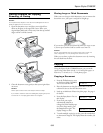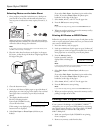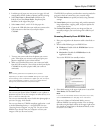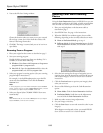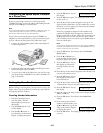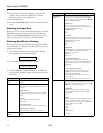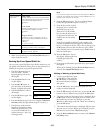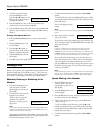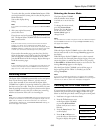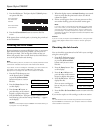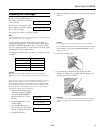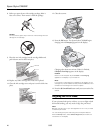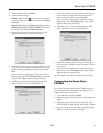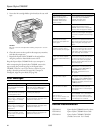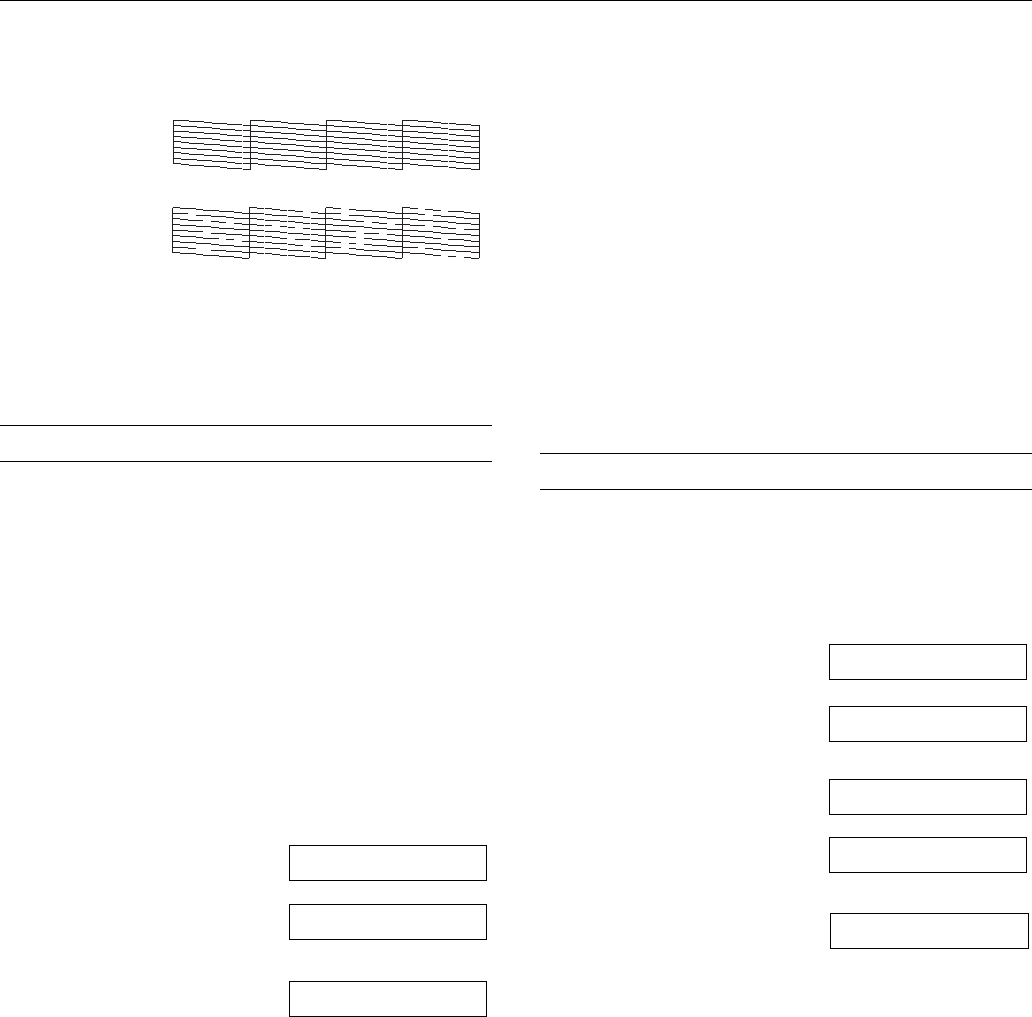
Epson Stylus CX5800F
18 8/05
5. Press the
OK button. The Epson Stylus CX5800F prints a
test pattern like this:
6. Press the y
Cancel/Back button to return to the first
screen.
If the pattern does not look good, try cleaning the print head
as described below.
Cleaning the Print Head
If your printouts are unexpectedly light or faint, or you notice
light or dark bands across your printout, you may need to
clean the print head. This unclogs the nozzles so they can
deliver ink properly. Run a nozzle check (as described above)
to see if the print head needs cleaning.
Note:
Print head cleaning uses ink, so clean it only if quality declines and the
nozzle check indicates that the print head needs to be cleaned.
If you see an ink error message on the display, you cannot clean the
print head. In this case, press the OK button and replace the
appropriate ink cartridge first. See the next section for details.
1. Press the P On button to turn
on the Epson Stylus CX5800F,
or press the y
Cancel/Back
button until you see a screen
like this:
2. Press the
Setup button. You
see this display:
3. Press the u or d button, or
press the
4 key on the numeric
keypad, to display this option:
4. Press the
OK button. The Epson Stylus CX5800F runs a
head cleaning cycle and the message
Cleaning . . . appears
on the display.
Caution:
Never turn off the Epson Stylus CX5800F while head cleaning is
in progress. You may damage it.
5. When the display returns to 4.Head Cleaning, run a nozzle
check to verify that the print head is clean. See the left
column for details.
6. If there are still gaps or lines, or the test patterns are faint,
run another cleaning cycle and check the nozzles again.
Note:
If you don’t see any improvement after cleaning the print head
four or five times, turn off the Epson Stylus CX5800F and wait
overnight. This lets any dried ink soften. Then try cleaning the
print head again. If quality still does not improve, one of the ink
cartridges may be old or damaged and needs to be replaced. See
page 19 for details.
Caution:
If you do not use your Epson Stylus CX5800F often, it is a good idea
to print a few pages at least once a month to maintain good print
quality.
Checking the Ink Levels
You can check the approximate level of ink in your cartridges
using the control panel.
1. Press the P
On button to turn
on the Epson Stylus CX5800F,
or press the y
Cancel/Back
button until you see a screen
like this:
2. Press the
Setup button. You
see this display:
3. Press the u or d button, or
press the
2 key on the numeric
keypad, to display this option:
4. Press the
OK button. You see a
display like this:
If one or more cartridges are
low on ink, you see a display
like this:
5. Press the
OK or y Cancel/Back button to return to the first
screen.
If you need to replace an ink cartridge, see the next section.
Note:
You can also check the ink levels using software when the Epson
Stylus CX5800F is connected to your computer. See the on-screen
User’s Guide for instructions.
Print head does
not need to be
cleaned:
Print head needs
to be cleaned:
12:00 PM Y
1.Load/Eject
4.Head Cleaning
12:00 PM Y
1.Load/Eject
2.Ink Levels
C:50% M:50% Y:50
C:Ink low M:50%