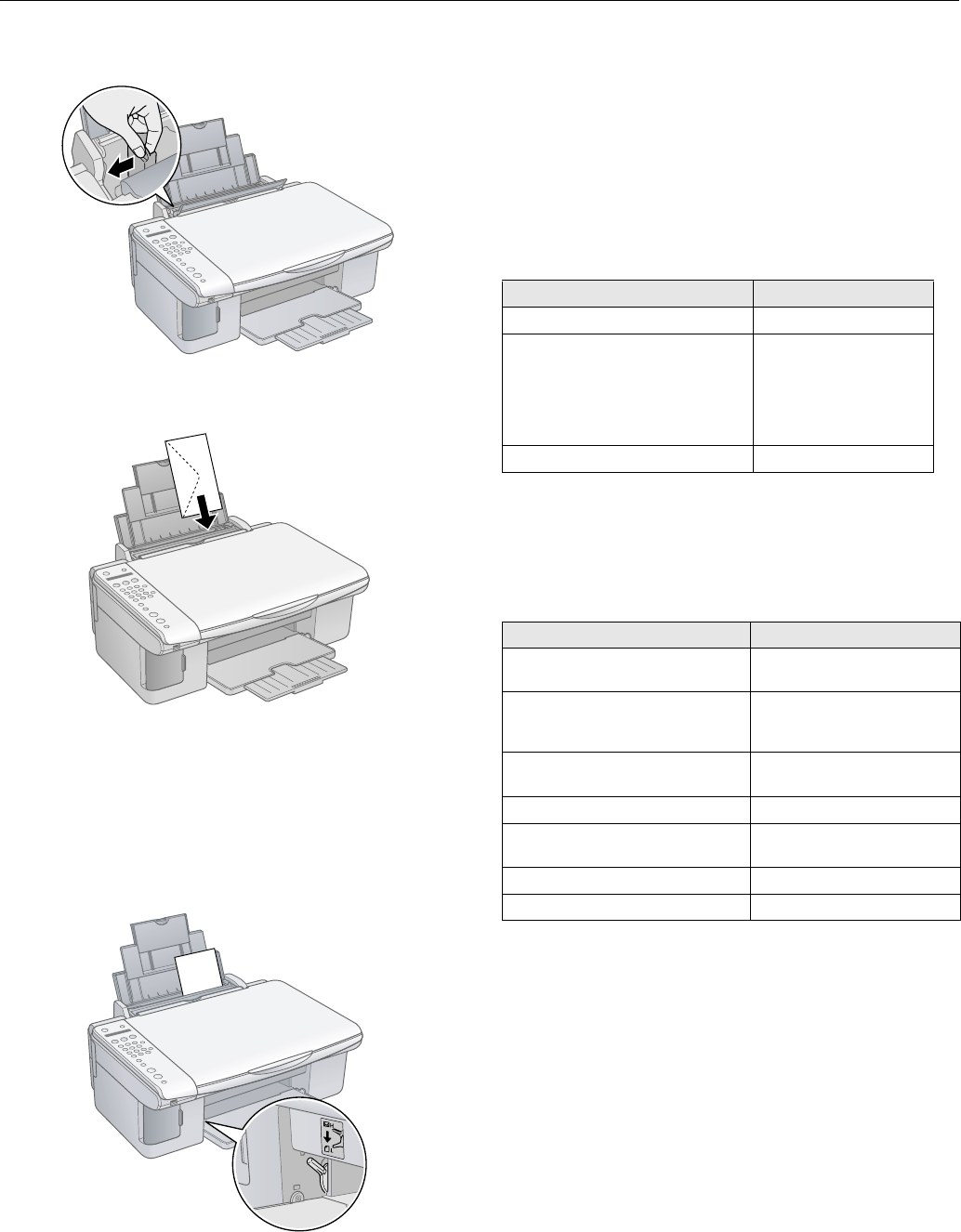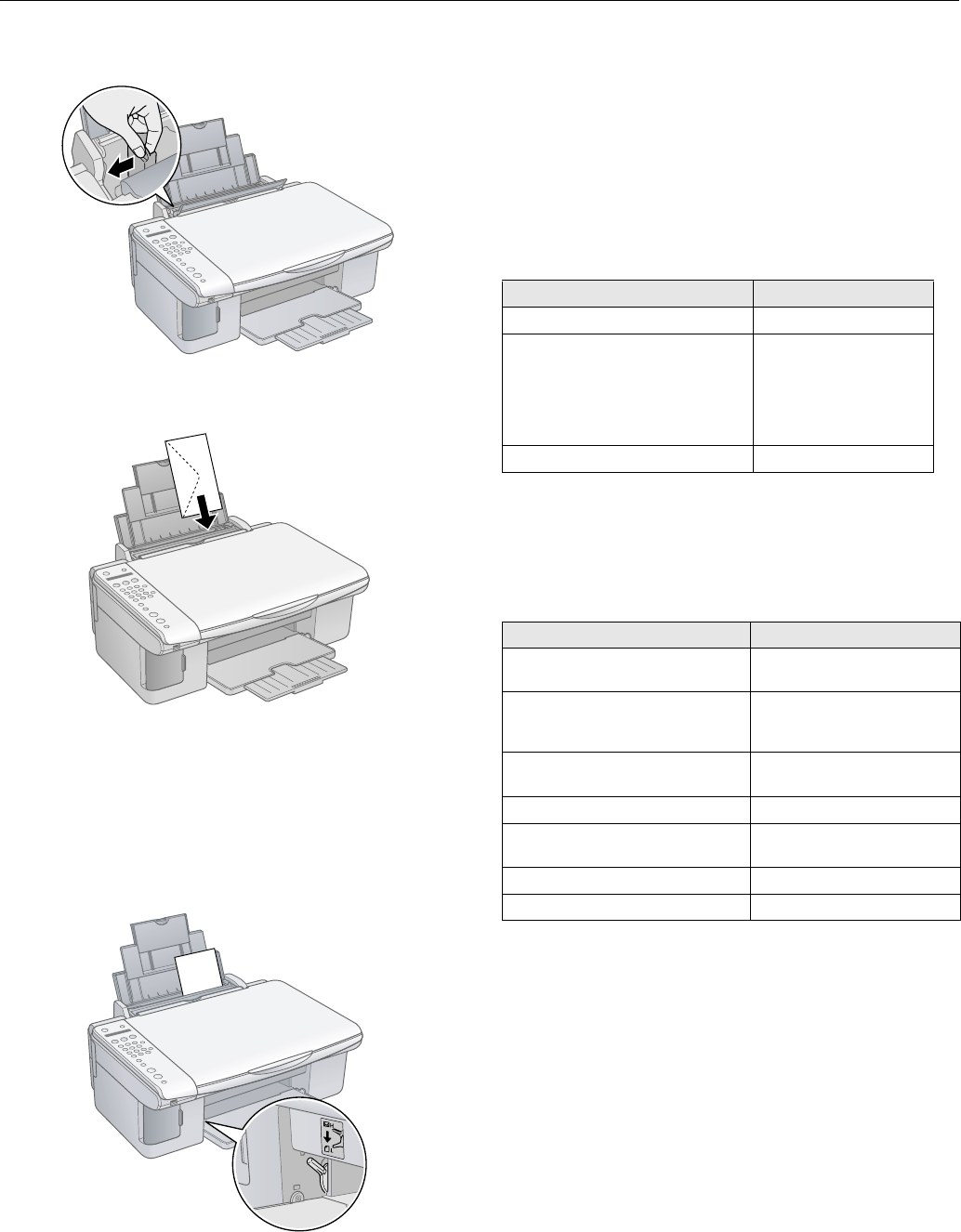
Epson Stylus CX5800F
6 8/05
3. Slide the left edge guide to the left.
4. Load up to 10 envelopes at a time, flap edge left, printable
side up, against the right edge guide.
Note:
For best results, press each envelope flat before loading, or load
one envelope at a time.
5. Slide the left edge guide against the envelopes (but not too
tightly).
6. Flip the feeder guard back.
7. Set the paper thickness lever to the
^ H position.
Select the following settings when printing on envelopes:
❏
Envelope as the paper Type or Media Type setting
❏ The correct envelope size as the Size or Paper Size setting
❏
Landscape as the Orientation setting
Paper Loading Capacity
When loading Epson ink jet papers, follow these capacity
guidelines:
* Windows only
Selecting the Correct Media Type
The table below lists the settings you should choose for your
paper in the printer software:
* Windows only
Load the flap
edge left,
printable side up
Paper type Loading capacity
Premium Bright White Paper 80 sheets
Premium Glossy Photo Paper
Ultra Premium Glossy Photo Paper
Premium Semigloss Photo Paper
Glossy Photo Paper
Matte Paper Heavyweight
Double-Sided Matte Paper*
20 sheets
Photo Quality Ink Jet Paper 100 sheets
Paper Type or Media Type setting
Plain paper
Epson Premium Bright White Paper
Plain Paper / Bright White
Paper
Epson Matte Paper Heavyweight
Epson Double-Sided Matte Paper*
Epson Photo Quality Ink Jet Paper
Matte Paper - Heavyweight
Epson Ultra Premium Glossy Photo
Paper
Ultra Premium Glossy Photo
Paper
Epson Premium Glossy Photo Paper Premium Glossy Photo Paper
Epson Premium Semigloss Photo
Paper
Premium Semigloss Photo
Paper
Epson Glossy Photo Paper Glossy Photo Paper
Envelopes Envelope