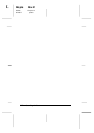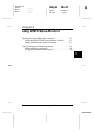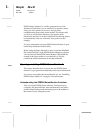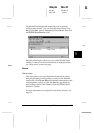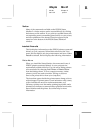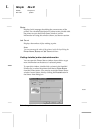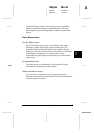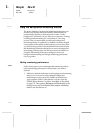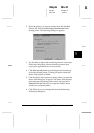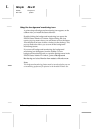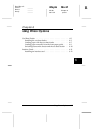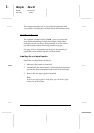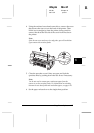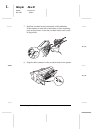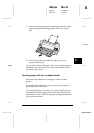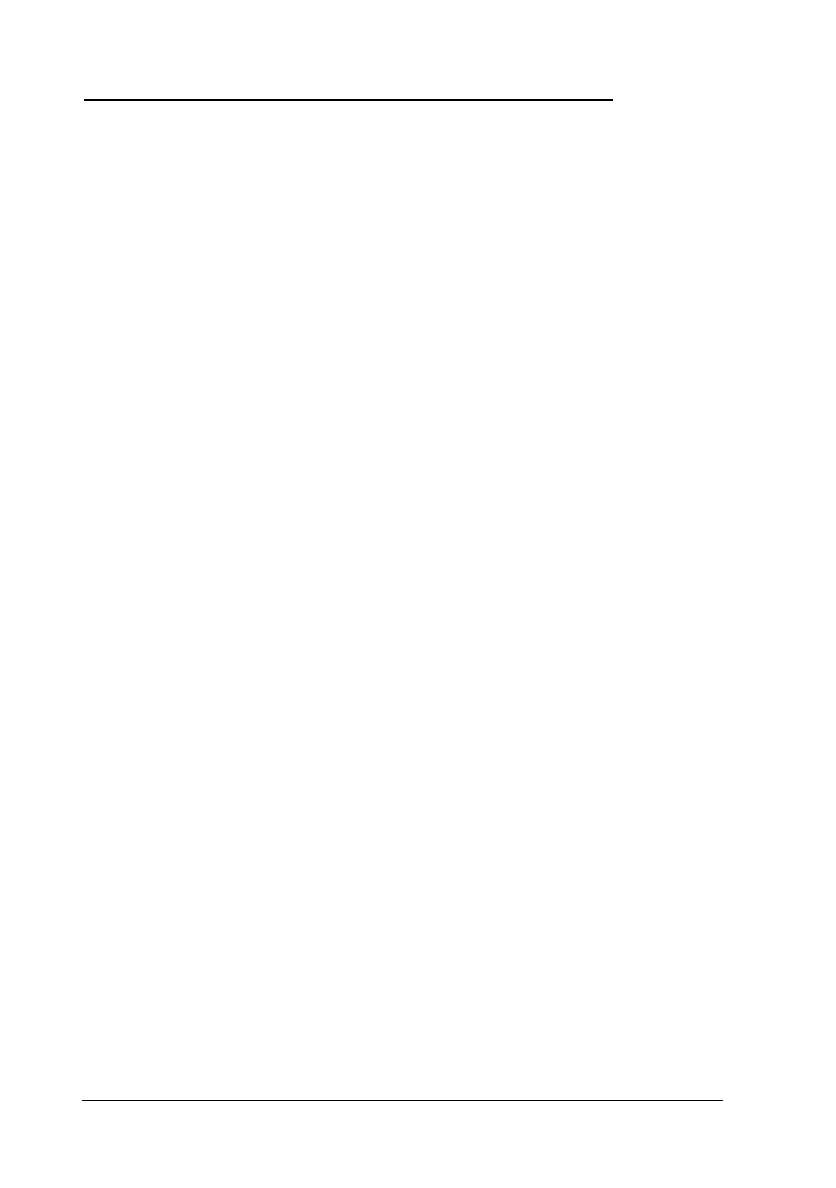
Using the Background Monitoring Feature
The Status Monitor’s background monitoring feature lets you
monitor your printer more conveniently and efficiently by
automatically checking a selected printer’s status “in the
background” whenever you are using your computer. Turning
on background monitoring for your printer is a two-step
process. First you must make sure the basic background
monitoring feature is enabled (it is enabled if a printer-shaped
icon appears on the taskbar at the bottom of your screen), then
you must select a printer in the Installed Printers list and open
the Monitoring Preferences dialog box to turn on background
monitoring for that printer. See the next section for details on
using the Monitoring Preferences dialog box to turn on
background monitoring and change monitoring preferences
for your printer.
Setting monitoring preferences
Follow these steps to turn on background monitoring and set
other monitoring preferences for each printer you want to
monitor.
1. Make sure the Status Monitor’s basic background monitoring
feature is on. It is on if a printer-shaped background
monitoring icon appears on the taskbar at the bottom of
your computer screen. If this feature is not on, open the
EPSON Status Monitor 2 window from
Start
, as described
on page 5-2. Then point to
Background Monitoring
on the
Settings menu and click
Monitor from restart
or
Monitor
now
to turn this feature on.
L
Maple Rev.D
A5 size Chapter 5
06/17/97 pass 2
5-8
Using EPSON Status Monitor 2