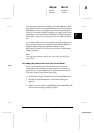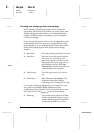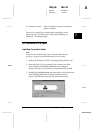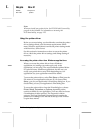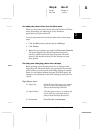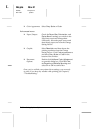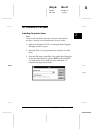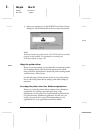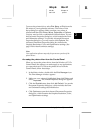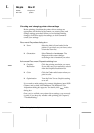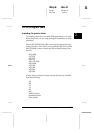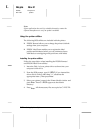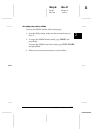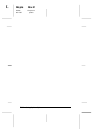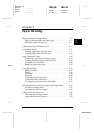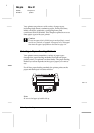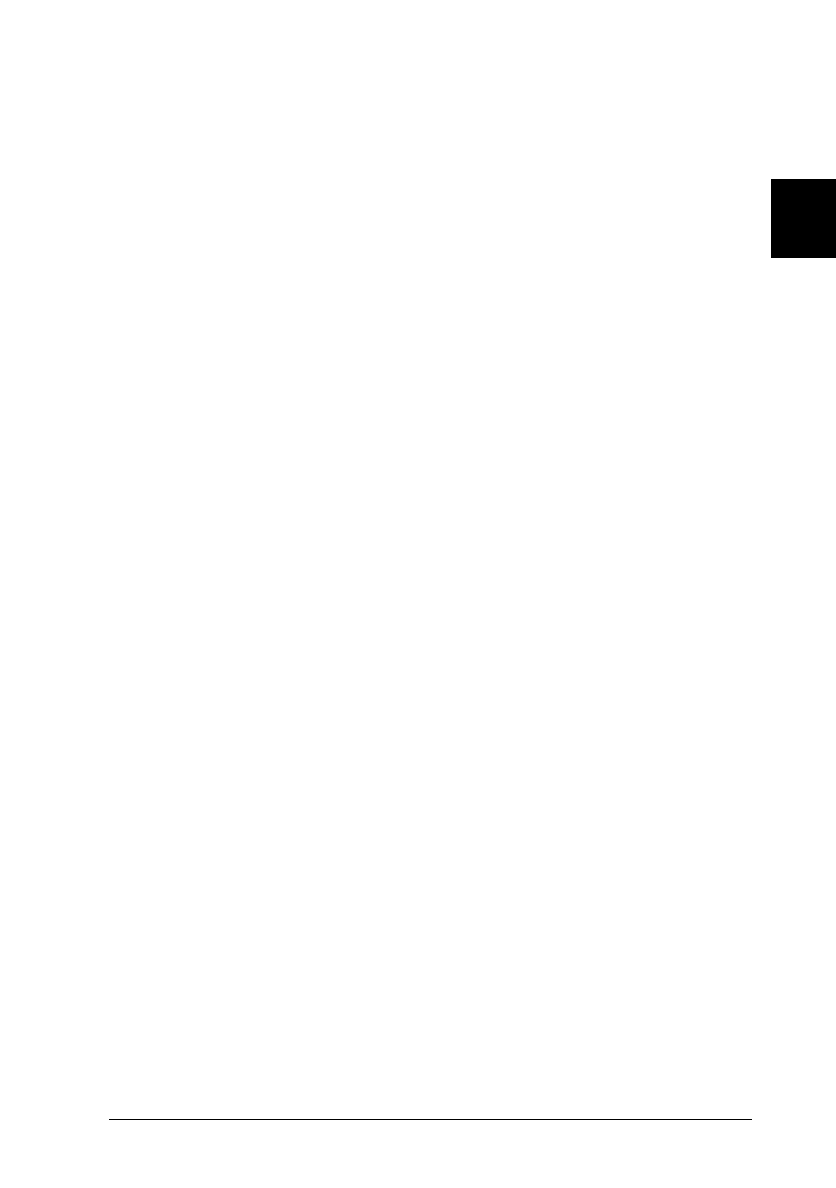
To access the printer driver, select
Print Setup
or
Print
from the
File menu of your application software. The Print or Print
Setup dialog box appears. Make sure that your printer is
selected and then click
Printer
,
Setup
,
Properties
, or
Options
.
You may need to click a combination of these buttons. You see
the Document Properties dialog box, which contains the Form
and Orientation settings. To open the Advanced Document
Properties dialog box, you may need to click
Options
. The
Advanced Document Properties dialog box includes the
Graphics Resolution, Color, and Optimization settings. (See
page 2-20 for details on these settings.)
Note:
Your application software may only let you access a portion of the
printer driver.
Accessing the printer driver from the Control Panel
When you access the printer driver from the Windows NT 3.5x
Control Panel, the settings you make apply to any applications
you open afterward. To access the printer driver from the
Control Panel, follow these steps:
1. In the Main window, double-click the
Print Manager
icon.
The Print Manager window appears.
2. Make sure your printer is highlighted, then click
Printer
, and
select
Properties
. The Printer Properties dialog box appears.
3. Click the
Details
button, then click
Job Default
. You see the
Document Properties dialog box, which includes the Form
and Orientation settings described below.
4. Click
Options
to open the Advanced Document Properties
dialog box, which contains the Graphics Resolution, Color,
and Optimization settings.
2
R
Maple Rev.D
A5 size Chapter 2
06/17/97 pass 0
Setting Up Your Software
2-19