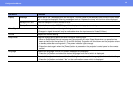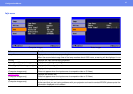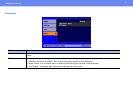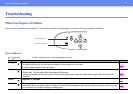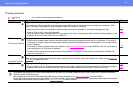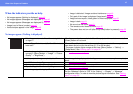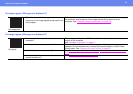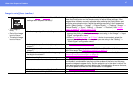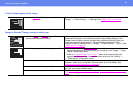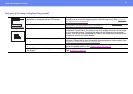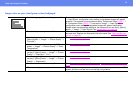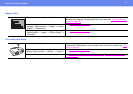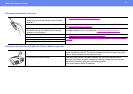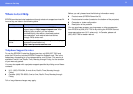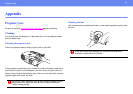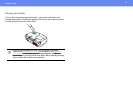48
When You Suspect a Problem
Vertical stripes appear in the image
Image is distorted / Image contains interference
• Has the “Trackingg” setting been adjusted? Set the tracking value until the vertical stripes disappear. ([Menu] button →
“Image” → “Picture Quality” → “Tracking”) See “
Image menu” on page 36.
• Have the “Sync.g,” “Trackingg” and “Position”
settings been adjusted correctly?
If the configuration menu “Image” → “Auto Setup” setting has been set to “OFF,”
press the [Auto] button on the remote control to adjust these settings. If the
images have not been correctly adjusted after pressing the [Auto] button and
using the automatic setup function, adjust the settings manually in their
respective menus. ([Menu] button → “Image” → “Picture Quality” → “Sync.”) See
“
Image menu” on page 36.
• Are the image signal format settings correct? • When a computer or Component Video
g device is connected, select the
appropriate setting for the input source you are using, in the “Image” → “Input
Signal” configuration menu.
• When a Composite Video
g or S-Videog device is connected, select the
appropriate setting for the video system you are using in the “Setting” →
“Video Signal” configuration menu.
• Has the correct resolution been selected? Set the computer so that the signals that are output are compatible with this
projector. Refer to your computer’s documentation for further details. See
“
Supported Display Resolutions” on page 64.
• Is an extension cable being used? If using an extension cable, electrical interference may affect the signals. Confirm
that you are using a shielded cable.
• Are the cables connected correctly? See “
Connecting to a Computer” on page 14, "Connecting to Video Equipment"
P.20.