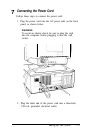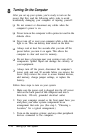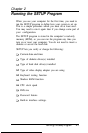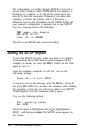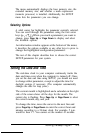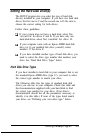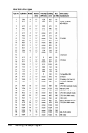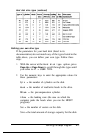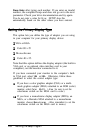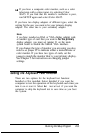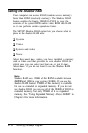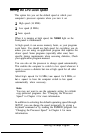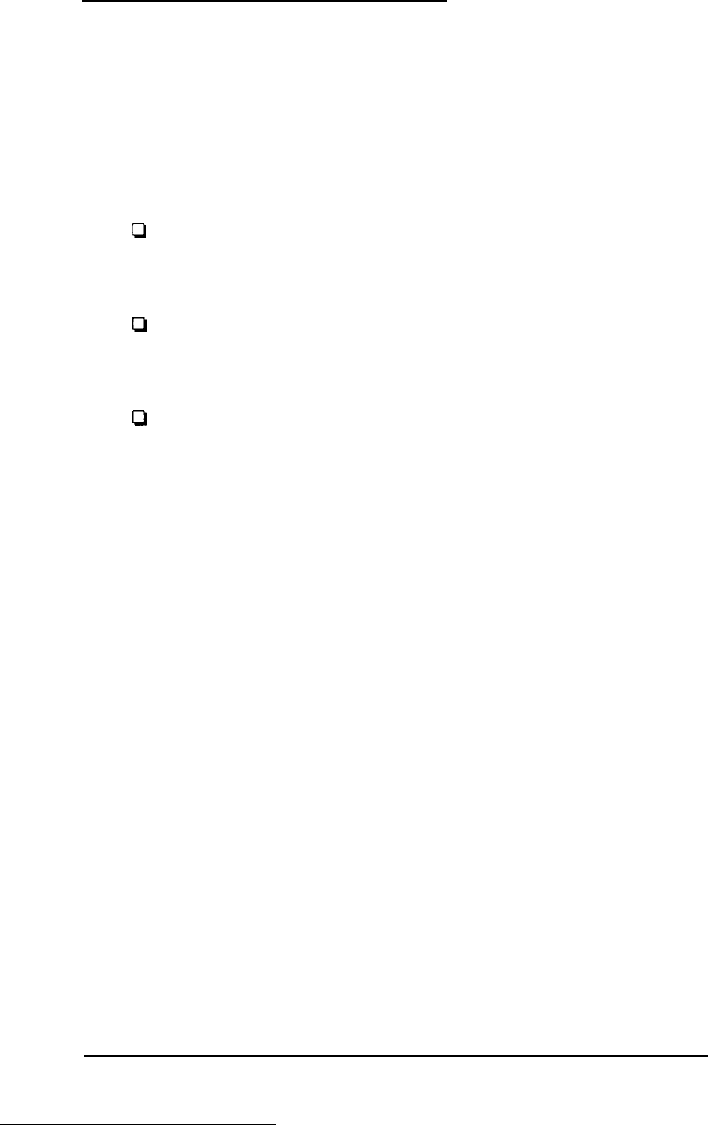
Setting the Hard Disk Drive(s)
The SETUP program lets you select the type of hard disk
drive(s) installed in your computer. If you have two hard disk
drives, the first one is C and the second one is D. Be sure to
choose the correct setting for both drives.
Follow these guidelines:
0
If your system does not have a hard disk, select Not
installed
for drives C and D. If you have only one
hard disk drive, select Not installed for drive D.
0
If your computer came with an Epson 40MB hard disk
drive (or if you installed this drive yourself), select
number 17 for drive C.
Cl
If you have installed another type of hard disk drive, you
need to select the drive type number that matches your
drive. See “Hard Disk Drive Types” below.
Hard Disk Drive Types
If you have installed a hard disk in your computer that is not
the standard Epson 40MB drive (type 17), you need to select
the correct type number to match your drive.
The following table lists the types of standard hard disk
drives you can use in your computer. Check this table and
the documentation supplied with your hard disk to find
the correct type number for your drive. (Your drive’s
documentation should list all the parameters necessary to
identify it in this table.) If none of the types listed match
your drive, see “Defining your own drive type,” below.
Running the Setup Program
2-5