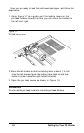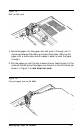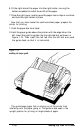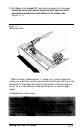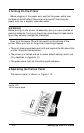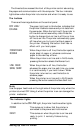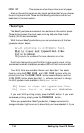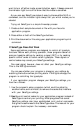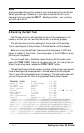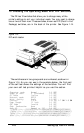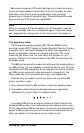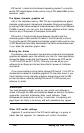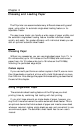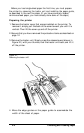Note
Also remember that control codes in your document will override the
SelecType settings. Therefore, if you have a code for NLQ in your
document and you press the
DRAFT
SelecType button, your printing
will still be in NLQ.
8 Running the Self Test
The FX has a built-in self test that prints out the characters in its
memory so that you can see that the printer is working properly.
The self test also prints the settings of the printer’s DIP switches.
You’ll use this part of the printout in the last section of this chapter.
Before running the self test, make sure that the power is OFF and
paper is loaded in the printer. (Use wide paper in the FX-286e to avoid
printing on the platen.)
To run the self test in the Near Letter Quality (NLQ) mode, hold
down the
FORM FEED
button at the same time you turn the printer on.
When the printing starts, release the
FORM FEED
button.
The self test first prints the version number of the printer and several
lines of settings that are explained in the last section of this chapter.
Then it prints the characters from its memory. The test continues until
you turn the printer off. Part of a typical self test is shown below.
Character mode
Normal 1-1 OFF
Shape of zero 0 (Unslashed) 1-2 OFF
CG Table Italic6
1-3 OFF
Protocol mode ESC/P
1-4 OFF
Print Quality Draft 1-5 OFF
Country
U.S.A.
1-6 ON 1-7 ON 1-8 ON
Page Length
11 inch 2-1 OFF
CSF Mode
Invalid 2-2 OFF
Skip Perforation None 2-3 OFF
Auto LF
Depend on I/F
2-4 OFF
!"#$%&'()*+,-./0123456789:;<=>?@ABCDEFGHIJKLMNOPQRSTUVWXYZ[
!"#$%&'()*+,-./0123456789:;<=>?@ABCDEFGHIJKLMNOPQRSTUVWXYZ[\
"#$%&'()*+,
1
./0123456789:;<=>?@ABCDEFGHIJKLMNOPQRSTUVWXYZ[\]
#$%&'()*+,-./0123456789:;<=>?@ABCDEFGHIJKLMNOPQRSTUVWXYZ[\]~
$%&'()*+,-./0123456789:;<=>?@ABCDEFGHIJKLMNOPQRSTUVWXYZ[\]-
%&'()*+,-./0123456789:;<=>?@ABCDEFGHIJKLMNOPQRSTUVWXYZ[\]!-.
&'()*+,-./0123456789:;<=>?@ABCDEFGHIJKLMNOPQRSTUVWXYZ[\]-.a
'()*+,-./0123456789:;<=>?@ABCDEFGHIJKLMNOPQRSTUVWXYZ[\]-.ab
()*+,-./0123456789:;<=>?@ABCDEFGHIJKLMNOPQRSTUVWXYZ[\]~-.abc
1-16
Setting Up Your FX Printer