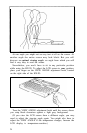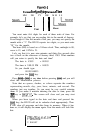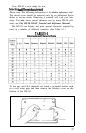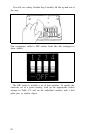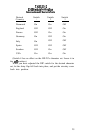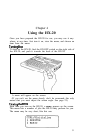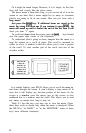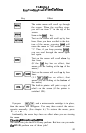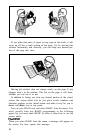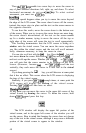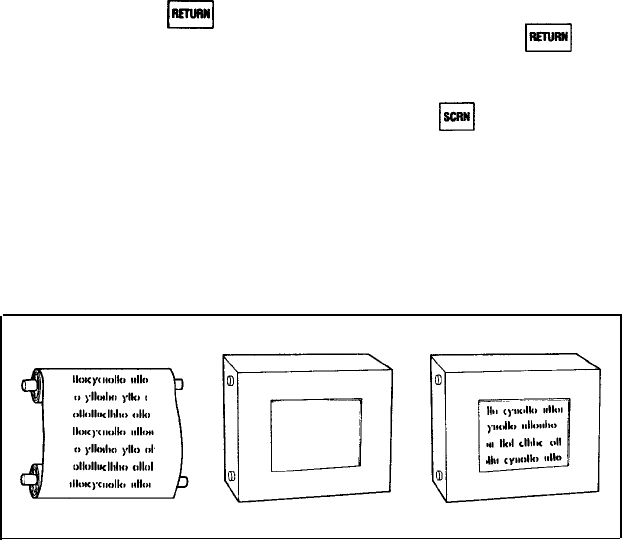
Or it might be much longer. However, if it is longer, its first few
lines will look exactly like the above menu.
The above menu is three lines long, so you can see all of it on the
screen at one time. But a menu might list as many as seventeen
jobs-far too many to fit in one screen. How can you view such a
long menu?long menu?
Just press the
B
key. If additional items are stored in theJust press the
B
key. If additional items are stored in the
menu, the screen will move up. If you continue to press
m
, themenu, the screen will move up. If you continue to press
m
, the
menu will scroll up until it reaches the end of the list; then it willmenu will scroll up until it reaches the end of the list; then it will
show you item “1” again.
To scroll text down down the screen, press the
q
key (located
near the upper right corner of the keyboard).
To understand what’s going on here, imagine that the menu is a
long list written on a scroll of paper. This scroll is mounted on
rollers in a box. A window in this box allows you to view a portion
of the scroll. To view another part of the scroll, turn one of the
wooden rollers.
In a similar fashion, your HX-20 allows you to scroll the menu up
and down through the screen. It won’t display a long menu all at
once, but it will display any four-line portion of the menu. So the
screen is a window onto the menu, just as the cutout in that
cardboard box is a window onto the scroll. This allows you to read
any menu, no matter how long it may be.
Table 4-1 lists the keys you may use to view the menu. (Note:
these keys work as shown only when the menu is displayed. When
the HX-20 is “in BASIC” or “in the MONITOR,” some of these
keys have different functions.)
32