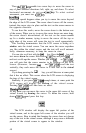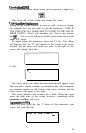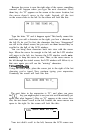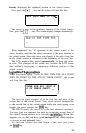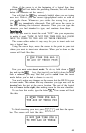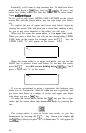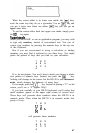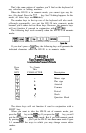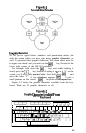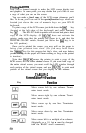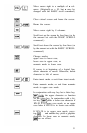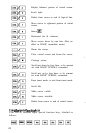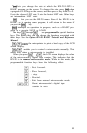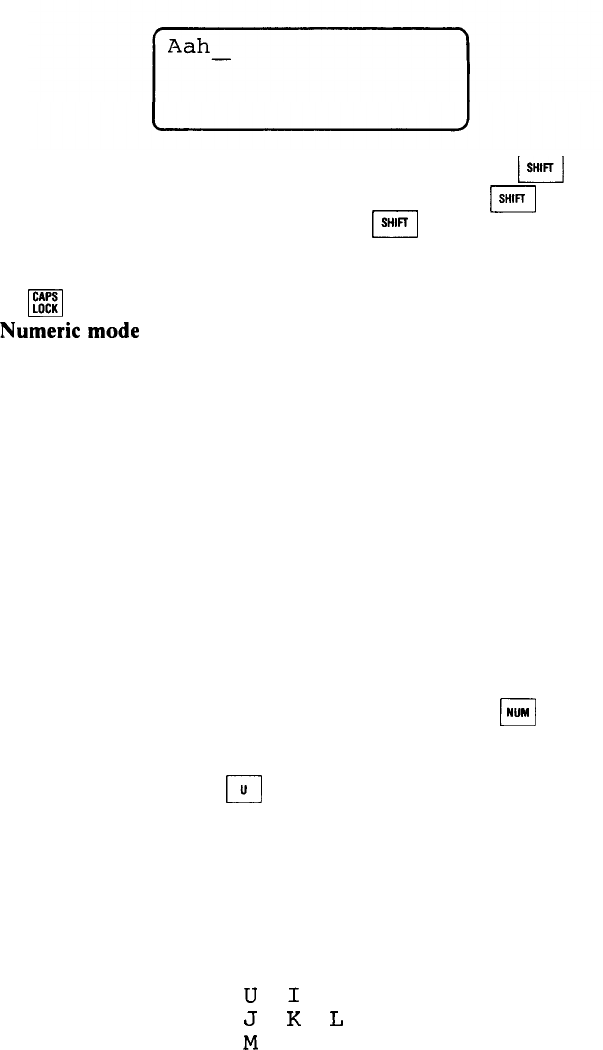
When the screen editor is in lower case mode, the
w
keys
work the same way they do on a typewriter. Use no
m
key and
you get a lower case letter; use either
[
key and you get an
upper case letter.
To put the screen editor back into upper case mode, simply press
the
q
key again.
Numeric mode
When you use BASIC or run an application program, you may wish
to type only numbers, instead of conventional text. You can, of
course, type numbers by pressing the numeric keys in the top row
of the keyboard.
But if you are accustomed to using a calculator or adding
machine, you may find it awkward to use these keys. You might
prefer the pattern of keys that you find on your calculator:
7
8 9
4 5 6
1 2 3
0
If so, do not despair. You won’t have to teach your fingers a whole
new pattern of numeric keys. Instead, just press the
q
key.
Nothing will change on the screen, but the HX-20 is now innumeric
mode, which changes the behavior of many keys.
For example, press the
q
key. Instead of placing a “U” on the
screen, you’ll see a “4” appear. Why?
If you look carefully at your HX-20 keyboard, you’ll notice that
small numbers appear in the upper right corner of several keys.
These keys will generate those numbers when the HX-20 is in
numeric mode. Thus, when the HX-20 is in numeric mode, this
group of keys:
7
8 9
U
I
J
K
L
M
will generate these numbers:
7
8 9
4 5 6
1 2 3
0
47