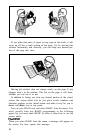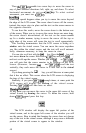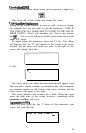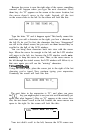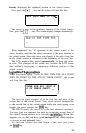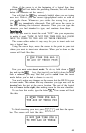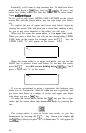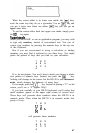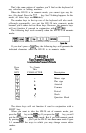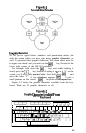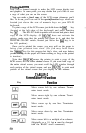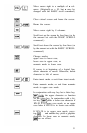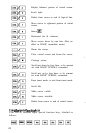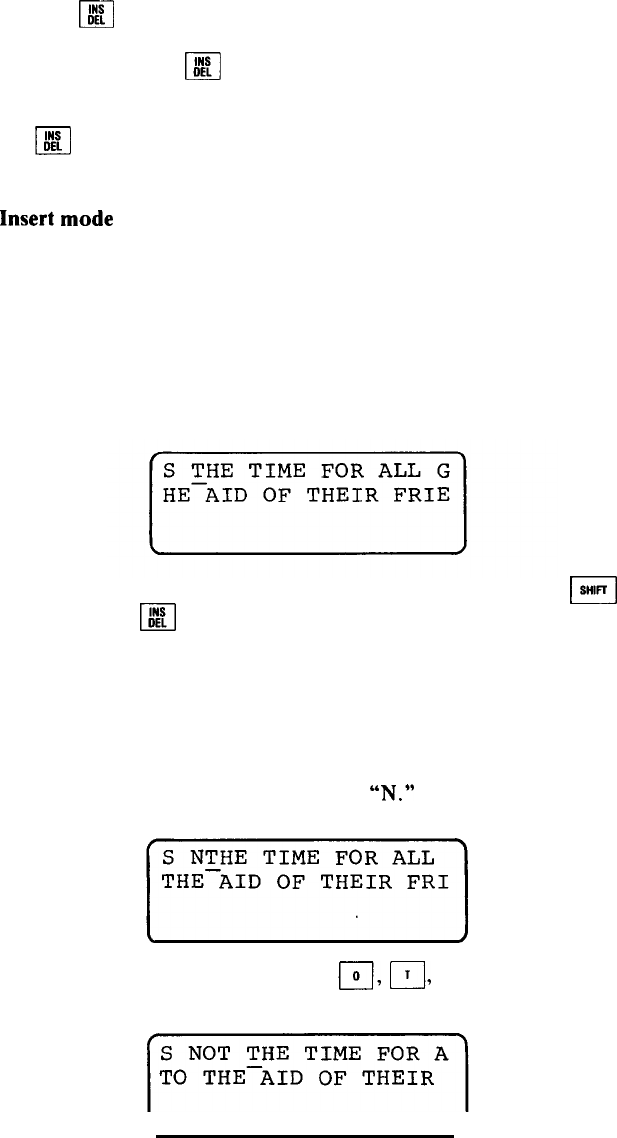
(Note: if the cursor is at the beginning of a logical line, then
pressing
a
will not delete the preceding character, but will instead
delete the character at the cursor.)
You will find the
111
key extremely helpful when you are typing
new text. With it, you can correct typographical errors as soon as
you make them. Whenever you strike the wrong key, press
the
II/
key immediately afterwards. That will move the cursor to
the left, deleting the incorrect character. Then you can type the
character you had intended to type, and continue from there.
Insert
mode
Let’s say you want to insert the word “NOT” into your expression,
to make it read: “NOW IS NOT THE TIME FOR ALL GOOD
MEN TO COME TO THE AID OF THEIR FRIENDS.”
The screen editor makes it very easy for you to insert such text
into a logical line.
Using the cursor keys, move the cursor to the point in your text
where you want to insert new characters. When you’ve done so, the
screen will look like this:
Now you must enter insert mode. To do so, hold down a
m
key and tap the
q
key. (Just tap it-if you hold it down for more
than a moment, you may find that you’ve exited from the insert
mode before you’ve had a chance to use it.)
You won’t notice any changes on the screen, but the HX-20 is now
in insert mode. This means that any characters you type now will be
inserted into the text at the cursor location. The rest of the logical
line will move to the right, thus making room for the new character.
To see how this works, type the letter
“N.”
Your screen will look
like this:
To finish inserting your text, press
r;;?,
[,
and then the space-
bar. The screen will look like this:
45