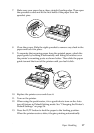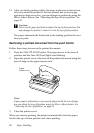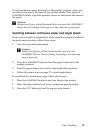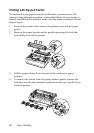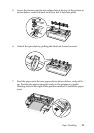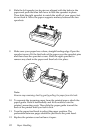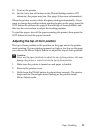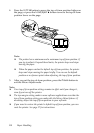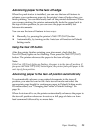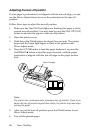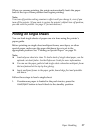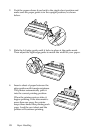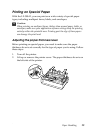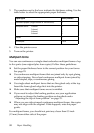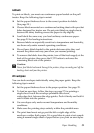Paper Handling 25
Advancing paper to the tear-off edge
When the push tractor is installed, you can use the tear-off feature to
advance your continuous paper to the printer’s tear-off edge when you
finish printing. You can then easily tear off the printed document. When
you resume printing, the printer automatically feeds the paper back to
the top-of-form position; so you can save the paper normally lost
between documents.
You can use the tear-off feature in two ways:
❏ Manually, by pressing the printer’s Tear Off (Font) button
❏ Automatically, by turning on the Auto tear off function in Default
Setting mode.
Using the Tear Off button
After the printer finishes printing your document, check that the
Tear Off (Font) lights are not flashing. Then press the Tear Off (Font)
button. The printer advances the paper to the tear-off edge.
Note:
If the Tear Off (Font) lights are flashing, the paper is in the tear-off position. If
you press the Tear Off (Font) button again, the printer feeds your paper to the
next top-of-form position.
Advancing paper to the tear-off position automatically
To automatically advance your printed documents to the tear-off
position, you need to turn on the Auto tear off mode and select the
appropriate page length for continuous paper in Default Setting mode.
For instructions, see “Changing the Printer’s Default Settings” on
page 36.
When Auto tear off is on, the printer automatically advances the paper to
the tear-off position whenever it receives a full page of data or a form
feed command followed by no more data.