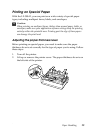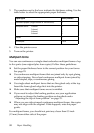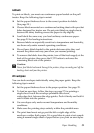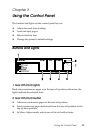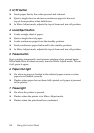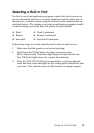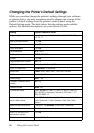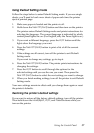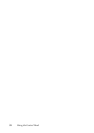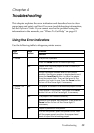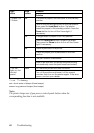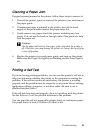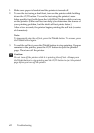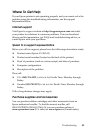Using the Control Panel 37
Using Default Setting mode
Follow the steps below to enter Default Setting mode. If you use single
sheets, you’ll need to load a new sheet of paper each time the printer
ejects a printed page.
1. Make sure paper is loaded and the printer is off.
2. Hold down the
Tear Off (Font) button and then turn on the printer.
The printer enters Default Setting mode and prints instructions for
selecting the language. The current language is indicated by which
control panel lights are on. (For English, only the Pause light is on.)
3. If you want a different language, press the
LF/FF button until the
lights show the language you want.
4. Press the
Tear Off (Font) button to print a list of all the current
settings.
5. If the settings are all correct, turn off the printer to exit Default
Setting mode.
If you want to change any settings, go to step 6.
6. Press the
Tear Off (Font) button. The printer prints instructions for
changing the settings.
7. Press the
LF/FF button to scroll through the options for the
selected setting until you see the one you want. Then press the
Tear Off (Font)
button to select the next setting you want to change.
8. When you finish making settings, turn off the printer to exit Default
Setting mode.
Your new settings remain in effect until you change them again or reset
the printer’s defaults.
Restoring the printer’s default settings
If you want to restore all the factory default settings, turn off the printer.
Then hold down the
Load/Eject, LF/FF, and Pause buttons while you
turn on the printer.