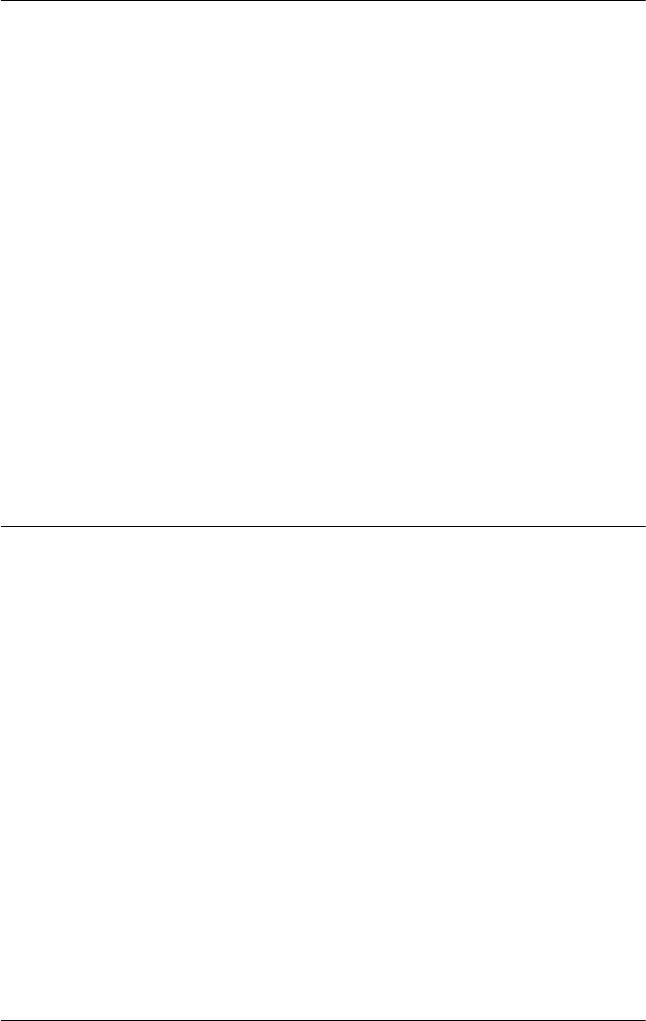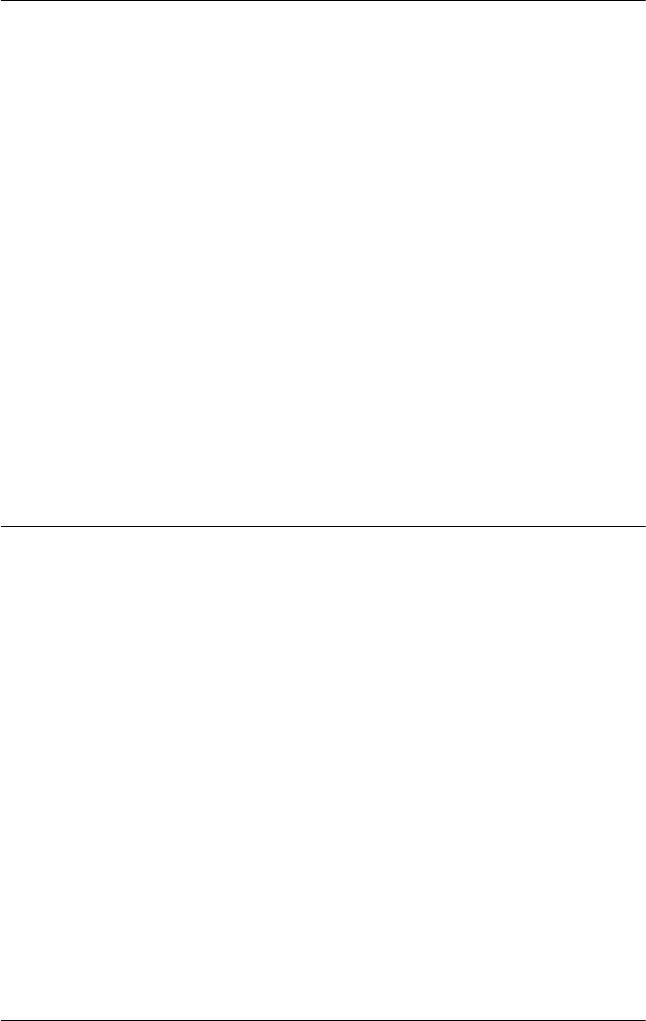
Troubleshooting 41
Clearing a Paper Jam
If paper becomes jammed in the printer, follow these steps to remove it:
1. Turn off the printer, open (or remove) the printer cover, and remove
the paper guide.
2. If continuous paper is jammed in the printer, tear off the fresh
supply at the perforation nearest the paper entry slot.
3. Gently remove any paper inside the printer, including any torn
pieces. You can use the knob on the right side of the printer to help
feed the paper out.
c
Caution:
Use the paper feed knob to clear paper jams only when the printer is
off. Otherwise, you may damage the printer or change the top-of-form
or tear-off position.
4. Replace the printer cover and paper guide, and turn on the printer.
Make sure the Paper Out light is not flashing and the Pause light is
off.
Printing a Self Test
If you are having printing problems, you can run the printer’s self test to
help you determine whether the printer or the computer is causing the
problem. If the self test results are satisfactory, the printer is working
properly and the problem may be caused by your printer driver settings,
application settings, computer, or interface cable. (Be sure to use a
shielded interface cable.)
If the self test does not print properly, there is a problem with the printer.
See the Reference Guide for possible solutions to the problem.
You can print the self test using either single sheets or continuous paper.
Use paper that is at least 8.25 inches (210 mm) wide.