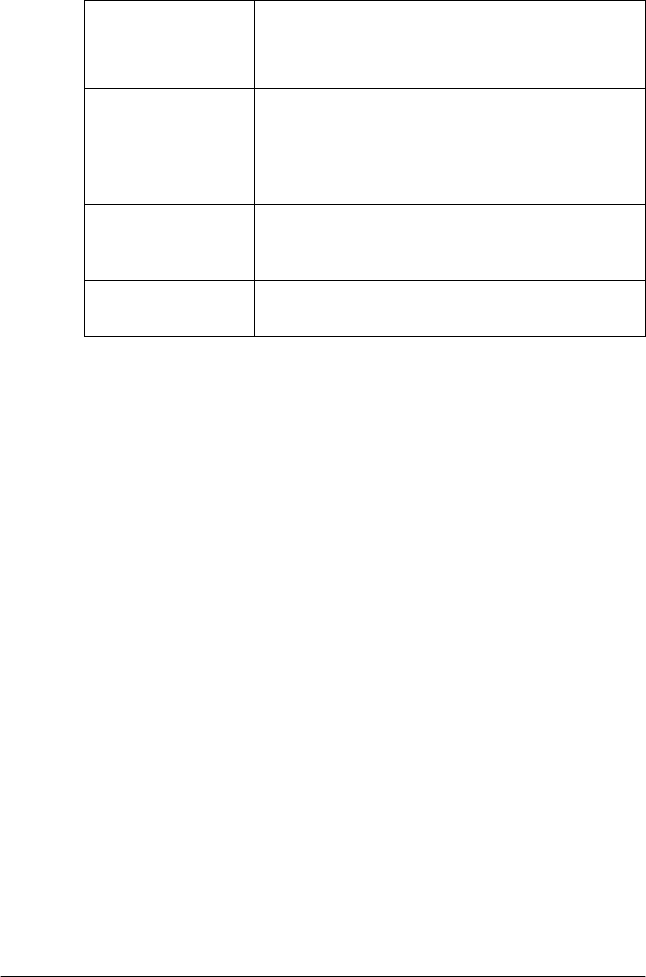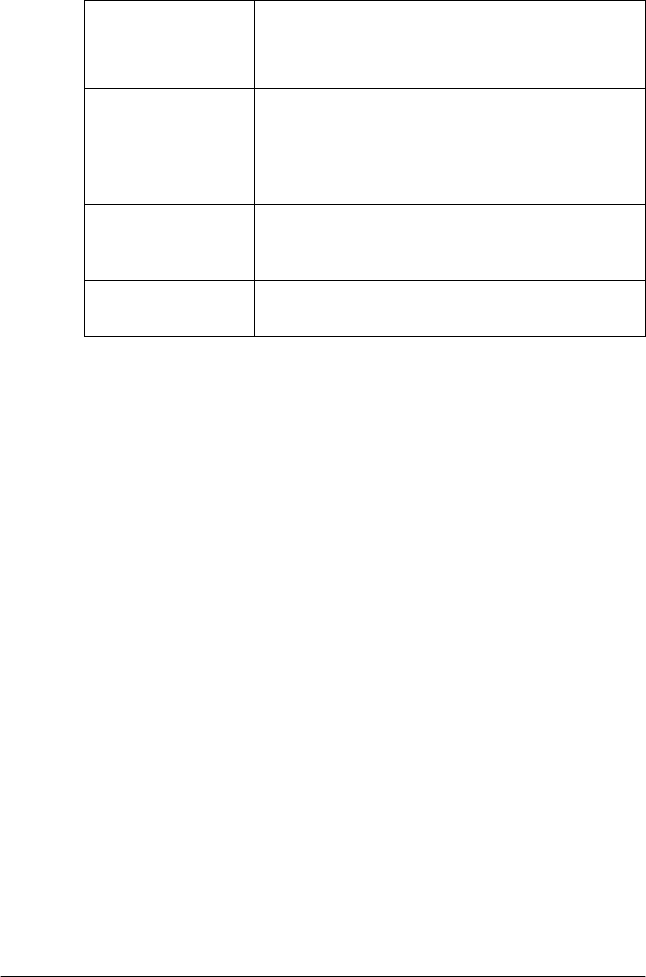
Chapter 4 Printer Software 51
3. The following settings are available:
Note:
Click the Default button to revert all items to the default settings.
Accessing EPSON Status Monitor 3
Do one of the following to access EPSON Status Monitor 3;
❏ Double-click the printer-shaped shortcut icon on the taskbar.
To add a shortcut icon to the taskbar, go to the Utility menu
and follow the instructions.
❏ Open the Utility menu, then click the EPSON StatusMonitor
3 icon. To find out how to open the Utility menu, See “Using
the Printer Driver with Windows Me and 98” on page 36 or
“Using the Printer Driver with Windows XP, 2000, and
Windows NT 4.0” on page 41.
SelectNotification Displays theerroritem checkboxOn/Off status.
Turn on this checkboxtodisplay the selected
errornotification.
SelectShortcut
Icon
The selected iconis displayed in the systemtray
on the taskbar on thecomputer screen.The
setting’s exampleisshown on theright window.
By clickingthe shortcut icon,youcan access
the MonitoringPreferences dialog box easily.
Receiveerror
notificationfor
shared printers
Errornotificationfor ashared printer can be
received when this checkboxisselected.
Allow monitoring
of shared printer
When this checkboxisselected,ashared
printer can be monitored by other PCs.