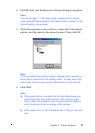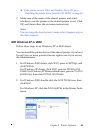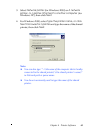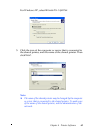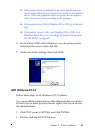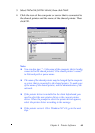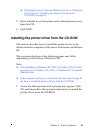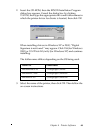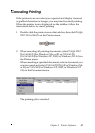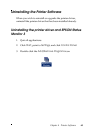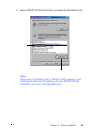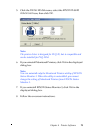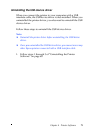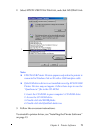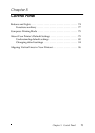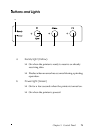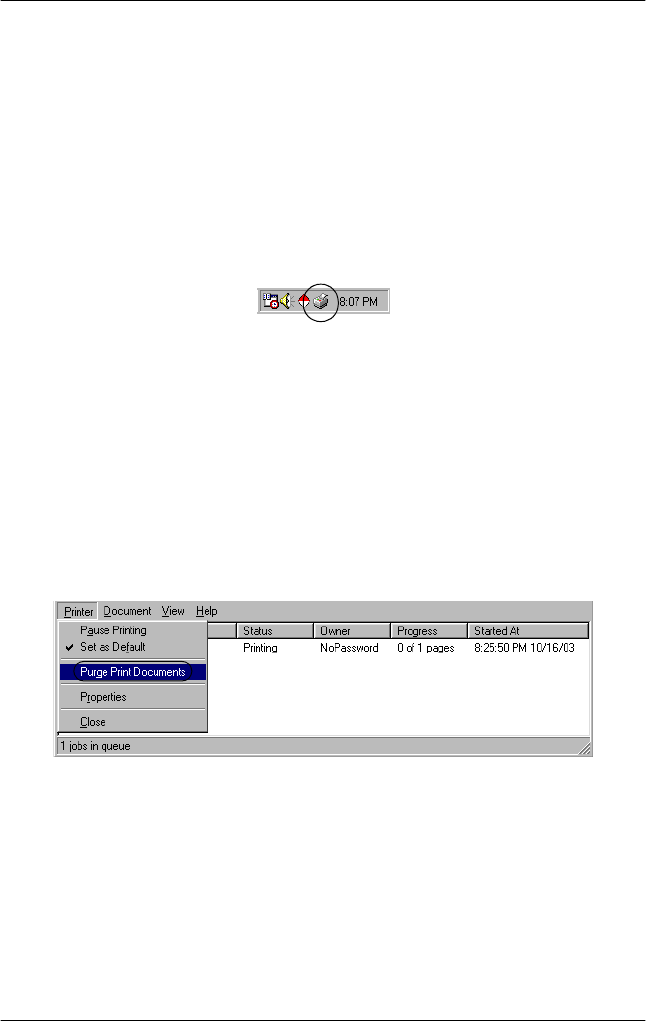
Chapter 4 Printer Software 67
Canceling Printing
If the printouts are not what you expected and display incorrect
or garbled characters or images, you may need to cancel printing.
When the printer icon is displayed on the taskbar, follow the
instructions below to cancel printing.
1. Double-click the printer icon on the task bar, then click Purge
PrintDocuments on the Printer menu.
2. When canceling all printing documents, select Purge Print
Documents (For Windows Me or 98) or CancelAll
Documents (For Windows XP, 2000, or Windows NT 4.0) on
the Printer menu.
When canceling a specified document, select a document you
want to cancel and select CancelPrinting (For Windows Me
or 98) or Cancel (For Windows XP, 2000, or Windows NT
4.0) on the Document menu.
The printing job is canceled.