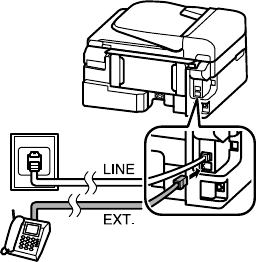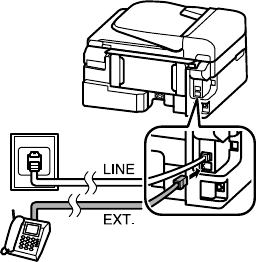
18 Setting Up Fax Features
2. To use a telephone or answering machine, you
need a second phone cable. Connect one end
of the cable to the telephone or answering
machine, and connect the other end to the
EXT. port on the back of the product.
In Auto Answer mode, if the incoming call is a fax
and you pick up the phone or the answering
machine answers, the product automatically begins
receiving the fax. If the other party is a caller, the
phone can be used as normal or a message can be
left on the answering machine.
Note: Any phone or answering machine must be connected to the EXT. port for your
product to detect an incoming fax call when the phone is picked up. Epson cannot
guarantee compatibility with VoIP, cable phone systems, or fiberoptic digital services
such as FiOS™.
Setting Up Fax Features
Before sending or receiving faxes, you should create a fax header and select the number of
rings before the fax answers.
Note: To select other settings or use the Epson FAX Utility, see the online
User’s Guide.
Entering Fax Header Information
You should enter your name and phone number in the fax header before sending faxes so
that recipients can identify the origin of the fax.
Note: Some fax machines automatically reject incoming faxes that do not include
header information.
If you leave your product unplugged for a long period of time, the date and time
settings may get lost. See the online User’s Guide for instructions on resetting them.
Entering Your Sender Name
1. Press the K Fax button, then press x Menu.
2. Press u or d to select
Fax Settings, then press OK.
3. Press u or d to select
Communication, then press OK.
4. Press u or d to select
Header, then press OK.
Telephone
wall jack