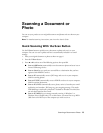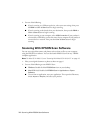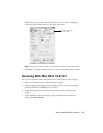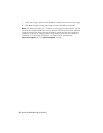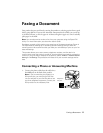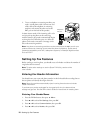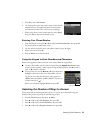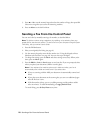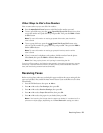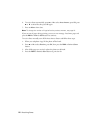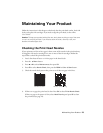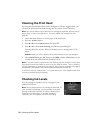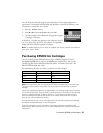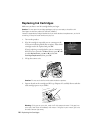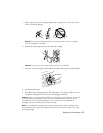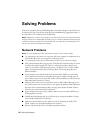Receiving Faxes 21
Other Ways to Dial a Fax Number
Here are some other ways you can dial a fax number:
■ Press the Redial/Pause button to redial the last fax number you used.
■ To use a speed dial entry, press the Speed Dial/Group Dial button once, select
or type the number of a speed dial entry, and press
OK. Then press the B&W or Color
x Start button
Note: For more information on setting up speed dial entries, see the online
User’s Guide.
■
To use a group dial entry, press the Speed Dial/Group Dial button twice,
select or type the number of a group dial entry, and press
OK. Then press the B&W or
Color x Start button
Note: For more information on setting up group dial entries, see the online
User’s Guide.
■
If you’ve connected a telephone to the product, dial the number from the phone.
Select
Send, then press the B&W or Color x Start button.
Note: Don’t hang up the phone until you begin transmitting the fax.
If you turn off the product, the following data stored in the product’s temporary memory
will be lost: received faxes that haven’t yet been printed, faxes scheduled to be sent
later, and faxes being retransmitted automatically.
Receiving Faxes
Before receiving faxes, make sure you load plain paper and select the correct settings for the
paper you’ve loaded. Also, enable the Auto Answer feature if you would like to receive faxes
automatically.
1. Press the K
Fax button, then press x Menu.
2. Press u or d to select
Fax Settings, then press OK.
3. Press u or d to select
Receive Settings, then press OK.
4. Press u or d to select
Paper Size to Print, then press OK.
5. Press u or d to select the paper size you loaded, then press
OK.
Note: If the incoming fax is larger than the paper you loaded, it is reduced to fit or
printed on multiple pages, depending on the Auto Reduction setting you select.