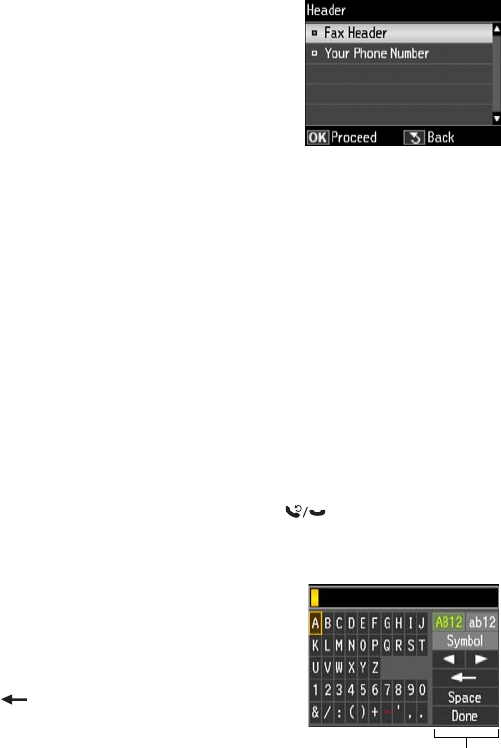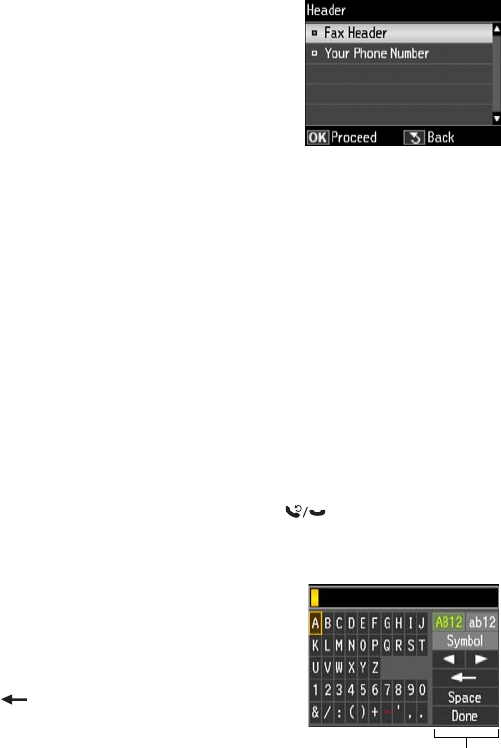
Setting Up Fax Features 19
5. Press
OK to select Fax Header.
6. Use the keypad to enter your sender name or other header
information (see “Using the Keypad to Enter Numbers
and Characters” below). You can enter up to 40 digits.
7. When you’re done, use the arrow buttons to select
Done,
then press
OK to return to the Header screen.
Entering Your Phone Number
1. From the Header screen, press u or d to select Your Phone Number, then press OK.
You see the phone number input screen.
2. Use the numeric keypad to enter your phone number (up to 20 digits).
3. When you’re done, press
OK.
4. Press x
Menu to exit the Fax Menu.
Using the Keypad to Enter Numbers and Characters
When entering phone numbers and text in Fax mode, follow these guidelines:
■ To enter a fax number, use the numeric keypad. Press the Redial/Pause button
to insert a pause symbol (
–) when a pause is required during dialing. Press r to enter a
space or l to delete a character.
■ To enter characters, use the l, r, u, or d arrow buttons to
highlight a character on the screen. Press
OK to select it.
Use the on-screen function buttons to select uppercase
(
AB12), lowercase (ab12), symbols (!#%@), or spaces, or
to delete characters ( ).
When you’re finished, highlight
Done and press OK.
Selecting the Number of Rings to Answer
If you connected an answering machine and it is set to pick up on the fourth ring, you
should set the product to pick up on the fifth ring or later:
1. Press the K
Fax button, then press x Menu.
2. Press u or d to select
Fax Settings, then press OK.
3. Press u or d to select
Communication, then press OK.
4. Press u or d to select
Rings to Answer, then press OK.
Function buttons