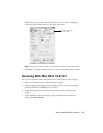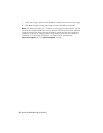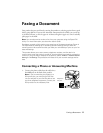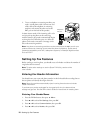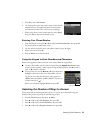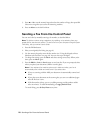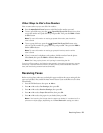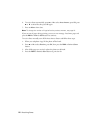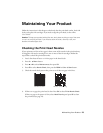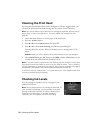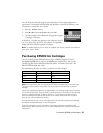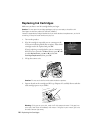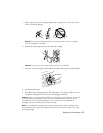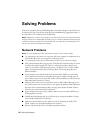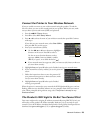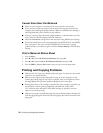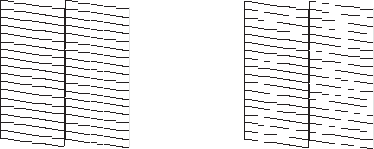
Maintaining Your Product 23
Maintaining Your Product
Follow the instructions in this chapter to check and clean the print head nozzles, check ink
levels, and replace ink cartridges. If you need to align the print head, see the online
User’s Guide.
Caution: To keep your product looking like new, don’t place anything on top of the cover
or use it as a writing surface. If you need to clean the cover, use only a soft, non-
abrasive microfiber-type cloth.
Checking the Print Head Nozzles
If your printouts are faint or have gaps in them, some of the nozzles in the print head may
be clogged or ink may be running low in one or more of the ink cartridges. Follow the
steps below to check the print head nozzles.
1. Load a few sheets of letter- or A4-size paper in the sheet feeder.
2. Press the x
Menu button.
3. Press u or d to select
Maintenance, then press OK.
4. Press
OK to select Nozzle Check, then press the B&W or Color x Start button.
5. Check the nozzle check pattern that prints to see if there are gaps in the lines.
6. If there are no gaps, the print head is clean. Press
OK to select Finish Nozzle Check.
If there are gaps or the pattern is faint, select
Head Cleaning and press OK to clean
the print head (see page 24).
Nozzles are clean Nozzles need cleaning