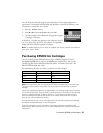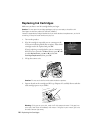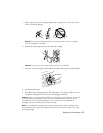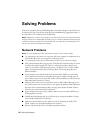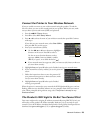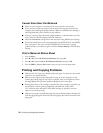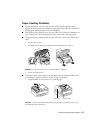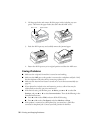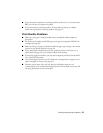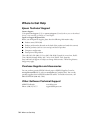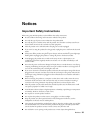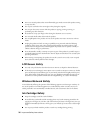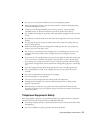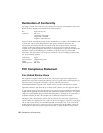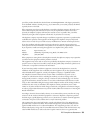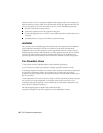Printing and Copying Problems 33
■ If you connected a telephone or answering machine, make sure it is connected to the
EXT. port. Do not use a phone line splitter.
■ If you connected an answering machine, set the product to pick up on a higher
number of rings than the answering machine. See page 19.
Print Quality Problems
■ Make sure your paper is loaded printable side up (usually the whiter, brighter, or
glossy side).
■ For the best print quality, use EPSON papers (see page 4) and genuine EPSON ink
cartridges (see page 25).
■ Make sure the type of paper you loaded matches the paper type setting on the control
panel or in your printer software (see page 12).
■ If you notice light or dark bands across your printouts or they are too faint, run a
nozzle check (see page 23) to see if the print head needs cleaning.
■ If you notice jagged vertical lines, you may need to align the print head. See the online
User’s Guide for instructions.
■ The ink cartridges may be low on ink. Check your cartridge levels (see page 24) and
replace cartridges, if necessary (see page 26).
■ Clean the scanner glass with a soft, dry, lint-free cloth (paper towels are not
recommended), or use a small amount of glass cleaner on a soft cloth, if necessary. Do
not spray glass cleaner directly on the glass.