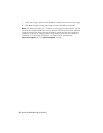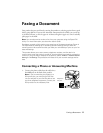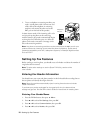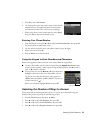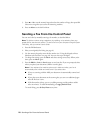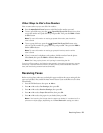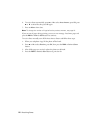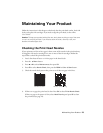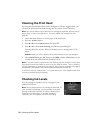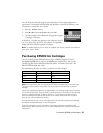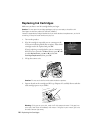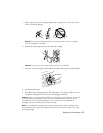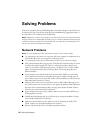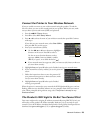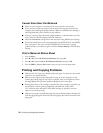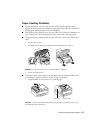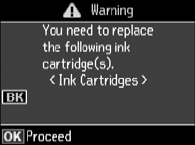
24 Cleaning the Print Head
Cleaning the Print Head
If print quality has declined and the nozzle check pattern indicates clogged nozzles, you
can clean the print head. Print head cleaning uses ink, so clean it only if necessary.
Note: You cannot clean the print head if an ink cartridge is expended, and may not be
able to clean it when a cartridge is low. You must replace the cartridge first (see
page 26).
1. Load a few sheets of letter- or A4-size paper in the sheet feeder.
2. Press the x
Menu button.
3. Press u or d to select
Maintenance, then press OK.
4. Press u or d to select
Head Cleaning, press OK, then press OK again.
Cleaning takes a few minutes. When it’s finished, you see a message on the LCD
screen.
Caution: Never turn off the product during head cleaning or you may damage it.
5. Select Nozzle Check, press OK, then press the B&W or Color x Start button to run
a nozzle check and confirm that the print head is clean.
Note: If you don’t see any improvement after cleaning the print head four times, leave
the product on and wait at least six hours to let any dried ink soften. Then try cleaning
the print head again. If quality does not improve, one of the ink cartridges may need to
be replaced. If that doesn’t help, contact Epson as described on page 34.
If you do not use your product often, it is a good idea to print a few pages at least once
a month to maintain good print quality.
Checking Ink Levels
If an ink cartridge is expended, you see a message on your
product’s LCD screen:
Note: Printing stops when an ink cartridge is expended. If a
color cartridge is expended, you may be able to continue
printing temporarily with black ink; see the online User’s
Guide for more information. If the black cartridge is
expended, you must replace it to continue printing.