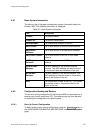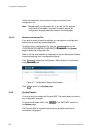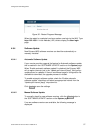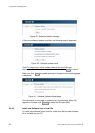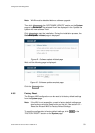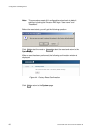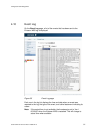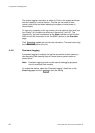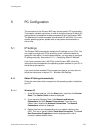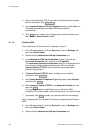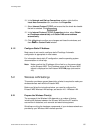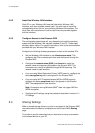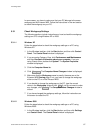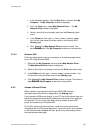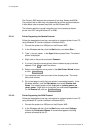PC Configuration
5 PC Configuration
The connection to the Ericsson W25 may require specific PC configuration.
This chapter includes instructions on how to configure Internet Protocol (IP)
settings as well as establish wireless connection(s) with the Ericsson W25.
The descriptions include examples from Windows XP and 2000. If you use
another operating system, please refer to the system documentation or
online help.
5.1 IP Settings
The Ericsson W25 automatically assigns the IP settings to your PC(s). You
only need to configure the PC(s) according to the instructions below to
accept the information. In some cases however, you may want to configure
IP settings manually. See section
– Configuring Static IP Address. 5.1.2
If you have connected your LAN PC(s) to the Ericsson W25, follow the
instructions that correspond to the operating system installed on your PC in
the following sub-sections.
If you want to allow wireless PCs to access your device, you also have to
follow the instructions in section
– Wireless LAN Settings. 5.2
5.1.1 Obtain IP Settings Automatically
Follow the instructions that correspond to the operating system installed on
your PC.
5.1.1.1 Windows XP
1. In the Windows task bar, click the Start button, and then click Control
Panel. The Control Panel window is displayed.
2. If you are using Category View, Click Network and Internet
Connections and then Network Connections. If you are using
Classic View, double-click Network Connections. The Network
Connections window is displayed.
3. Double-click the icon corresponding to your network interface card
(NIC). This icon is usually labeled Local Area Connection. The Local
Area Connection Properties window is displayed with a list of
currently installed network items.
5/1551-CRH 102 167 Uen Rev E 2008-02-15
63