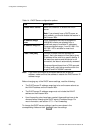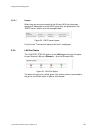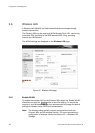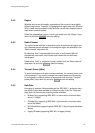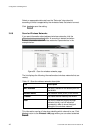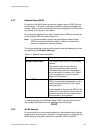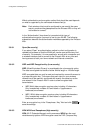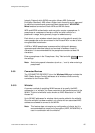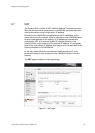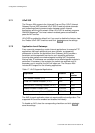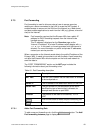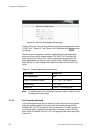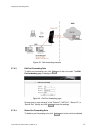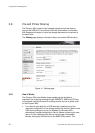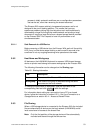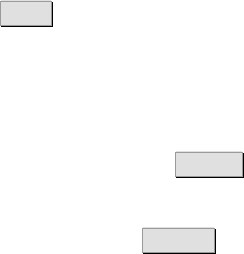
Configuration and Management
46 1/1551-CRH 102 168 Uen Rev A 2008-12-16
3.6.10.1 Add Client(s) to the Whitelist
To add a client to the whitelist, you can either copy/paste a MAC address
from the “CONNECTED DEVICES” list or type the client’s MAC address in
the field below “WHITELIST” and click Add .
The MAC address has the form of xx:xx:xx:xx:xx:xx, where x is a
hexadecimal number (0-9 and/or letters a-f), for example
00:80:37:8c:10:46.
Check “Enable whitelist” to activate the feature and click Apply to save the
settings.
To delete a MAC address from the whitelist, click the Delete button next to
the MAC address to delete.
3.6.10.2 Find a Wireless Client MAC Address
The MAC address for a WLAN adapter is normally found on the product
label. For internal wireless PCI cards running on Windows platform, the
command ipconfig /all (run from a Command Prompt window) can be
used to display the MAC address (displayed as “Physical Address” against
the network adapter). For example:
Wireless LAN adapter Wireless Network Connection:
Media State . . . . . . . . . . . : Connected
Description . . . . . . . . . . . : Intel(R) PRO/Wireless 3945ABG
Physical Address. . . . . . . . . : 00-19-D2-39-14-54
DHCP Enabled . . . . . . . . . . .: Yes
Autoconfiguration Enabled . . . . : Yes