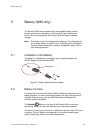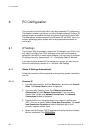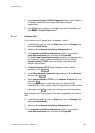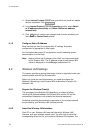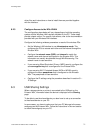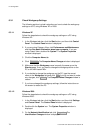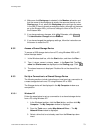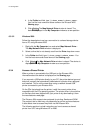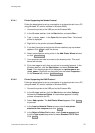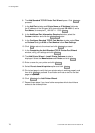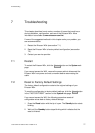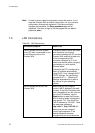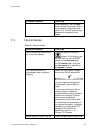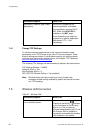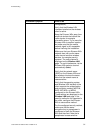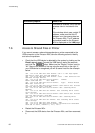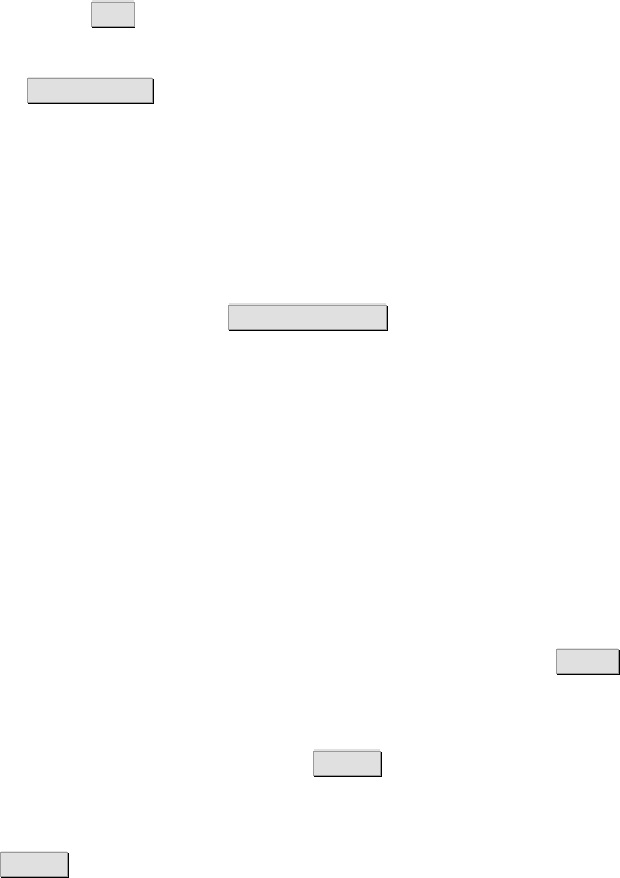
PC Configuration
1/1551-CRH 102 168 Uen Rev A 2008-12-16
75
6.3.4.1 Printer Supporting the Samba Protocol
Follow the steps below to set up a connection to a shared printer from a PC
using Windows XP (similar interface in Windows 2000):
1. Connect the printer to the USB port on the Ericsson W3x.
2. In the Windows task bar, click the Start button, and select Run….
3. Type \\<host_name> in the Open field and press Enter. The shared
printer is displayed.
4. Right click on the printer and select Connect...
5. If you don’t have the correct printer drivers installed a pop up window
appears. Click OK to install the drivers.
6. Select a manufacturer and a printer in the Add Printer Wizard window
or click Have disk… .
7. Your computer now tries to connect to the shared printer. This could
take a few minutes.
8. Print a test page to verify that your printer is connected properly. In the
Windows task bar, click the Start
button, and select Printers and
Faxes. Your shared printer will be displayed as <printer name> on
<host_name>. Right-click on the printer icon and select Properties….
On the General tab, click on Print Test Page .
6.3.4.2 Printer Supporting the RAW Protocol
Follow the steps below to set up a connection to a shared printer from a PC
using Windows XP (similar interface in Windows 2000):
1. Connect the printer to the USB port on the Ericsson W3x.
2. In the Windows task bar, click the Start button and select Settings
followed by Printers and Faxes. A new window appears including
printers connected to the PC.
3. Select Add a printer. The Add Printer Wizard appears. Click Next>
to proceed.
4. In the Local or Network Printer window, select Local printer
attached to this computer and click Next> .
5. In the Select a Printer Port window, check Create a new port and
from the Type of port drop-down list select Standard TCP/IP Port.
Click Next> .