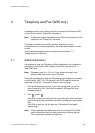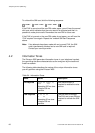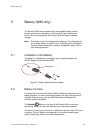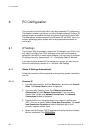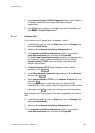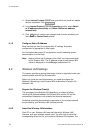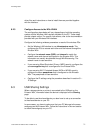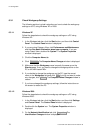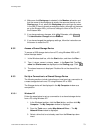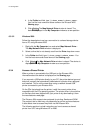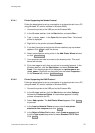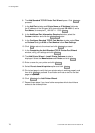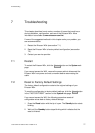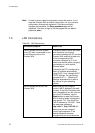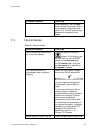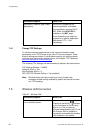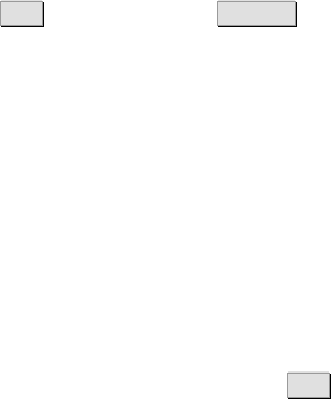
PC Configuration
1/1551-CRH 102 168 Uen Rev A 2008-12-16
73
4. Make sure that Workgroup is selected in the Member of section and
that the name of the workgroup is exactly the same as the one on the
Sharing page. If not, select the Workgroup option and type the name
in the field. If there is already a workgroup name, although not the same
as on the Ericsson W3x, you have to change it either on the PC or on
the Ericsson W3x.
5. If you have made any changes, click OK . Otherwise, click Cancel .
The Identification Changes window is closed.
6. If you have changed the workgroup settings, follow the instructions on
the screen to restart the PC.
6.3.2 Access a Shared Storage Device
To access a USB storage device from a PC using Windows 2000 or XP,
follow the steps below:
1. In the Windows task bar, click the Start button, and then click Run….
2. Type \\<host_name>\<share_name> in the Open field. The Host
name and Share name are displayed on the Sharing page. Click OK .
3. The shared resource is displayed. Double-click on the shared file to
open it.
6.3.3 Set Up a Connection to a Shared Storage Device
The following sections include instructions on how to set up a connection to
a mass storage device from a PC using Windows XP or 2000.
The Storage device will be displayed in the My Computer window as a
new partition.
6.3.3.1 Windows XP
Follow the steps below to set up a connection to a shared storage device
from a PC using Windows XP:
1. In the Windows task bar, click the Start button, and then click My
Computer. The My Computer window is displayed.
2. From the Tools menu, select Map Network Drive…. The My
Network Drive window is displayed.
3. Select a drive that is not already used from the Drive drop-down
menu.