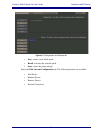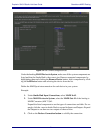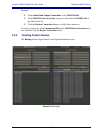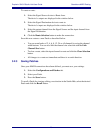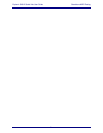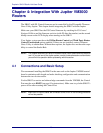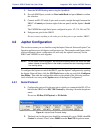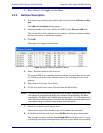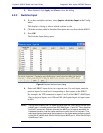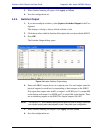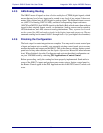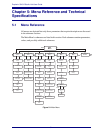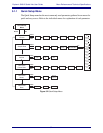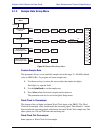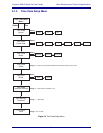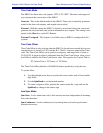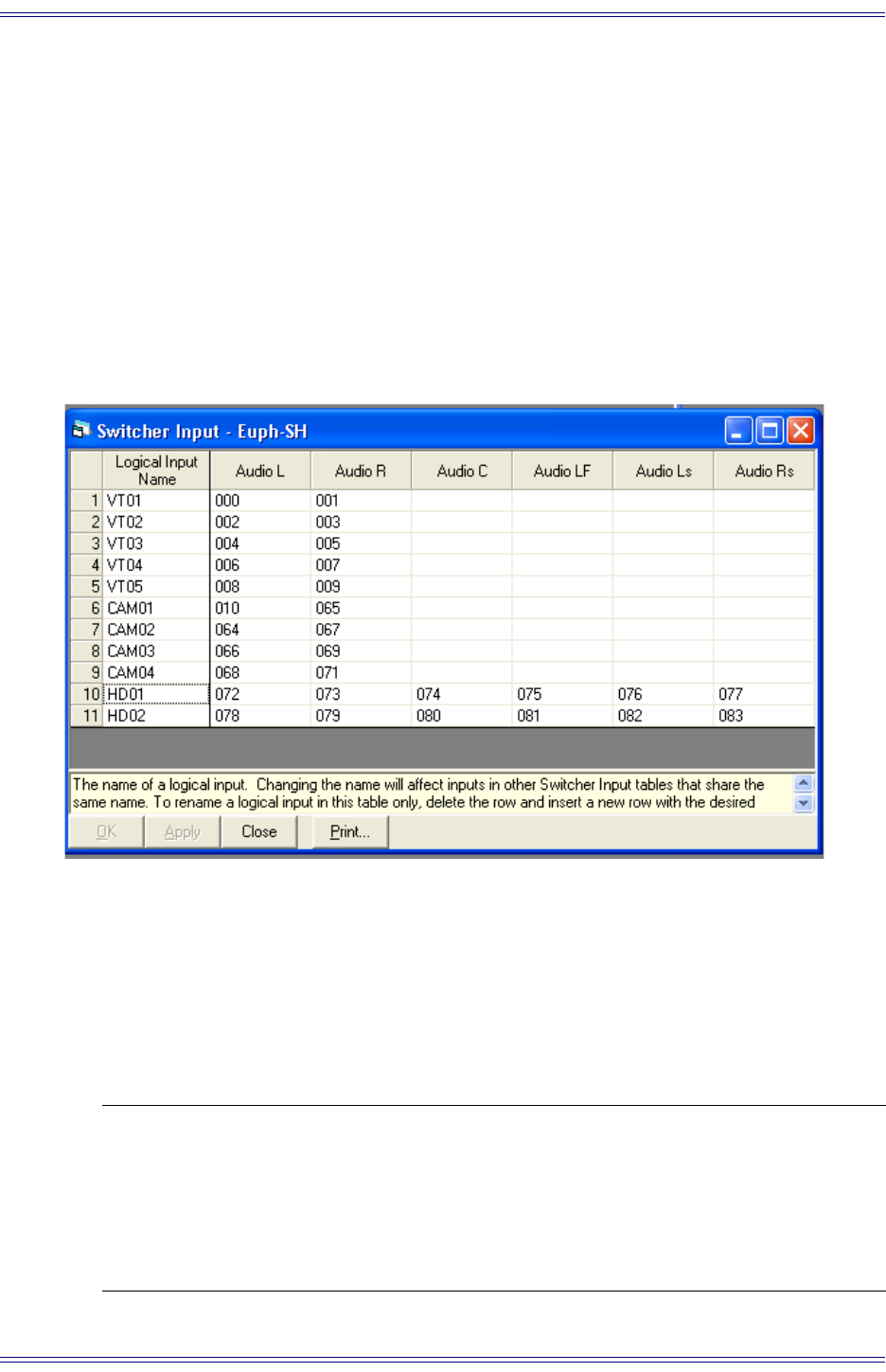
Euphonix SH612 Studio Hub User Guide Integration With Jupiter VM3000 Routers
28
9. When finished, click Apply and Close to close the dialog.
4.2.3 Switcher Input
1. If you have multiple switchers, select Jupiter->Switcher Input in the Config-
urator.
This displays a dialog to choose which switcher to edit.
2. Click the switcher added in Switcher Description above to describe the SH612.
3. Press OK.
The Switcher Input dialog opens.
Figure 4-3 Jupiter Switcher Input dialog
4. Enter each SH612 input device on a separate row. For each input, enter the
physical inputs for each level corresponding to their inputs on the SH612.
For example, the VTR connected to inputs 1 and 2 of the SH612’s MADI port
1 has its physical inputs set to 000 and 001 (the Jupiter begins its input count
at 000).
NOTE: The first input of MADI port 2 is Jupiter physical input 064, even though the last input
of MADI port 1 is Jupiter physical input 055 (SH612 port 1, input 56). This is because
the SH612 carries only 56 audio channels per MADI port to reserve bandwidth for
Varispeed operation, and the Jupiter assumes it carries the full 64 channels. Thus,
make sure to enter the physical inputs properly on the Jupiter when configuring inputs
on the SH612’s MADI ports: 064 for the first input of MADI port 2, 128 for the first input
of MADI port 3, etc.