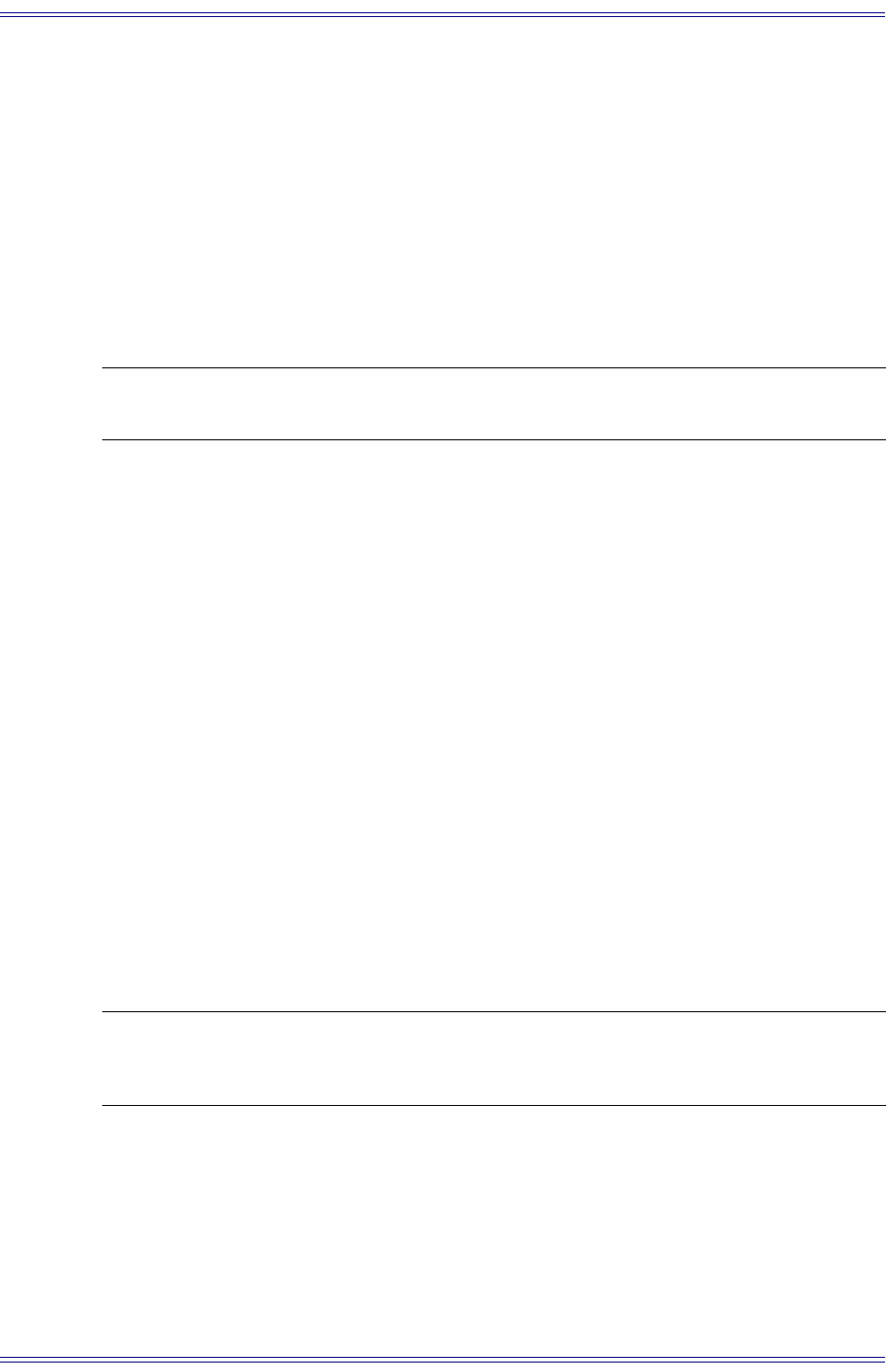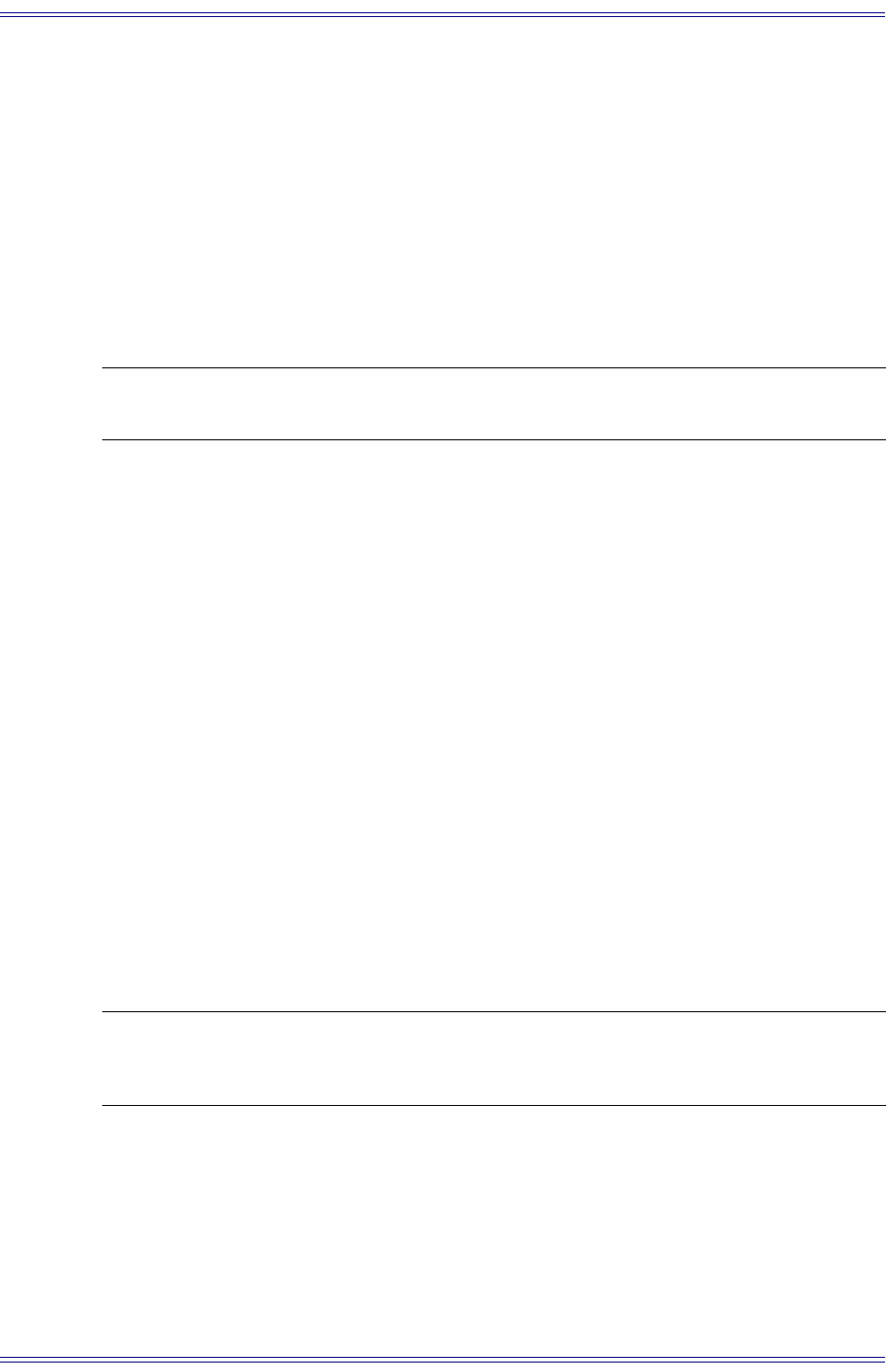
Euphonix SH612 Studio Hub User Guide Menu Reference and Technical Specifications
40
To create a route:
1. Press the MADI port button corresponding to the port to route to or from.
The Add Route submenu appears displaying the input and output ports and
channels. You can also locate to the Add Route Menu through the menu system.
In: [1: 1 - 56] To Out: [1: 1- 56]
2. Use the arrow keys to move the cursor under the number to adjust and the
SpinKnob to adjust the number.
3. Press Select to finalize the route.
NOTE: The SH612 does not provide visual confirmation of the active routes so you must check
that the route was correct by looking at the meters on the R-1 or System 5 console.
MADI Port Definitions
This parameter can specify each MADI port for AudioDeck (R-1) or non-AudioDeck
(System 5) connections. For the R-1 version 3, the MADI port definitions (AudioDeck
vs. non-AudioDeck) are saved as part of a user routing preset and are not Global settings.
If you change your port definitions, you need to update existing user presets with the
new settings.
Edit Route
Modifies the mapping of MADI input ports to output ports.
Add Route
Press Select to display:
In: [1: 1 - 56] To Out: [1: 1- 56]
Use the arrow keys to move between the In/Out port numbers and the SpinKnob to set
the port number.
NOTE: Edit Route, Add Route, Recall Routing Matrix, and Store Routing Matrix are available
only for SH612s configured for the R-1. These options are not available for SH612s
configured for System 5.
Store Routing Matrix
Stores up to 20 frequently used custom routes for instant recall.