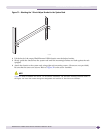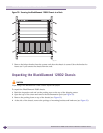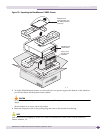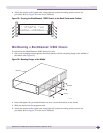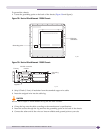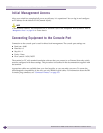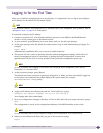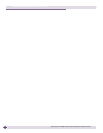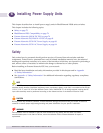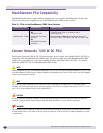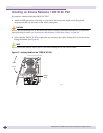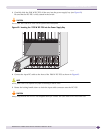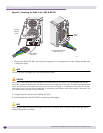Logging In for the First Time
BlackDiamond 12800 Series Switches Hardware Installation Guide
71
Logging In for the First Time
After your switch has completed all power on self-tests, it is operational. You can log in and configure
an IP address for the default VLAN (named default).
NOTE
In BlackDiamond switches, the management port on the MSM is part of the management VLAN by default. Refer to
“Management Ports” on page 16 for further details.
To manually configure the IP settings:
1 Connect a terminal or PC with terminal-emulation software to the MSM on the BlackDiamond
switch or to the console port on the Summit switch.
2 At your terminal, press [Return] one or more times until you see the login prompt.
3 At the login prompt, enter the default user name admin to log on with administrator privileges. For
example:
login: admin
Administrator capabilities allow you to access all switch functions.
4 The system will ask a series of questions about the default management settings, which allow all
forms of management access for convenience in setting the initial configuration. Answer each
question based on the level of security needed for the particular management access type.
NOTE
For more information about logging in to the switch and configuring switch management access, see the
ExtremeXOS 12.0 Concepts Guide.
5 At the password prompt, press [Return].
The default user name admin has no password assigned to it. When you have successfully logged on
to the system, the command line prompt displays the system name (for example,
BlackDiamond12804>) in its prompt.
NOTE
For more information about how to assign a specific system name, see the ExtremeXOS 12.0 Concepts Guide.
6 Assign an IP address and subnetwork mask for VLAN default by typing:
configure vlan default ipaddress 123.45.67.8 255.255.255.0
Your changes take effect immediately.
7 Save your configuration changes so that they will be in effect after the next system reboot by typing:
save
The configuration is saved to the configuration database of the MSM modules in the switch.
NOTE
For more information about saving configuration changes, see the ExtremeXOS 12.0 Concepts Guide.
8 When you are finished with these tasks, log out of the switch by typing:
logout