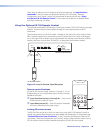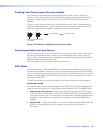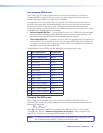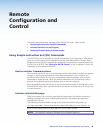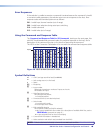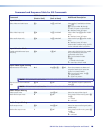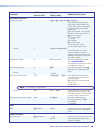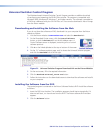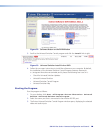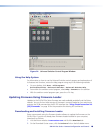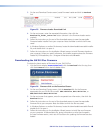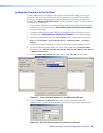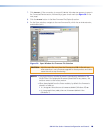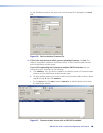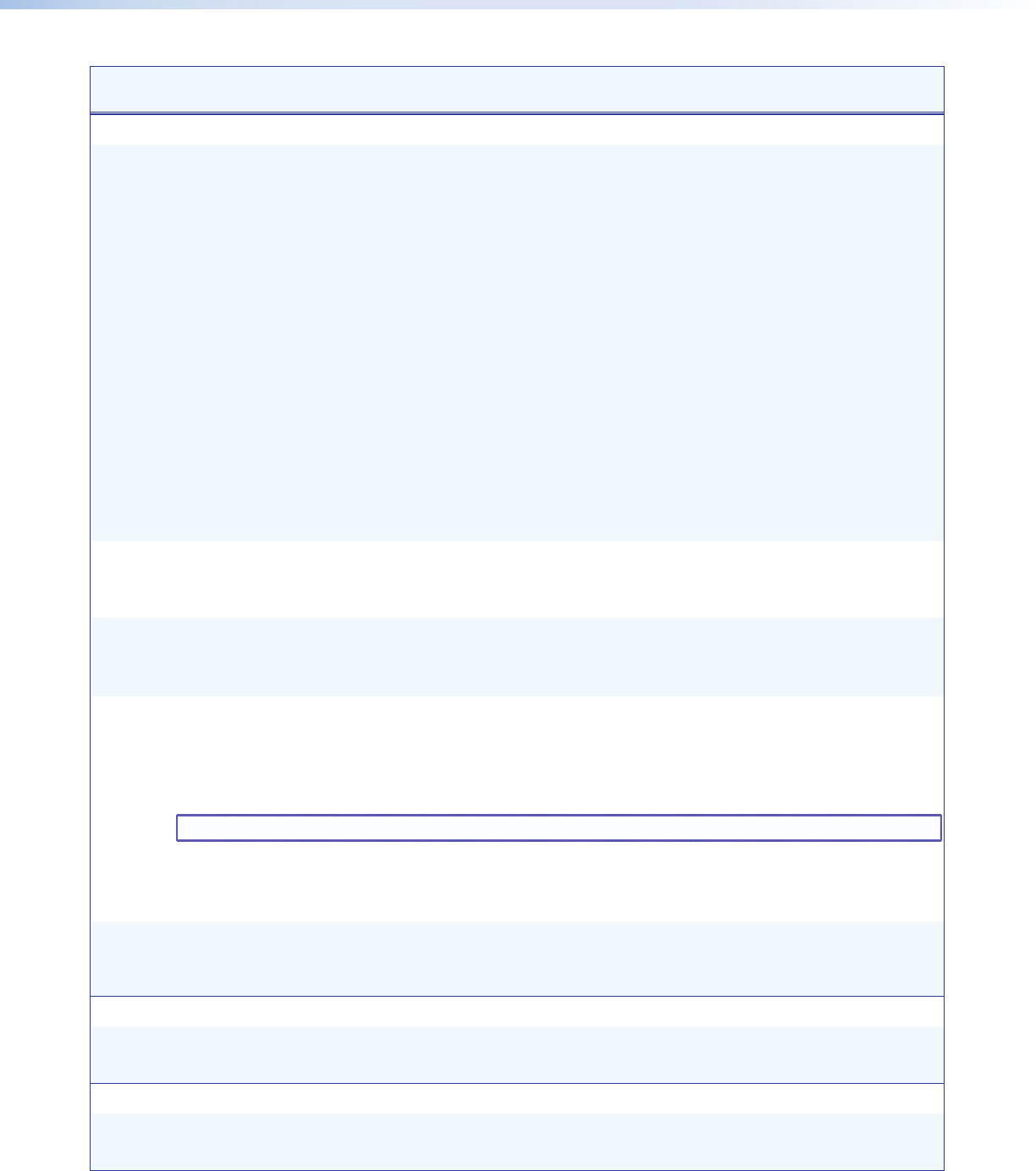
SW DVI Plus Series • Remote Configuration and Control 22
22
22
Command
ASCII Command
(Host to Unit)
Response
(Unit to Host)
Additional Description
Information Requests
Request information
I
V
X!
• A
X!
• F
X$
• Vmt
X@
• Amt
X@
]
Show the selected video inputs,
audio inputs (audio models only),
switch mode, video muting status,
and audio muting status (audio
models only).
X!
= input number: 1 through the
number of inputs on the switcher.
0 = all inputs muted.
X@
= muting status:
1
= muted
0 = unmuted
X$
= switch mode:
1
= normal switch mode
2 = auto-input switch mode
Example:
I
V6 A6 F2 Vmt0 Amt0
]
On an SW6 DVI A Plus, video
input 6 and audio input 6 are
selected, auto-input switch mode is
enabled, and neither the video nor
the audio is muted.
Request part number
N
60-nnn-nn
]
Show the switcher part number.
(See “Included Parts” in
the “Reference Information” section
for model part numbers.)
Query rmware version
Q
X#
]
Show firmware build number
X#
,
expressed to the second decimal
place.
Example:
Q
1.01
]
Query EQ DIP switch status
41 S
Dip
X@
•
X@
...
X@
]
Show equalization on/off status
for all inputs (inputs are shown in
numerical order).
X@
= Input EQ DIP switch setting:
1
= on (up)
0 = off (down)
NOTE: This command is case-sensitive.
Example:
41S
Dip 1 1 0 0
]
On an SW4 DVI Plus, the Input EQ
equalization DIP switches for inputs 1
and 2 are set to On; the DIP switches
for inputs 3 and 4 are set to Off.
Query auto-input switching status
72 #
Asw
X@
]
Show On and Off status of
auto-input switching. For
X@
:
0 = disabled
1
= enabled
Reset
Reset
E
ZXXX
}
Zpx
]
Reset the switcher to factory default
values. EDID is set to 1024x768 @
60 Hz.
Upload Firmware
Upload rmware
E
Upload
}
...go
Upl
]
Upload a new rmware version from
the computer. Upl appears after
upload is complete.