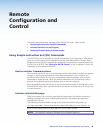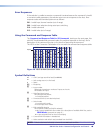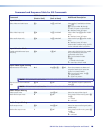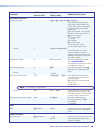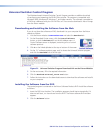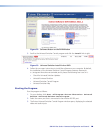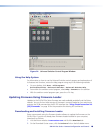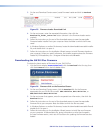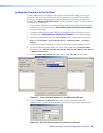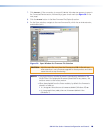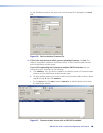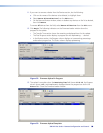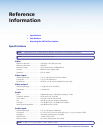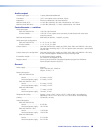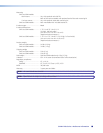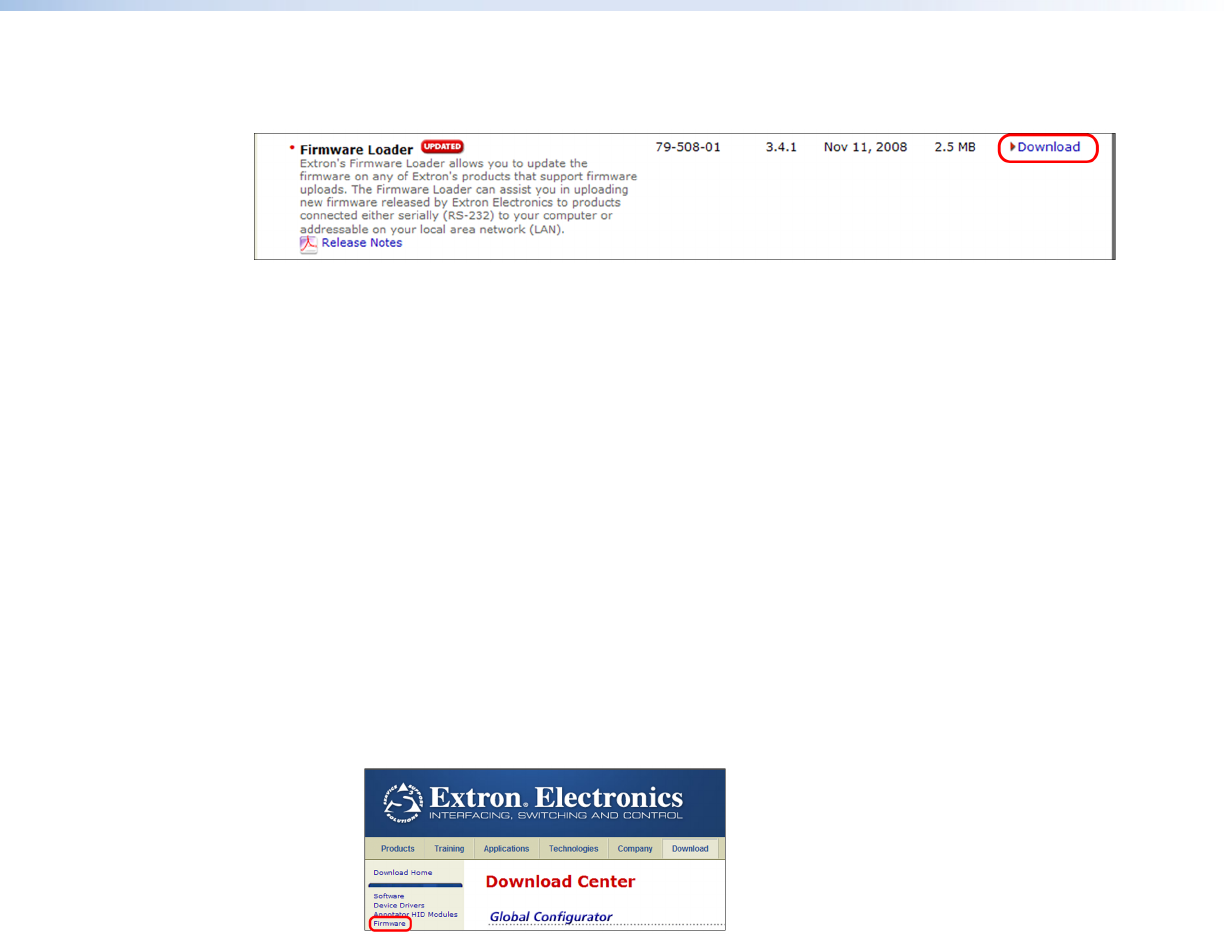
SW DVI Plus Series • Remote Configuration and Control 26
26
26
3. On the next Download Center screen, locate Firmware Loader and click its Download
link.
Figure 25. Firmware Loader Download Link
4. On the next screen, enter the requested information, then click the
Download fw_loader_vnxnxn.exe button (where n is the Firmware Loader version
number).
5. Follow the instructions on the rest of the download screens to save the executable
Firmware Loader installer file to your computer. Note the folder to which the file was
saved.
6. In Windows Explorer or another le browser, locate the downloaded executable installer
file, and double-click it to open it.
7. Follow the instructions on the Installation Wizard screens to install Firmware Loader on
your computer. Unless you specify otherwise, the installer program places the Firmware
Loader le, FWLoader.exe, at c:\Program Files\Extron\FWLoader.
Downloading the SW DVI Plus Firmware
To obtain the latest version of firmware for your SW DVI Plus:
1. Visit the Extron website (www.extron.com), click the Download link at the top, then
click the Firmware link on the left sidebar menu.
Figure 26. Firmware Link on the Download Screen
2. On the next Download Center screen, click the Download link for the firmware
appropriate for your SW DVI Plus model: SW2/4 DVI Plus, SW2/4 DVI A Plus, or
SW6/8 DVI Plus & SW6/8 DVI A Plus.
3. On the next screen that appears, enter the requested user information, then click the
Download button.
4. Follow the instructions on the rest of the download screens to save the executable
firmware file to your computer. Note the folder to which the file was saved.
5. In Windows Explorer or another le browser, locate the downloaded executable le and
double-click it to open it.
6. Follow the instructions on the Installation Wizard screens to install the new rmware
on your computer. A Release Notes file, giving information on what has changed in
the new firmware version, and a set of instructions for updating the firmware are also
loaded.