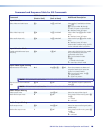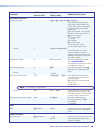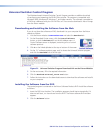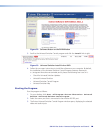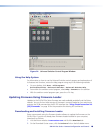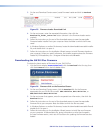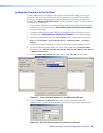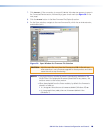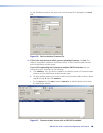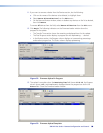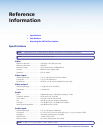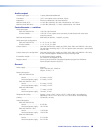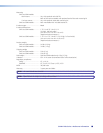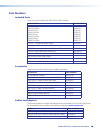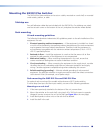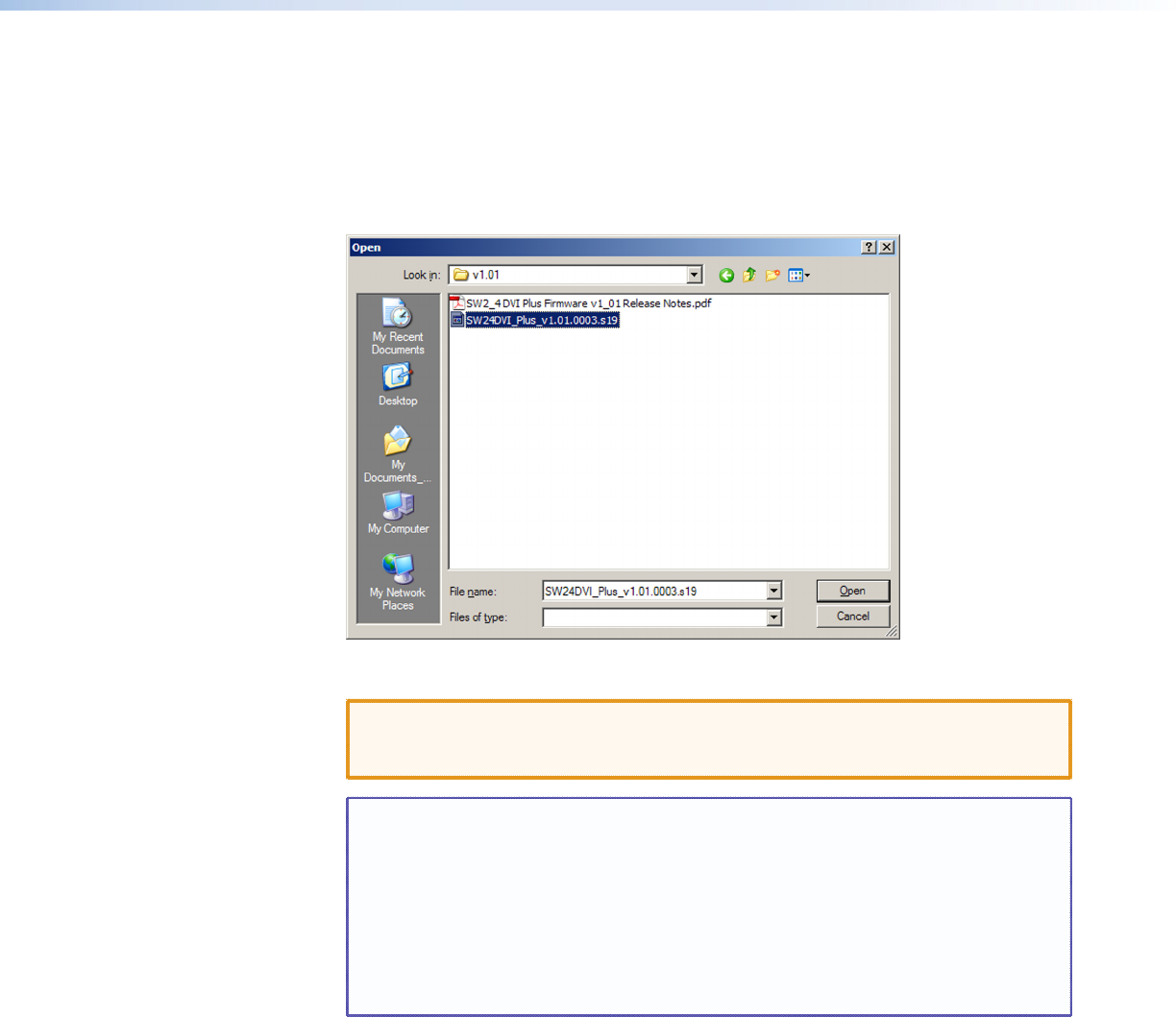
SW DVI Plus Series • Remote Configuration and Control 28
28
28
7. Click Connect. If the connection is successful, SW DVI Plus Series appears in green in
the Connected Device section, followed by a green check mark (see figure 30 on the
next page).
8. Click the Browse button in the New Firmware File (Optional) section.
9. On the Open window, navigate to the new firmware file, which has an S19 extension,
and double-click it.
Figure 29. Open Window for Firmware File Selection
CAUTION: Valid firmware files must have the file extension S19. A file with any
other extension is not a firmware upgrade for these products and could
cause the unit to stop functioning.
NOTES: • The original factory-installed firmware is permanently available on the
SW DVI Plus. If the attempted firmware upload fails for any reason, the
switcher reverts to the factory version.
• When downloaded from the Extron website, by default the rmware is
placed in a folder at:
• C:\Program Files\Extron\Firmware\SW DVI (Windows XP) or
• C:\Program Files (x86)\Extron\Firmware\SW DVI Plus
(Windows 7).