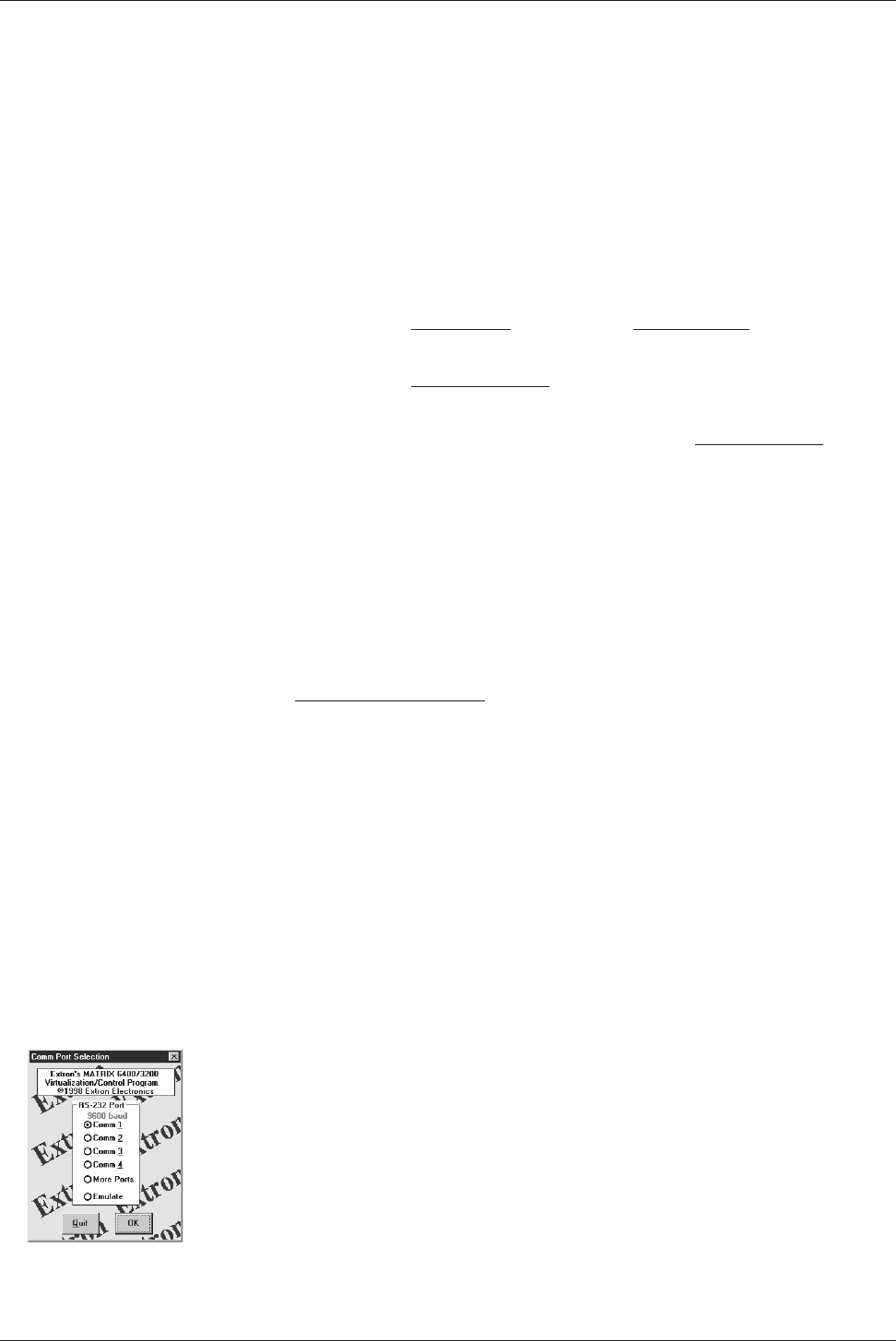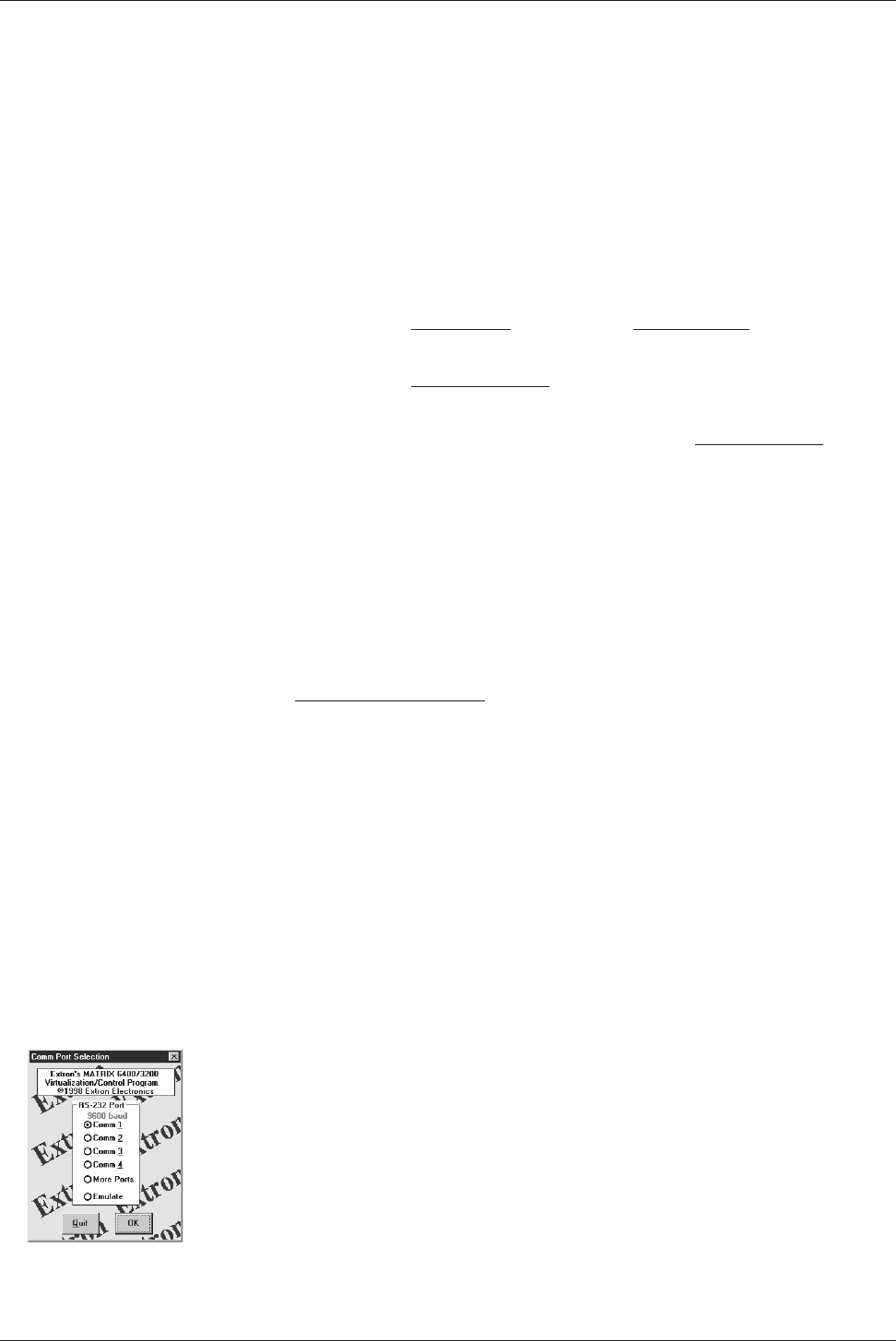
Extron • Matrix 3200/6400 Series • User’s Manual
Chapter 3 • Tutorial - Using the Matrix 3200/6400 System Virtualization/Control Software
right side of the screen will cause that configuration to be read from the Matrix
and drawn on the screen. The displayed preset becomes the “Current
configuration” by clicking the GO BUTTON.
• You can Add and Erase Ties (edit) when in the “Current configuration”. These
edits are made using the mouse in a drag and drop operation. To add a Tie, drag
the input box and drop it on the desired output box (left to right). To erase a Tie,
drag the output box and drop it on the desired input box (right to left). Note that
an output can be rerouted to a different input by merely adding the new
connection (without erasing the old Tie). You can also erase all Ties that appear
on a box by dragging that box to the trash-can. Other settings will affect how the
Tie changes are applied: the Hold/Verify versus Immediate settings in the
Preferences menu. Hold/Verify (the default) shows Adds and Erases as dotted
lines until committed (
Take Button) or cancelled (Cancel Button).
• After you have edited the “Current settings”, you can also store the configuration
as a Preset using the
Save As.. Button.
• You can assign a Device icon and a Caption to any of the I/O port boxes for your
convenience in operating the Control Program using the
Devices Palette To
access the Devices screen, use the mouse to click on the desired I/O port box or
click the TOOLS|ASSIGN-DEVICE-ICONS menu. Your setting of the Icons are
remembered by the program (NOT by the Matrix) for your convenience in your
next editing session.
• If you have edited any of the configurations or assigned Icons or Captions, when
you exit the program you will be prompted to save the changes. These will be
written to the MTRX6400.INI file for use in your next editing session (if you
agree). The information in the file also allows you to fully restore a Matrix 3200/
6400 System to all the settings (Ties, Presets, etc.) from the current session. We
strongly recommend you allow the program to save your changes! You may also
wish to Save the unit’s settings in a uniquely named file, instead.
How to OFF-LINE (Emulate) PROGRAM the Matrix 3200/6400 System
The Matrix Control Program provides an “Emulate” mode to allow you to build
and save a configuration file, off-line, without being connected to a Matrix
System. This file can later be downloaded (programmed) into a Matrix via the
RS-232 port using the Matrix 3200/6400 Virtualization/Control Program. The
Emulate mode also allows you to generate the RS-232 strings needed to
interface a third party control system to a Matrix System instead of downloading
it with the Virtualization/Control Program. Finally, the Emulate mode allows
“programming” for a hardware configuration that differs from your present
system.
• To program a switcher without being connected to it at this time, start the
MTRX6400 program (under Windows) and click on EMULATE (instead of a COMM
PORT number) when asked. Click OK.
• The program will ask for 2 file names. The first is for restoring the settings to an
existing configuration (as though a Matrix with that configuration and presets
were connected). Typical choices for this would be MTRX6400.INI (to edit the
last real-time configuration) or DEMO6400.MTX (to view some possibilities) or
NEW.INI (to start from an empty configuration). This first file is read by the
program (and will not be altered) and is optional: you can choose CANCEL
instead of specifying a name if you wish. The second file is required and will be
created to save the results of editing in the Emulation mode. It is this file that you
would later use for downloading to the Matrix. You should give this file a
meaningful name (i.e. JOB1107.MTX). If the second file already exists, you’ll be
warned that you are about to overwrite it.
3-8