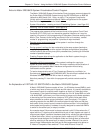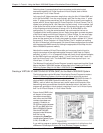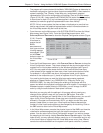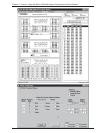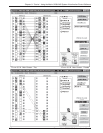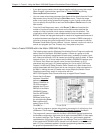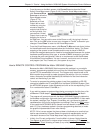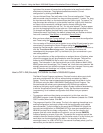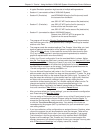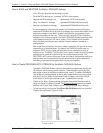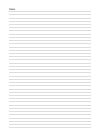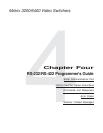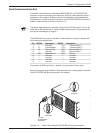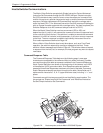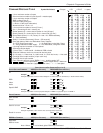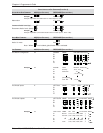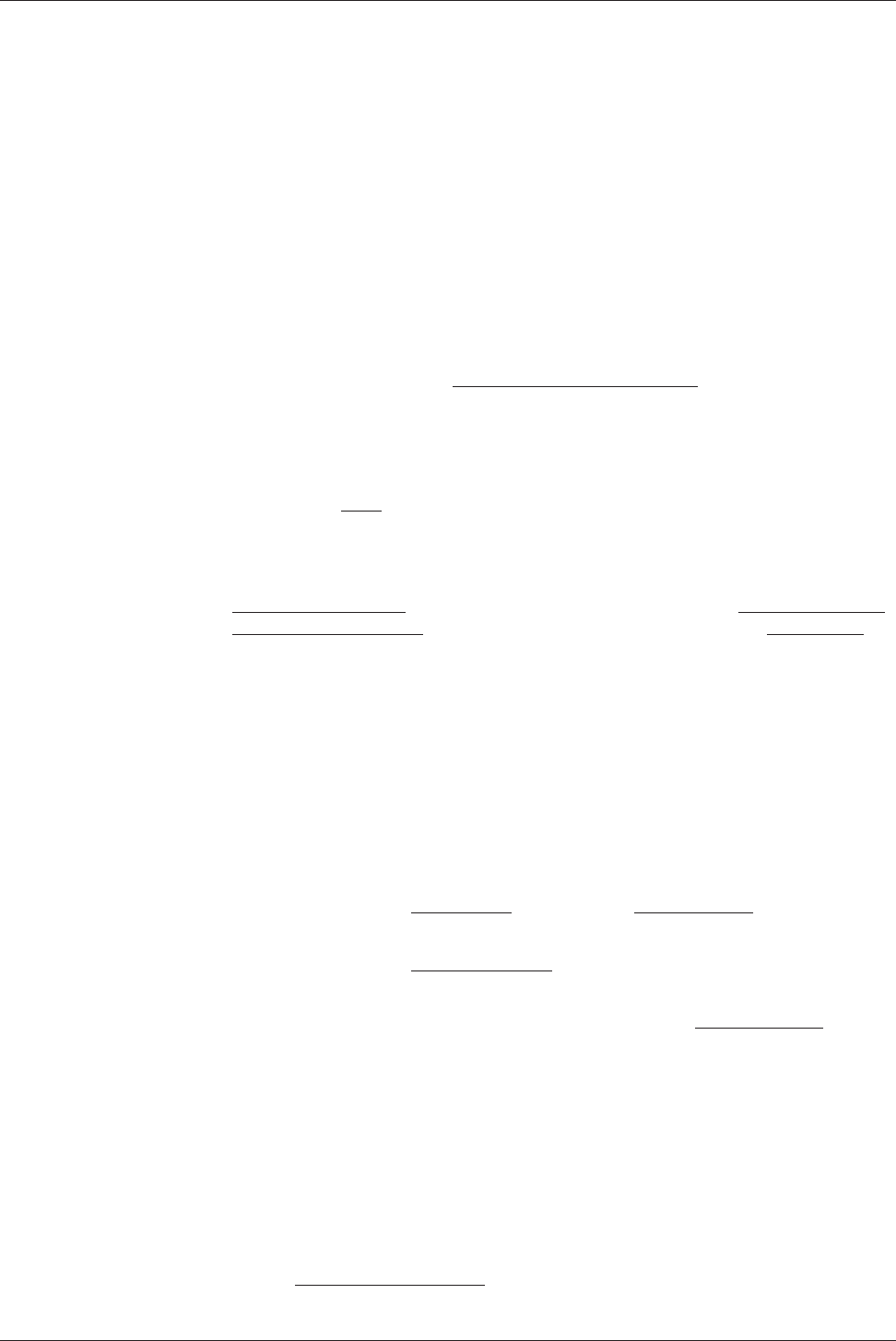
Extron • Matrix 3200/6400 Series • User’s Manual
Chapter 3 • Tutorial - Using the Matrix 3200/6400 System Virtualization/Control Software
• A typical Emulation operation might consist of multiple editing sessions:
• Session A (connected to a Matrix 3200/6400 System)
• Session B (Emulation) use MTRX6400.INI as the first file (source) to edit
the last save from the Matrix
use JOB1107.MTX as the second file (destination)
• Session C (Emulation) use JOB1107.MTX as the first file (source) to
further edit the last Emulation save
use JOB1107.MTX as the second file (destination)
• Session D (connected to a Matrix 3200/6400 System)
Restore from JOB1107.MTX to program the
System from the saved Emulation
• The program will show the Physical Configuration screen using the parameters
read from the source file (if you specified one). Change the settings as needed
and then click TAKE.
• The program reads the emulated settings (Ties, Presets, Virtual Map, etc.) and
draws a graphical representation of the system’s configuration and settings
(Ties) on the
Main screen. It also reads the source file to draw Icons for each
I/O (if any had been applied in previous programming sessions) to make the
graphical representation even more friendly.
• Initially, the “Current configuration” from the emulated Matrix is shown. Notice
How the Ties Appear as solid lines in various colors here and How the I/O Ports
are Grouped and Titled. Selecting a Preset (if any exist) from the Presets List at
the right side of the screen will cause that configuration to be read from the
emulated Matrix and drawn on the screen. The displayed preset becomes the
“Current configuration” by clicking the GO BUTTON.
• You can Add and Erase ties (edit) when in the “Current configuration”. These
edits are made using the mouse in a drag and drop operation. To add a Tie, drag
the input box and drop it on the desired output box (left to right). To erase a Tie,
drag the output box and drop it on the desired input box (right to left). Note that
an output can be rerouted to a different input by merely adding the new
connection (without erasing the old Tie). Another setting will affect how the Tie
changes are applied: the Hold/Verify versus Immediate settings in the
Preferences menu. Hold/Verify (the default) shows Adds and Erases as dotted
lines until committed (Take Button) or cancelled (Cancel Button)
• After you have edited the “Current settings”, you can also store the configuration
as a Preset using the Save As.. Button.
• You can assign a Device icon and a Caption to any of the I/O port boxes for your
convenience in operating the Control Program using the Devices Palette. To
access the Devices screen, use the mouse to click on the desired I/O PORT box
or click the TOOLS|ASSIGN-DEVICE-ICONS menu. Your setting of the Icons are
remembered by the program (NOT by the Matrix) for your convenience in your
next editing session.
• If you have edited any of the configurations or assigned Icons or Captions, when
you exit the program you will be prompted to save the changes. These will be
written to the Emulation file for use in your next editing session (if you agree).
The information in the file also allows you to fully restore a Matrix 3200/6400
System to all the settings (Ties, Presets, etc.) from the current session We
strongly recommend you allow the program to save your changes! You may also
wish to Save the unit’s settings in a uniquely named file, instead.
3-9