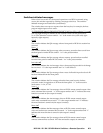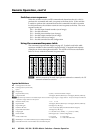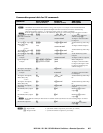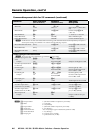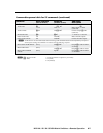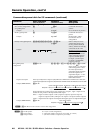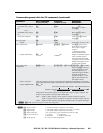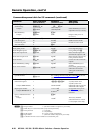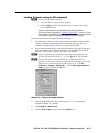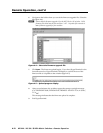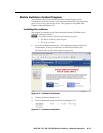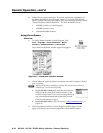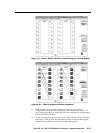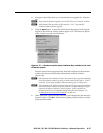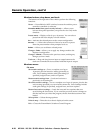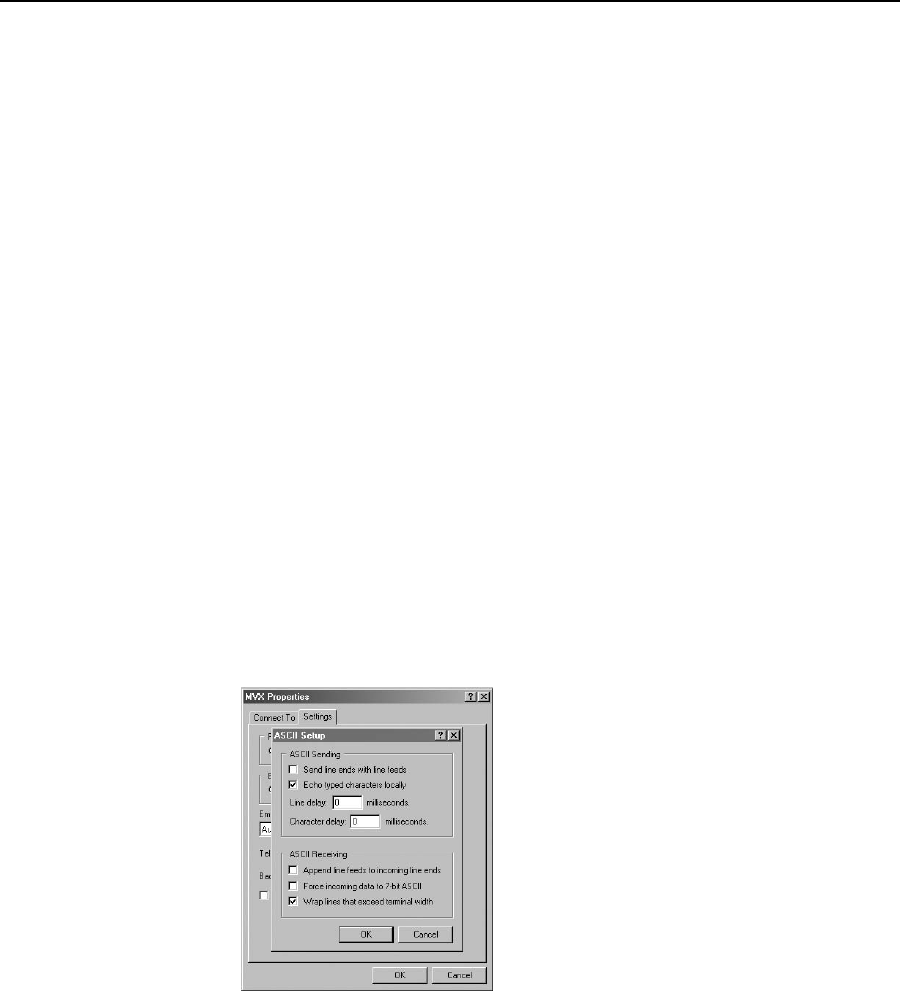
4-11
MVX 44 / 48 / 84 / 88 VGA Matrix Switchers • Remote Operation
PRELIMINARY
Loading firmware using an SIS command
N
Firmware can be uploaded two ways:
1. Using the Matrix Switchers Control Program.
2. Using the
E
upload SIS command entered via a communications utility
such as HyperTerminal.
Extron recommends that you upload firmware using the Matrix
Switchers Control Program (see “Updating the firmware” on page 4-16) and
reserve this SIS procedure for correcting firmware that has been corrupted
and unable to respond to the Matrix Switchers Control Program.
Firmware can be loaded using SIS commands as follows:
1. Visit the Extron web site, www.extron.com, select the MVX switcher product
category, select the latest firmware file for download, and copy it to your
computer. Note the folder to which you save the firmware file.
2. Start a communications utility such as HyperTerminal. Select the Comm port
that is connected to the switcher’s RS-232 port. Use 9600 bits per second, 8
data bits, “none” parity, 1 stop bit, and “none” flow control.
N
If you are performing this procedure to recover from corrupted firmware, the
switcher will respond only to the “n”, “q”, and “
E
upload” SIS commands.
N
The firmware upload can take several minutes. If HyperTerminal’s echo
function is turned off, you will have no indication that the upload is progressing.
If desired, turn on the echo function as follows (figure 4-3): Click File >
Properties > Settings > ASCII Setup..., check the Echo typed characters
locally checkbox, and then click Ok twice.
Figure 4-3 — Turn on the echo function
3. Depress the keyboard’s Esc key and then type upload. The computer
responds with the “Go” prompt.
4. Click Transfer > Send text file... .
5. Click the Files of type: drop box and select All files (*.*).