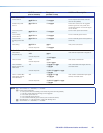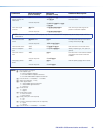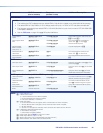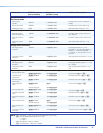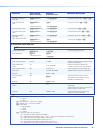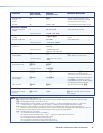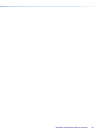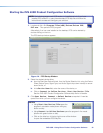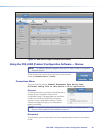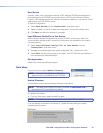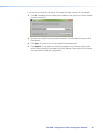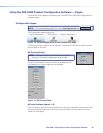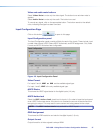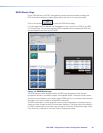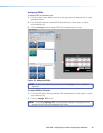Starting the PVS 405D Product Configuration Software
NOTE: The following pages cover PCS version 1.x installations only. If you have
installed PCS version 2.x, open the embedded PCS Help file and follow the
instructions to access and configure your switcher.
1. Locate and click C:\Program Files(x86)\Extron\Extron PCS\
EAF.exe. This opens the PCS program.
Alternatively, if an icon was installed on the desktop, PCS can be started by
double-clicking on the icon.
The PCS startup window appears.
Figure 14. PCS Startup Window
2. Select the desired device either:
a. from the Start New Device file tab, then the Device Selection list, using the Device
Filters (Device Types, Signal Type, and Audio Signal drop-down menus) to narrow
down the list, or
b. In the Device Name field, enter the name of the device, or
c. Click on Connect to Online Devices, Start New Device File.
See the PVS 405D Product Configuration Software Help file for full details.
3. Click Open Device, Connect, or Select Device as required. A new tab
opens from which you can configure the device.
NOTES:
• Using Start New Device File opens the
program in emulation mode (shown with gray
button on tab).
• Using Connect to Online Devices opens the program in live mode
(shown with green button on tab).
• Click on the blue icon in the top right corner of the window
to open the embedded PCS Help file.
PVS 405D • Using Extron Product Configuration Software 32