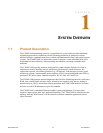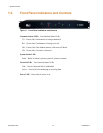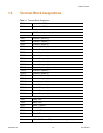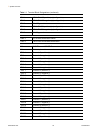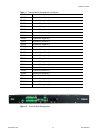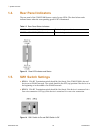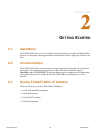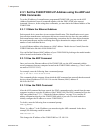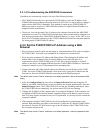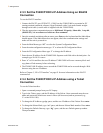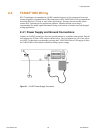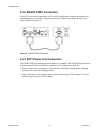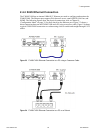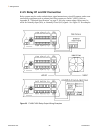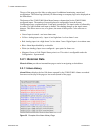www.rletech.com 21 970.484.6510
2 Getting Started
2.3.1.4 Troubleshooting the ARP/PING Commands
If problems are encountered, it may be for one of the following reasons:
The F3400/F1000 already has a non-default TCP/IP address. Once the IP address of the
F3400/F1000 has been changed from the default of 10.0.0.186, it is not possible to change it
again with the ARP/PING commands. This method of setting up the F3400/F1000's IP
address can only be used on a F3400/F1000 that still has its original default IP address, as
shipped from the manufacturer.
The device is not on the same Class C subnet as the computer from which the ARP/PING
commands were sent. The F3400/F1000's default router and net mask must be changed via a
Web browser pointed at the F3400/F1000's default IP address (i.e., http://10.0.0.186) or via a
direct EIA232 terminal connection to the F3400/F1000-both of which are alternate methods
for setting up the F3400/F1000's IP address.
2.3.2 Set the F3400/F1000’s IP Address using a Web
Browser
1 Plug a crossover network cable into the laptop or workstation that will be used to configure
the F3400/F1000. This cable is not intended to be connected to a network hub.
2 Write down the computer's IP address and Subnet Mask. Then change the IP address and
Subnet Mask of the computer from its existing address to one that will allow it to
communicate with the F3400/F1000, such as 10.0.0.188. It may be helpful to set the IP
address to one that is one number different from the F3400/F1000's IP address. Consult the
computer's manual or your IT Department before attempting this.
3 Connect the other end of the network cable to the Ethernet port on the back of the F3400/
F1000. Access the F3400/F1000 through a Web browser by typing the IP address into the
location bar. Enter the F3400/F1000 user name and password when prompted.
Note The default user name is “falcon” and there is no default password—leave the password field
empty.
4
Select the Configuration link, then select the Internet Protocol link and change the IP
Address, Net Mask, and Def Route to one provided by the network administrator. Press the
Submit Changes button. The F3400/F1000 will save the new IP address and reboot. Once
the F3400/F1000 reboots completely, the system status LED will stop flashing.
5 5Change the IP address of the computer back to its original IP address. If the computer was
configured as DHCP (the network domain controller assigns an IP address) return it to this
state. This may require assistance from your IT Department, or you may need to consult the
computer's manual.
6 6The computer and the F3400/F1000 are now both configured to communicate on the
network. Both should be accessible via the network. Connect the PC and the F3400/F1000 to
the network. From the PC Web browser, type in the IP address of the F3400/F1000. Enter
the user name and password.
Note The default user name is “falcon” and there is no default password - leave the password field
empty.