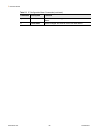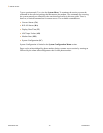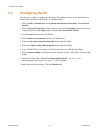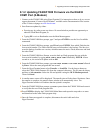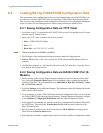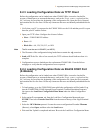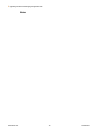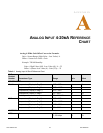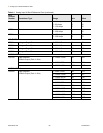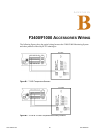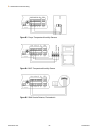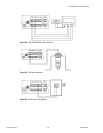www.rletech.com 76 970.484.6510
8 Upgrading Firmware and Managing Configuration Data
8.2. Loading/Saving F3400/F1000 Configuration Data
This menu allows user configurations to be saved and reloaded onto other F3400/F1000, or in
the unlikely event the F3400/F1000 fails, a replacement F3400/F1000 can be quickly placed
back in service after loading the saved configuration information. The configuration settings are
saved to a binary file for backup purposes, which cannot currently be edited off line.
8.2.1 Saving Configuration Data via TFTP Client
1 Verify that your PC is connected to the F3400/F1000 over the LAN and that port 69 is open
between your PC and the Falcon.
2 Open your TFTP client. Configure the client as follows.
a Host = F3400/F1000 IP Address
b Port = 69
c Block Size = 64, 128, 256, 512, or 1024
Note The file must be sent in BINARY (not ASCII).
3
The file name of the configuration being saved must contain the .cfg extension.
4 Fetch or GET the file. After a few seconds, the TFTP software should indicate when it is
complete.
5 Use Windows Explorer to verify that the files exist on the PC's hard drive. Copy the files to
your desired file backup location.
8.2.2 Saving Configuration Data via EIA232 COM1 Port (X-
Modem)
1 Before starting, make sure the HyperTerminal properties are set correctly to perform load/
save. Select the Properties Menu (under File) to establish a direct connection through an
available COM Port. This port should be set to 9600 Baud, 8 Data bits, NO Parity, 1 Stop
bit, and NO Flow control.
2 Select the Settings tab for additional changes. The parameters under the Settings tab should
reflect what is shown below.
3 To save settings, go to the F3400/F1000 onto which the configuration will be saved. Log into
the F3400/F1000 (COM1) through HyperTerminal (Terminal Emulation Program). Navigate
to the Load/Save Configuration Data Menu under the Main Configuration Menu.
4 Select option 1 (
Save XModem-1K
) from the Load/Save Configuration Data Menu followed by
the ENTER key. Then select the Transfer/Receive File from the menu at the top of the
HyperTerminal screen.
5 Specify a name by which to save the file and select the 1K X-Modem receiving protocol.
Then click on the Receive/Start button.
6 Wait until the download is completed and enter X to exit the Load/Save Configuration Menu.